Loading ...
Loading ...
Loading ...
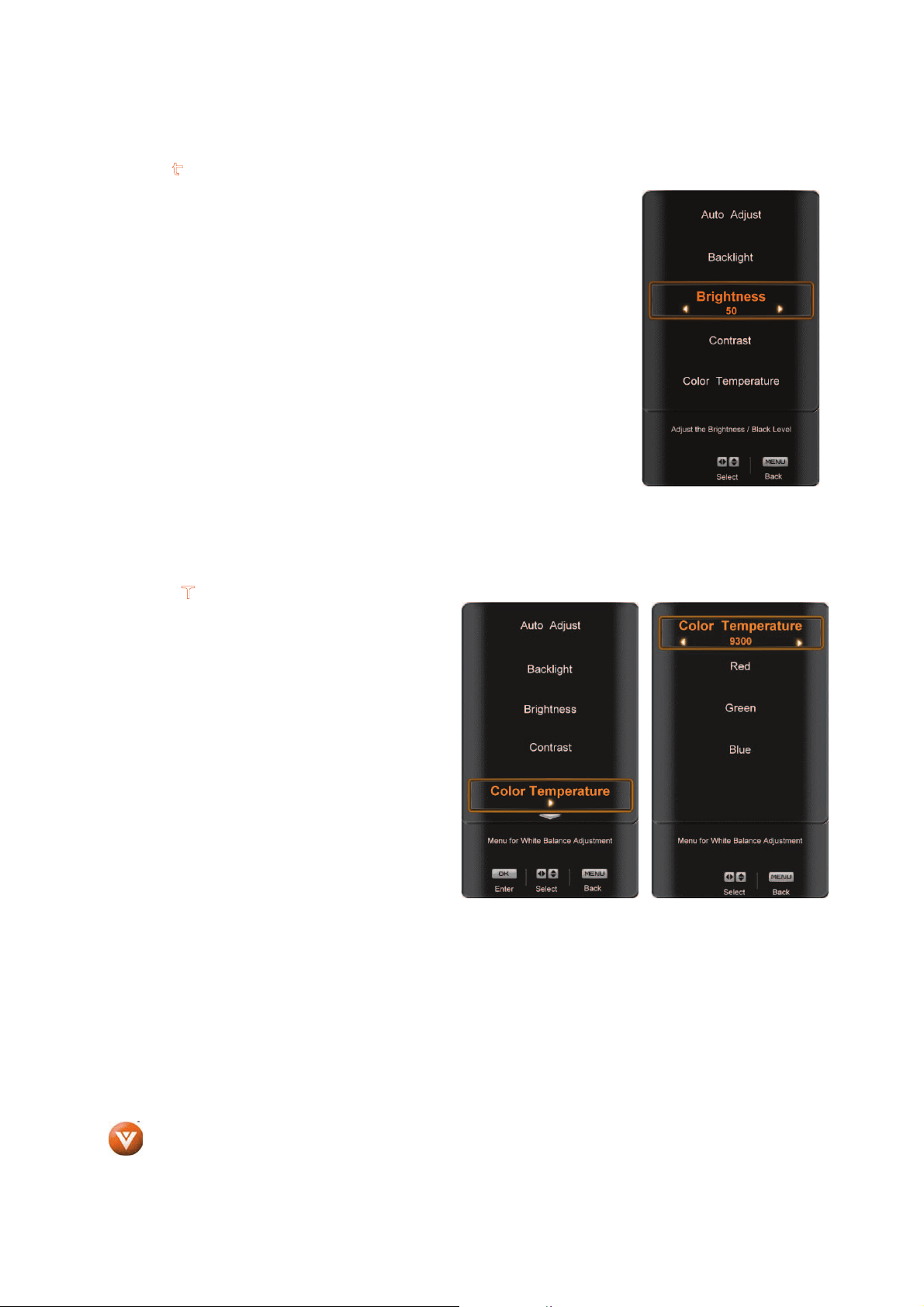
VIZIO VF550XVT1A User Manual
76
www.VIZIO.com
Brightness
Press the T button to highlight the Brightness selection.
Use the W or X button to adjust the level.
The Brightness adjusts the black level in the picture. If the brightness is too
low you will not be able to see the detail in darker parts of the picture and if
the brightness is too high the picture will look washed out.
Once the adjustments are completed press the EXIT button to exit the OSD
completely.
Contrast
Press the T button to highlight the Contrast selection.
Use the W or X button to adjust the level.
The Contrast adjusts the white level in the picture. If the contrast is too low
the picture will look washed out and if the contrast is too high you will not be
able to see any detail in the bright parts of a picture.
Once the adjustments are completed press the EXIT button to exit the OSD completely.
Color Temperature
Press the T button to highlight the Color
Temperature option.
Color Temperature is the “warmness” or
“coolness” of the white areas of the picture.
Press the
W or X button if you want to select
from the preset options described below.
6500: This option produces a “paper white”
display./this is warmer than a standard PC display.
9300: Sets the white point at a value of 9300K,
which is the established setting for a PC display.
Custom: Allows the user to establish a preset
calibrated for a white point to suit individual
preference.
Each preset may also be adjusted for a
customized setting.
Press the T button to highlight a primary color: Red, Green or Blue.
Press the
W or Xbutton to adjust the color.
Once the adjustments are completed press the EXIT button to exit the OSD completely.
Loading ...
Loading ...
Loading ...