Loading ...
Loading ...
Loading ...
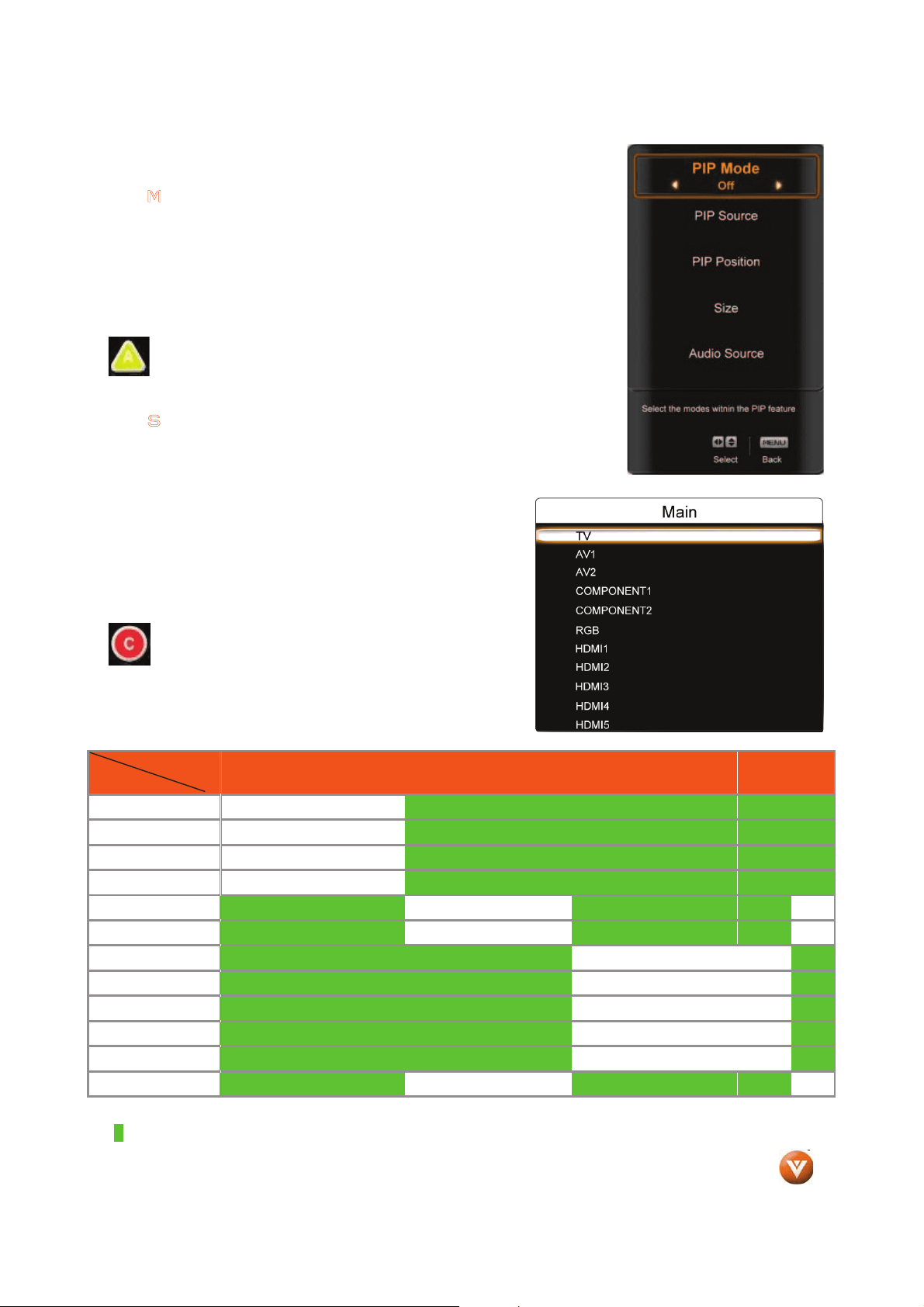
Version 12/19/2008 59
www.VIZIO.com
PIP Mode
Press the T button to highlight the PIP mode option.
Press the W or X button to select Off, PIP or POP (Picture-outside
picture). In the PIP mode a smaller sub screen will be displayed within the
main screen. For the POP mode the main screen and sub screen will be of
equal size and be positioned side by side.
-OR-
Press the A/PIP button on the remote to select PIP (Picture-in-
Picture), POP (Picture-on-Picture) or Off.
PIP Source
When PIP or POP is selected, Press the Tbutton to highlight the PIP
Source option.
Press the
W or X button to choose the input source for the
sub screen.
The input sources available will vary according to which input
is used for the main screen. Refer to the table below to match
the inputs to your connected devices.
-OR-
Press the C/P.INPUT on the remote repeatedly to
cycle though available PIP Inputs.
See below for detailed information regarding the PIP sources.
SUB
MAIN
DTV TV AV1 AV2
Component
1
Component
2
HDMI1 HDMI2 HDMI3
HDMI4
HDMI5
RGB
DTV
9 9 9
9 9 9
9
TV
9 9 9
9 9 9
9
AV1
9 9 9
9 9 9
9
AV2
9 9 9
9 9 9
9
Component 1 9 9
9 9 9
9 9 9
Component 2 9 9
9 9 9
9 9 9
HDMI 1 9 9
9 9 9 9 9
HDMI 2
9 9 9 9 9 9 9
HDMI 3
9 9 9 9 9 9 9
HDMI 4
9 9 9 9 9 9 9
HDMI 5
9 9 9 9 9 9
RGB 9 9
9 9 9
9 9 9
“9” – Indicates which inputs are available for PIP and POP modes.
Loading ...
Loading ...
Loading ...