Loading ...
Loading ...
Loading ...
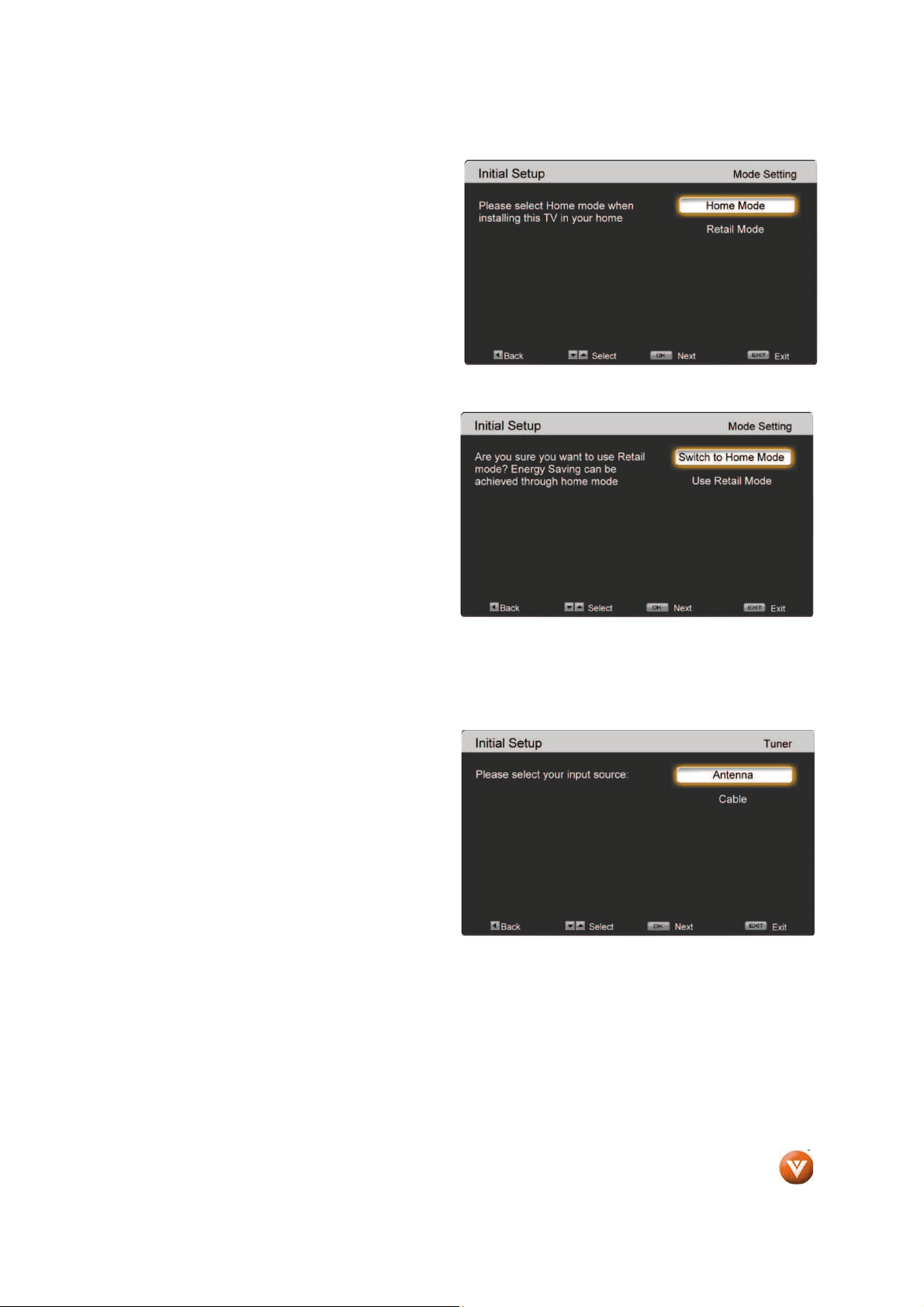
Version 12/19/2008 53
www.VIZIO.com
Press the OK button on the remote to go to the
next screen. The Mode Setting screen will be
displayed. the OK button to accept the Home
Mode or press the
T button to select the Retail
Mode.
Note: Retail Mode uses the “Vivid” picture setting
This enhances the TV picture while on display
under high ambient lighting. The Home Mode uses
the “Custom” picture setting, which is the more
appropriate choice for the average home
environment.
If Retail Mode is selected, a second Mode Setting
screen will be displayed, advising you of energy
saving potential.
Press the OK button on the remote control to
switch to Home Mode, or press the T button on
the remote control to continue to use the Retail
Mode, then press the OK button to continue..
Note: You can change the Picture Mode later as
desired using the Picture Menu.
At this point,
if a Set-Top Box from your Cable or Satellite Service Company or equipment other than a
direct connection of an Antenna or Cable to the DTV input is used, please press the EXIT key on the
remote control and skip to Step 5. Otherwise, continue to the next step.
The Tuner screen will be displayed. The default
choice is Antenna. If you are using Cable (No
Box, cable connected directly to the DTV input –
see P22), press the
T button on the remote
control to highlight CABLE.
Press the OK button on the remote to go to the
next screen.
Loading ...
Loading ...
Loading ...