Loading ...
Loading ...
Loading ...
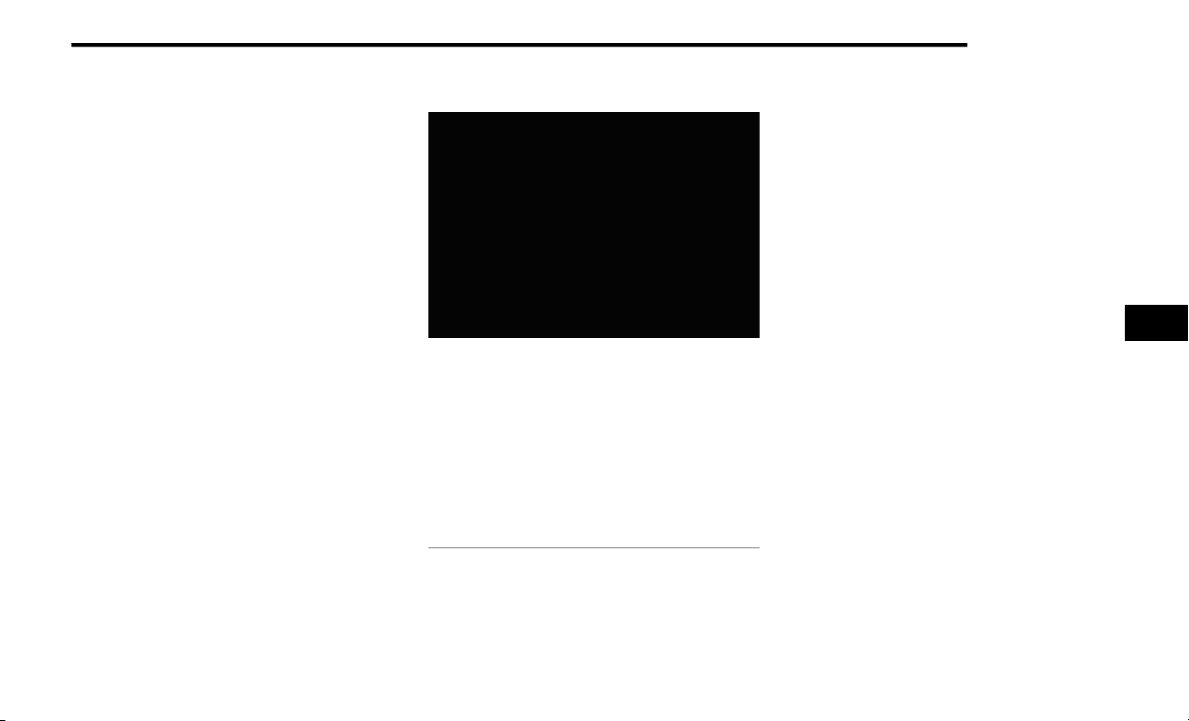
MULTIMEDIA 233
REAR SEAT ENTERTAINMENT
W
ITH AMAZON FIRETV BUILT-IN —
I
F EQUIPPED
Rear Seat Entertainment will let you control and
listen in to the content being played on the rear
entertainment screens. You can view the contents
of the rear screens, lock the rear screens, change
the source of the rear screens, or turn the rear
screens on or off Ú page 235.
HDMI P ROJECTING
HDMI lets you connect a device to the provided
HDMI port, using an HDMI cable, and project the
device directly to the Passenger Screen. To begin,
plug a device into the HDMI port. Then, press the
HDMI button on the touchscreen.
HDMI will continue to show the menu bar and
Headphone Paring button.
NOTE:
The HDMI Card will not automatically launch
when a new device is connected. The HDMI
Card will show a device connected, and the Card
will need to be pressed.
If the user disconnects a device from the HDMI
port while the HDMI Card is in full screen, the
system will close HDMI and reload the Home
Screen.
DEVICE MANAGER
Device Manager
Device Manager provides an easy place to view all
the devices connected to the Uconnect system and
lets you pair the Driver’s smartphone to the
Uconnect system. You will also pair Bluetooth®
headphones to the Passenger Screen from this
screen.
For more information on pairing your smartphone,
refer to your Uconnect Owner’s Manual
Supplement.
To pair a set of Bluetooth® Headphones:
1. If viewing Device Manager in full screen,
press the Add Device button. If viewing Device
Manager on the Home Screen, press “Pair
Bluetooth® headphones”.
2. From the pop-up, press “Search For
Headphones”. The system will begin searching
for the Bluetooth® signal of your headphones.
3. Select the name of you headphones from the
list of possible devices. The system will
connect to the headphones.
NOTE:
The Passenger Screen will connect to previously
paired Bluetooth® headphones after Passenger
Screen activation.
1 — Device Settings Button
2 — Phone Connectivity Button
3 — Media Connectivity Button
4 — Android Auto™/Apple CarPlay® Button
5 — Add Device Button
6 — Manage Headphone Button
7 — Do Not Disturb Button
8 — Two Active Phones Button
5
22_WL_OM_EN_USC_t.book Page 233
Loading ...
Loading ...
Loading ...