Loading ...
Loading ...
Loading ...
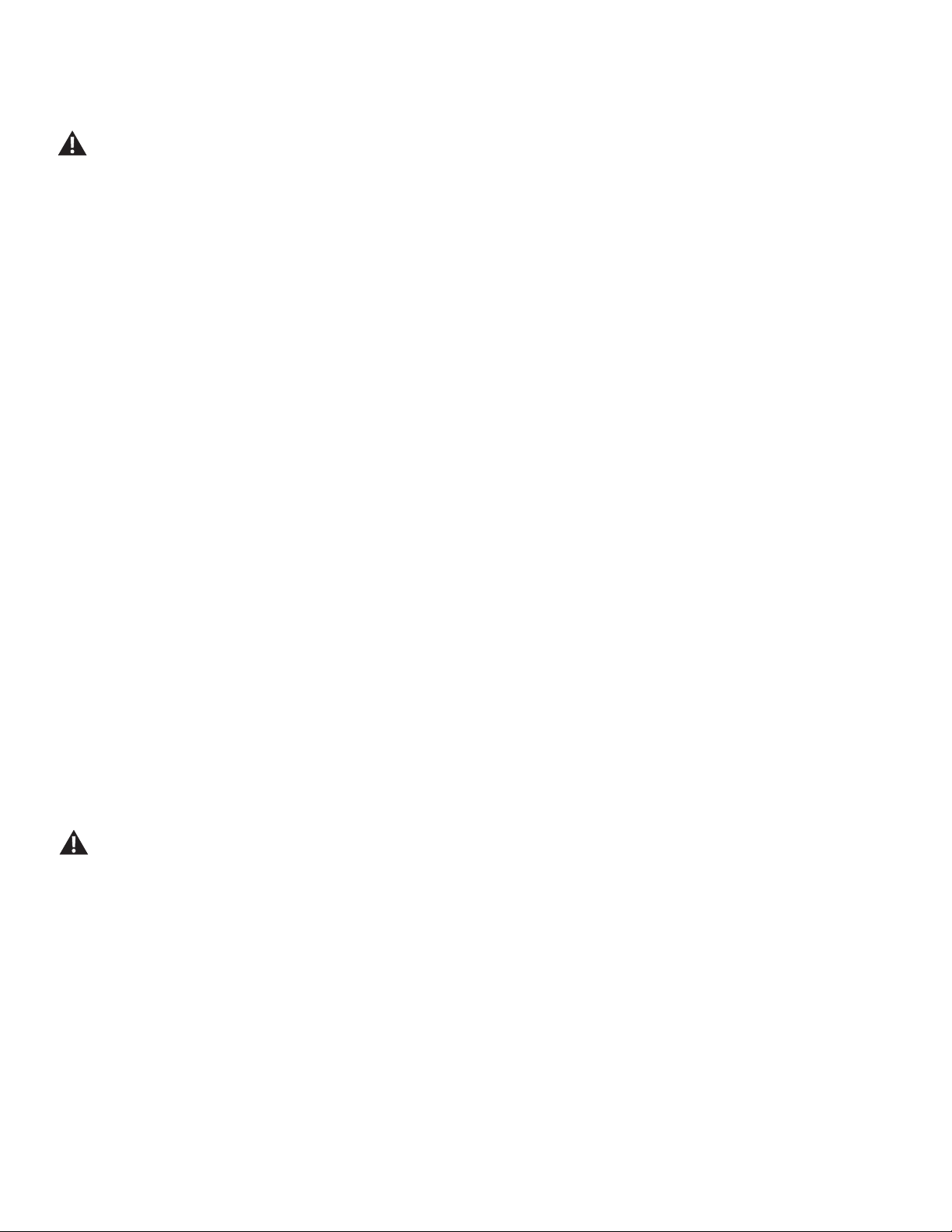
Assembly / Owner’s Manual
38
To dismount your tness machine:
1. Move the Pedal you want to dismount from to the highest position, and bring the machine to a complete stop.
This machine is not equipped with a free-wheel. Pedal speed should be reduced in a controlled manner.
2. Grasp the Static Handlebars under the Console to steady yourself.
3. With your weight on the lowest foot, swing the upper foot off the machine and down onto the oor.
4. Step off of the machine and release your grip from the Static Handlebars.
Initial Console Set-Up
1. With the machine plugged into a functioning wall outlet, the machine will start up and the red Status LED will activate.
Note: The Console may go to sleep if it does not receive any input. Touch the screen of the Console to wake up the machine.
2. The machine will activate and display the Welcome - Connect Wi screen. Tap on Connect.
Note: A Wi connection is required to use your Bowex™ machine. If you do not have a Wi connection available, contact your Bowex™
Representative or your local distributor immediately for further assistance.
3. The Console will display the list of available Wi connections. Tap on the desired Wi connection, and enter the password. Tap on Connect.
4. The Console will test and connect to the Wi connection.
If the Console displays an Update Available screen, tap on the Agree button. The Console will update the software.
5. With a Wi connection established, tap on Back.
6. Tap on Get Started.
7. The Console will display the options screen. Choose Log In or Create Account. Follow the prompts to register your new tness machine. When
registration is completed, your tness machine is now ready for use.
Note: The Bowex™ machine must be registered using a Wi connection. Once the initial registration and conguration is completed, the ma-
chine can be operated without a Wi connection. However, only the basic workouts and functions will be available for use. All coaching,
custom workouts, Explore The World™ virtual outdoor immersive runs and trainer lead workout videos are only available through a Wi
connection with a JRNY™ membership*.
8. The Console will display the Just for You screen. The screen will prompt you to do your Fitness Assessment workout to get a custom workout*.
You can go to the Learn tab for more information about your options.
Getting Started
1. Place the tness machine in your workout area.
Place the machine on a clean, hard, level surface, free from unwanted material or other objects that may hamper your ability to
move freely. A rubber mat can be used below the machine to prevent the release of static electricity and protect your ooring.
The machine can be moved by one or more persons. Make sure that your own physical strength is capable of safely moving the
machine.
2. Examine for any objects below the Pedals and in the Air Resistance Fan. Be sure it is clear.
3. Connect the power cord to the machine and into a grounded AC Wall Outlet.
Note: If the Console does not turn on after connecting the power, the Console may need to be charged to be able to activate. Charge the Con-
sole until it is able to activate.
4. If you use a Heart Rate Monitor, follow the Heart Rate Monitor directions.
5. To mount the machine, move the Pedals until the one nearest you is in the lowest position.
* A JRNY™ membership is required for the JRNY™ experience – see www.bowex.com/jrny for details. For United States and Canada customers,
you can obtain a JRNY™ membership by calling 800-269-4126 or visiting www.bowex.com/jrny. Where available (including the United States),
you can also obtain a JRNY™ membership by downloading the JRNY™ app onto your phone or tablet and signing up within the downloaded app.
JRNY™ memberships may not be available in all countries.
Loading ...
Loading ...
Loading ...