Loading ...
Loading ...
Loading ...
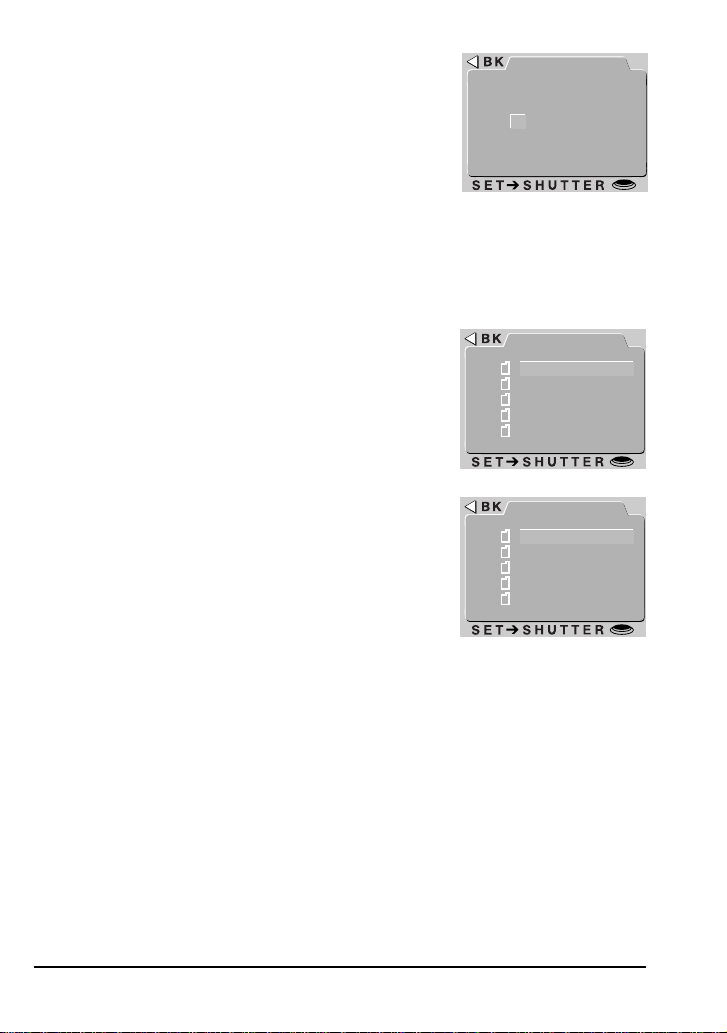
26
Creating new folders
Choose NEW from the OPTIONS menu to display the
window shown at right, where you can enter a name for
the new folder. Highlight letters using the command
dial and press the zoom buttons to change the high-
lighted letter. Press the shutter-release button when
the last letter is highlighted to create a folder with the
specified name and return to normal viewing mode.
Until another folder is selected from the FOLDERS
menu, all subsequent photographs will be stored in the new folder. To exit the
window without creating a new folder, press MENU or use the command dial to
highlight BK, then press the shutter-release button to return to the FOLDERS
menu.
Renaming existing folders
Choose RENAME from the OPTIONS menu to display
a list of user-created folders (the folder name NIKON
can not be changed). Highlight the folder you want to
rename and press the shutter-release button. The
name of the selected folder will be displayed, allowing
you to change the name as described in “Creating New
Folders.”
Deleting folders
Folders can be deleted using the DELETE option in the
playback menu or from the OPTIONS menu. Select
DELETE FOLDER from either menu to bring up a list
of user-created folders (the NIKON folder can not be
deleted). Select the folder you would like to delete and
press the shutter-release button. A confirmation mes-
sage will appear: select YES to delete the folder or NO
to exit.
Note that all photographs in the folder will be
permanently erased when a folder is deleted.
Folders containing hidden or
protected files can not be deleted.
AUTO
NEW
N I K O N
I K O N
AUTO
RENAME
SHOW
APRIL
AUTO
DELETE
SHOW
APRIL
Other Camera Functions: Using Folders
Loading ...
Loading ...
Loading ...