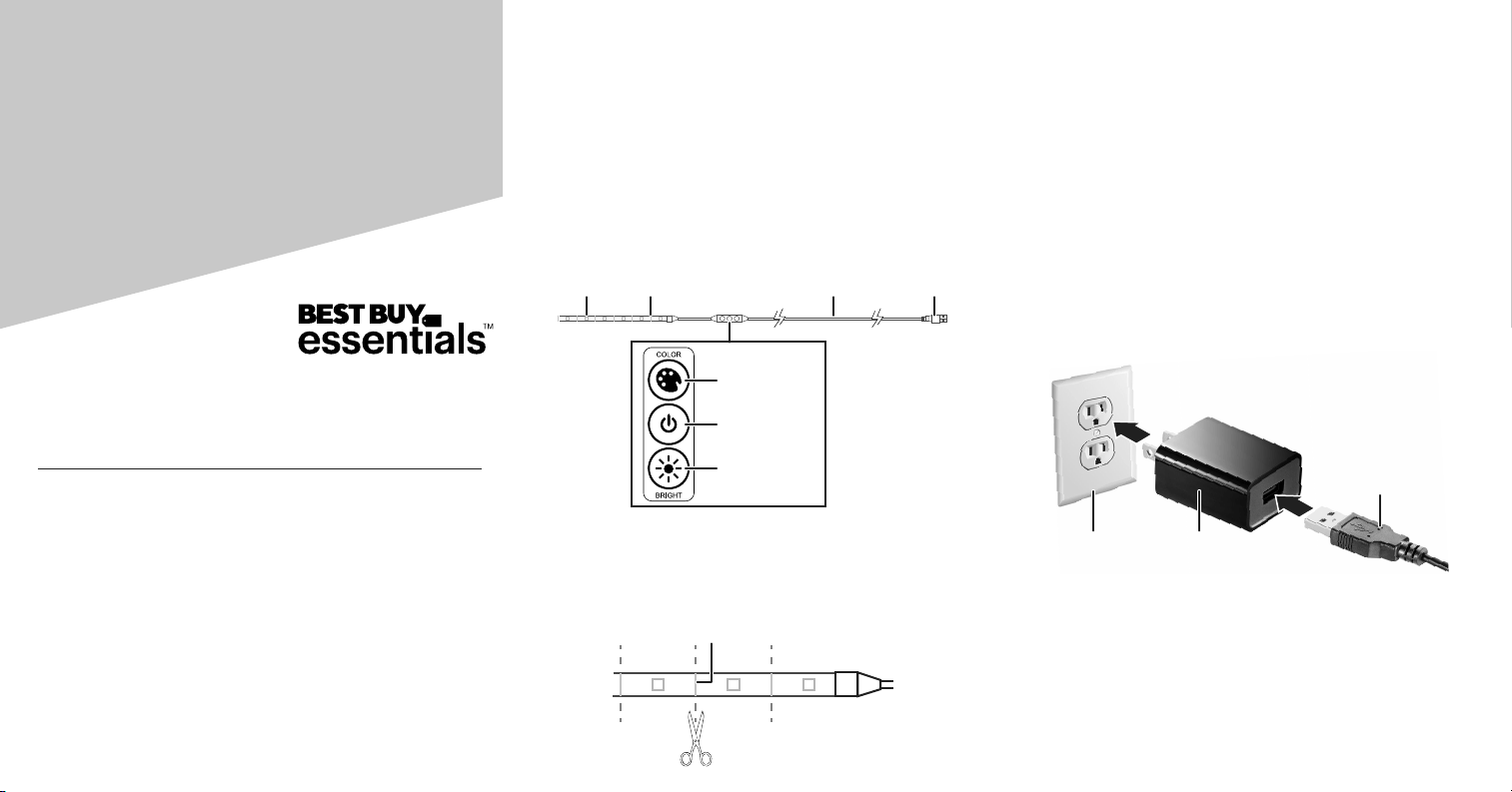
Features
• Produces custom lighting with 20 color options
• Attaches to TVs, cabinets, and other objects
• Adjust the brightness level with a multi-step dimmer
• Cuts to whatever length is needed
• Reduces eye strain from TVs and monitors
• Powered by USB or AC adapter
• Built and backed by Best Buy
Using your tape light
Shortening your tape light
• Use a pair of scissors to cut on a cut line. Cut lines are about
1.3 in. (3.3 cm) apart.
Warning: Do not cut the silver solder markings. Only cut in the
center of the copper-colored pads, as shown.
Attaching your lights
1 Peel the adhesive backing o the lights, then adhere the
lights where you want them.
2 Optional: Attach the double-sided tape to the back of the
light control, then adhere it where you want it.
Notes:
• Make sure that the tape light is unrolled, otherwise it can
damage the tape light or cause a re.
• Every surface is dierent, and additional adhesive may be
used if the LED tape detaches from the surface. Small pieces
of clear tape can be used.
Connecting to power
• Connect the USB connector to your USB power supply,
then plug the USB power supply into a power outlet.
OR
• Connect the USB connector to your TV, computer, or other
USB power source.
USB
connector
Wire
LED
light strip
Cut
line
Change color
Turn on/o
Adjust brightness
Light controls
Cut line
Before using your new product, please read these instructions to prevent any damage.
Package contents
• LED tape light
• USB power supply
• Double-sided tape
• Quick Setup Guide
8 ft. Full-Color
LED Tape Light
Quick Setup Guide
BE-LED8RGB19
WARNING: Unroll before use. Never plug in the LED lights when rolled up, as this can
result in product damage or a re.
Wall outlet
USB connector
USB power supply
BE-LED8RGB19_20-0895_QSG_V1_EN_Final.eps 1 2/9/2021 9:39:28 AM
Loading ...
