Loading ...
Loading ...
Loading ...
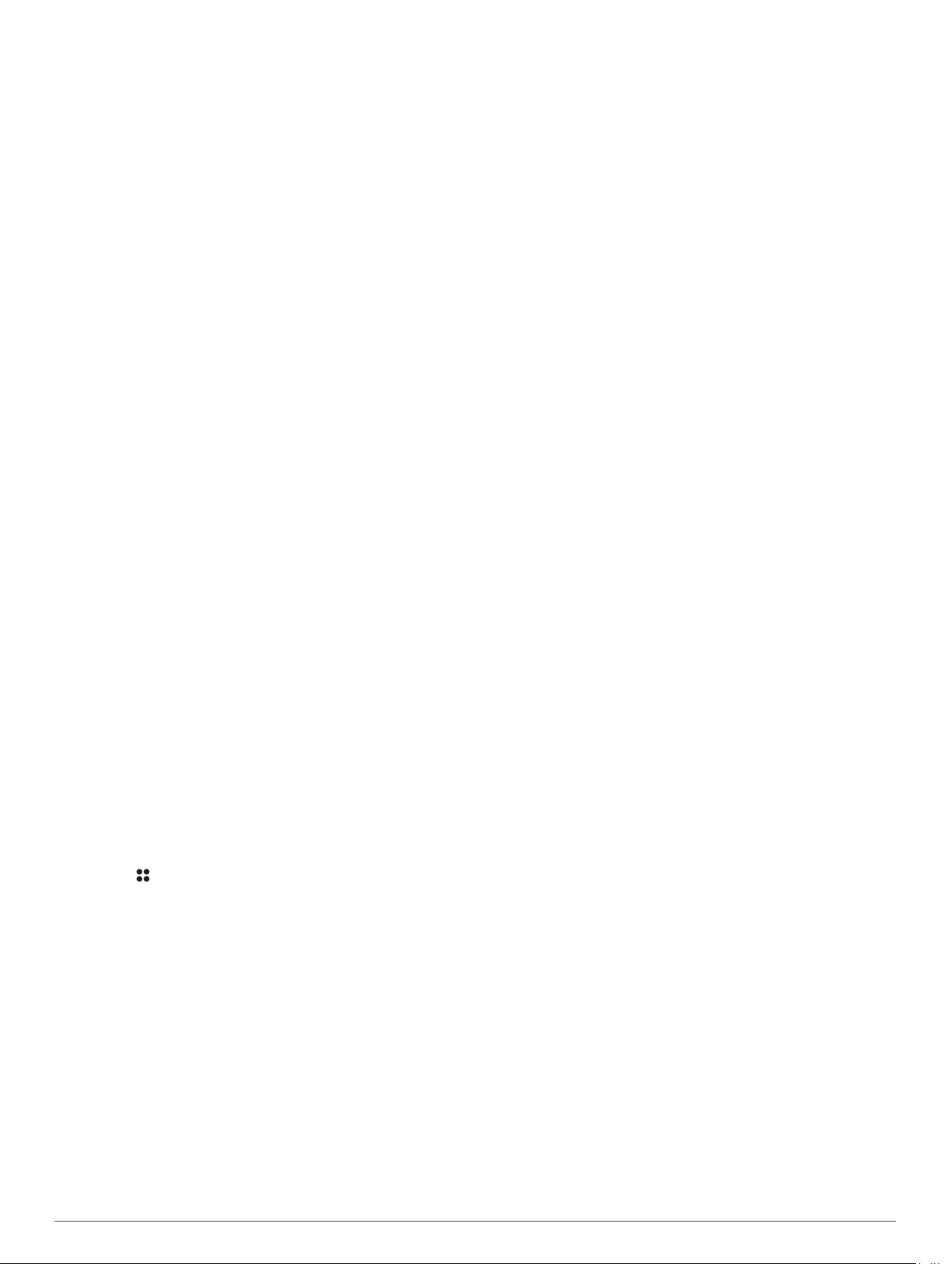
Creating a Track
1
From the watch face, select START.
2
Select the racing app.
3
Select Race.
4
Wait while the device locates satellites.
5
Select Create New.
6
Enter a name for the track.
7
Drive toward the finish line, and select START when you
cross the finish line.
Viewing Racing History
You can view saved races on your device. When you sync your
device with the Garmin Connect app, you can view additional
details in the app including weather conditions during the race.
1
From the watch face, select START.
2
Select the racing app.
3
Select History.
4
Select a race.
TIP: You can sort the list of saved races by date or by track.
5
Select an option:
• To view additional information about the race, select
Summary.
• To select a lap and view additional information about each
lap, select Laps.
Activities and Apps
Your device can be used for indoor, outdoor, athletic, and fitness
activities. When you start an activity, the device displays and
records sensor data. You can save activities and share them
with the Garmin Connect community.
You can also add Connect IQ
™
activities and apps to your
device using the Connect IQ app (Connect IQ Features,
page 12).
For more information about activity tracking and fitness metric
accuracy, go to garmin.com/ataccuracy.
Starting an Activity
When you start an activity, GPS turns on automatically (if
required).
1
From the watch face, press START.
2
Select an option:
• Select an activity from your favorites.
• Select , and select an activity from the extended activity
list.
3
If the activity requires GPS signals, go outside to an area with
a clear view of the sky, and wait until the device is ready.
The device is ready after it establishes your heart rate,
acquires GPS signals (if required), and connects to your
wireless sensors (if required).
4
Press START to start the activity timer.
The device records activity data only while the activity timer is
running.
Tips for Recording Activities
• Charge the device before starting an activity (Charging the
Device, page 1).
• Press LAP to record laps, start a new set or pose, or
advance to the next workout step.
• Press UP or DOWN to view additional data pages.
Changing the Power Mode
You can change the power mode to extend battery life during an
activity.
1
During an activity, hold MENU.
2
Select Power Mode.
3
Select an option.
The watch displays the hours of battery life gained with the
selected power mode.
Stopping an Activity
1
Press STOP.
2
Select an option:
• To resume your activity, select Resume.
• To save the activity and return to watch mode, select
Save > Done.
• To suspend your activity and resume it at a later time,
select Resume Later.
• To mark a lap, select Lap.
• To navigate back to the starting point of your activity along
the path you traveled, select Back to Start > TracBack.
NOTE: This feature is available only for activities that use
GPS.
• To navigate back to the starting point of your activity by
the most direct path, select Back to Start > Route.
NOTE: This feature is available only for activities that use
GPS.
• To measure the difference between your heart rate at the
end of the activity and your heart rate two minutes later,
select Recovery HR, and wait while the timer counts
down.
• To discard the activity and return to watch mode, select
Discard > Yes.
NOTE: After stopping the activity, the device saves it
automatically after 30 minutes.
Adding or Removing a Favorite Activity
The list of your favorite activities appears when you press
START from the watch face, and it provides quick access to the
activities you use most. You can add or remove favorite
activities at any time.
1
Hold MENU.
2
Select Activities & Apps.
Your favorite activities appear at the top of the list.
3
Select an option:
• To add a favorite activity, select the activity, and select
Set as Favorite.
• To remove a favorite activity, select the activity, and select
Remove from Favorites.
Creating a Custom Activity
1
From the watch face, press START.
2
Select Add.
3
Select an option:
• Select Copy Activity to create your custom activity
starting from one of your saved activities.
• Select Other to create a new custom activity.
4
If necessary, select an activity type.
5
Select a name or enter a custom name.
Duplicate activity names include a number, for example:
Bike(2).
Activities and Apps 3
Loading ...
Loading ...
Loading ...
