Loading ...
Loading ...
Loading ...
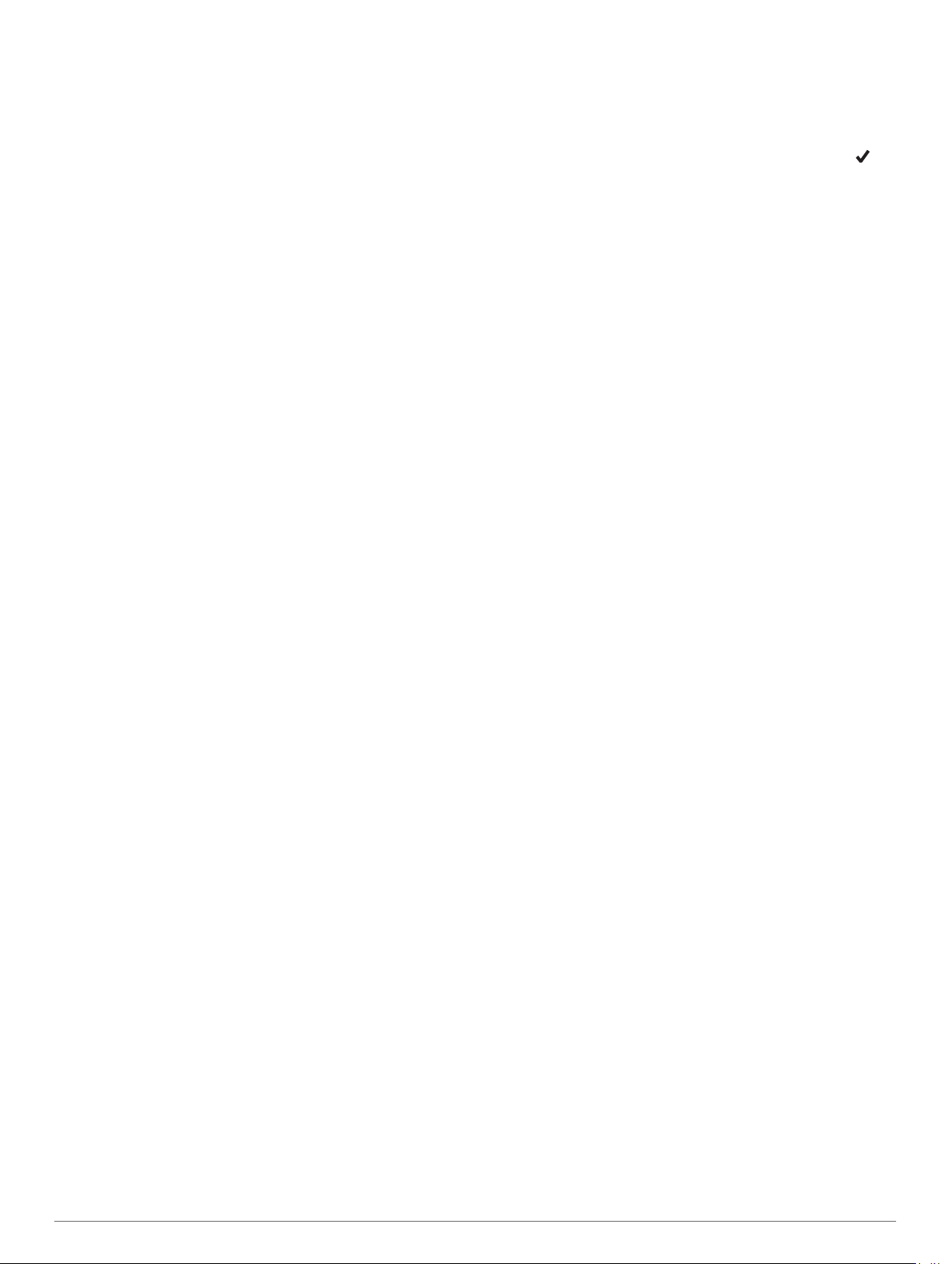
Dark: Sets the map to display data with a dark background, for
better visibility at night.
Popularity: Highlights the most popular roads or trails on the
map.
Resort Ski: Sets the map to display the most relevant ski data
at a glance.
Restore Theme: Allows you to restore map themes that have
been deleted from the device.
Marine Map Settings
You can customize how the map appears in marine mode.
Hold MENU, and select Map > Marine.
Spot Soundings: Enables depth measurements on the chart.
Light Sectors: Shows and configures the appearance of light
sectors on the chart.
Symbol Set: Sets the chart symbols in marine mode. The
NOAA option displays the National Oceanic and Atmospheric
Administration chart symbols. The International option
displays the International Association of Lighthouse
Authorities chart symbols.
Showing and Hiding Map Data
If you have multiple maps installed on your device, you can
choose the map data to show on the map.
1
From the watch face, press START.
2
Select Map.
3
Hold MENU.
4
Select the map settings.
5
Select Map > Configure Maps.
6
Select a map to activate the toggle switch, which shows or
hides the map data.
Navigation Settings
You can customize the map features and appearance when
navigating to a destination.
Customizing Map Features
1
Hold MENU.
2
Select Navigation > Data Screens.
3
Select an option:
• Select Map to turn on or off the map.
• Select Guide to turn on or off the guide screen that
displays the compass bearing or course to follow while
navigating.
• Select Elevation Plot to turn on or off the elevation plot.
• Select a screen to add, remove, or customize.
Setting Up a Heading Bug
You can set up a heading indicator to display on your data
pages while navigating. The indicator points to your target
heading.
1
Hold MENU.
2
Select Navigation > Heading Bug.
Setting Navigation Alerts
You can set alerts to help you navigate to your destination.
1
Hold MENU.
2
Select Navigation > Alerts.
3
Select an option:
• To set an alert for a specified distance from your final
destination, select Final Distance.
• To set an alert for the estimated time remaining until you
reach your final destination, select Final ETE.
• To set an alert when you stray from the course, select Off
Course.
• To enable turn-by-turn navigation prompts, select Turn
Prompts.
4
If necessary, select Status to turn on the alert.
5
If necessary, enter a distance or time value, and select .
Power Manager Settings
Hold MENU, and select Power Manager.
Battery Saver: Allows you to customize system settings to
extend battery life in watch mode (Customizing the Battery
Saver Feature, page 39).
Power Modes: Allows you to customize system settings, activity
settings, and GPS settings to extend battery life during an
activity (Customizing Power Modes, page 39).
Battery Percentage: Displays remaining battery life as a
percentage.
Battery Estimates: Displays remaining battery life as an
estimated number of days or hours.
Customizing the Battery Saver Feature
The battery saver feature allows you to quickly adjust system
settings to extend battery life in watch mode.
You can turn on the battery saver feature from the controls
menu (Viewing the Controls Menu, page 1).
1
Hold MENU.
2
Select Power Manager > Battery Saver.
3
Select Status to turn on the battery saver feature.
4
Select Edit, and select an option:
• Select Watch Face to enable a low-power watch face that
updates once per minute.
• Select Music to disable listening to music from your
watch.
• Select Phone to disconnect your paired phone.
• Select Wi-Fi to disconnect from a Wi‑Fi network.
• Select Activity Tracking to turn off all-day activity
tracking, including steps, floors climbed, intensity minutes,
sleep tracking, and Move IQ events.
• Select Wrist Heart Rate to turn off the wrist heart rate
monitor.
• Select Backlight to disable the automatic backlight.
The watch displays the hours of battery life gained with each
setting change.
5
Select During Sleep to enable the battery saver feature
during your normal sleep hours.
TIP: You can set your normal sleep hours in the user settings
on your Garmin Connect account.
6
Select Low Battery Alert to receive an alert when the battery
is low.
Customizing Power Modes
Your device comes preloaded with several power modes,
allowing you to quickly adjust system settings, activity settings,
and GPS settings to extend battery life during an activity. You
can customize existing power modes and create new custom
power modes.
1
Hold MENU.
2
Select Power Manager > Power Modes.
3
Select an option:
• Select a power mode to customize.
• Select Add New to create a custom power mode.
4
If necessary, enter a custom name.
5
Select an option to customize specific power mode settings.
Customizing Your Device 39
Loading ...
Loading ...
Loading ...
