Loading ...
Loading ...
Loading ...
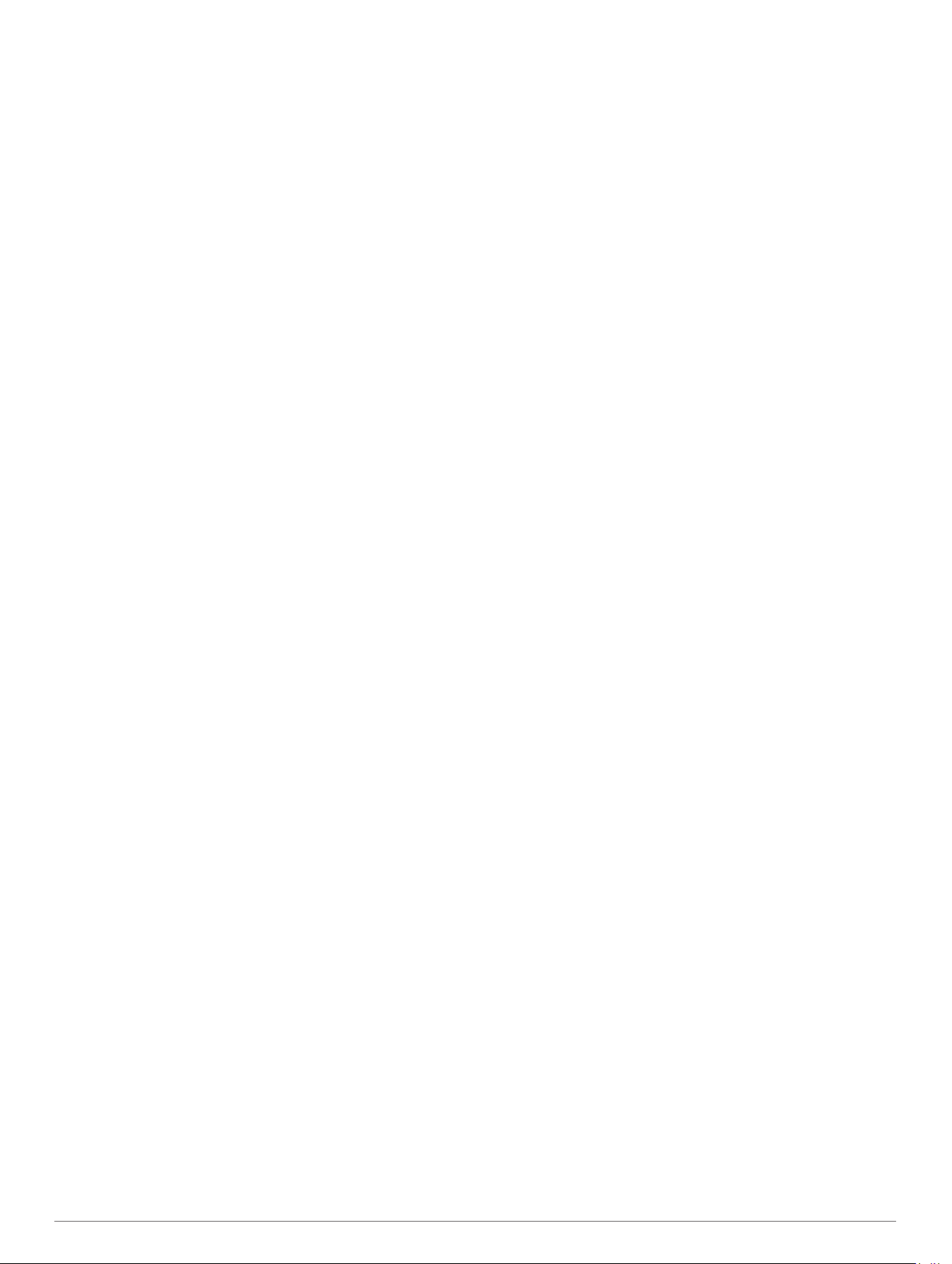
9
Select a lane number.
10
Press BACK twice to return to the activity timer.
11
Press START to start the activity timer.
12
Run around the track.
After you run a couple of laps, your device records the track
dimensions and calibrates your track distance.
13
After you complete your run, press STOP to stop the activity
timer.
14
Select Save.
Tips for Recording a Track Run
• Wait until the GPS status indicator turns green before starting
a track run.
• During your first run on an unfamiliar track, run for a minimum
of 4 laps to calibrate your track distance.
You should run slightly past your starting point to complete
the lap.
• Run each lap in the same lane.
NOTE: The default Auto Lap
®
distance is 1600 m, or 4 laps
around the track.
• If you are running in a lane other than lane 1, set the lane
number in the activity settings.
Viewing Your Ski Runs
Your device records the details of each downhill skiing or
snowboarding run using the auto run feature. This feature is
turned on by default for downhill skiing and snowboarding. It
automatically records new ski runs based on your movement.
The timer pauses when you stop moving downhill and when you
are on a chairlift. The timer remains paused during the chairlift
ride. You can start moving downhill to restart the timer. You can
view run details from the paused screen or while the timer is
running.
1
Start a skiing or snowboarding activity.
2
Hold MENU.
3
Select View Runs.
4
Press UP and DOWN to view details of your last run, your
current run, and your total runs.
The run screens include time, distance traveled, maximum
speed, average speed, and total descent.
Recording a Backcountry Skiing Activity
The backcountry skiing activity lets you manually switch
between climbing and descending tracking modes so you can
accurately track your statistics.
1
From the watch face, press START.
2
Select Backcountry Ski.
3
Select an option:
• If you are starting your activity on a climb, select
Climbing.
• If you are starting your activity moving downhill, select
Descending.
4
Press START to start the activity timer.
5
Press LAP to switch between climbing and descending
tracking modes.
6
After your activity is finished, press START to stop the timer.
7
Select Save.
Cross-Country Skiing Power Data
You can use your compatible MARQ device paired with the
HRM-Pro
™
accessory to provide real-time feedback about your
cross-country skiing performance.
NOTE: The HRM-Pro accessory must be paired to the MARQ
device using ANT
®
technology.
Power is the force you generate while skiing. The power output
is measured in watts. Factors that affect power include your
speed, elevation changes, wind, and snow conditions. You can
use power output to measure and improve your skiing
performance.
NOTE: Skiing power values are generally lower than cycling
power values. This is normal and occurs because humans are
less efficient at skiing than they are at cycling. It is common for
ski power values to be 30 to 40 percent lower than cycling
power values at the same training intensity.
Using the Metronome
The metronome feature plays tones at a steady rhythm to help
you improve your performance by training at a faster, slower, or
more consistent cadence.
NOTE: This feature is not available for all activities.
1
From the watch face, press START.
2
Select an activity.
3
Hold MENU.
4
Select the activity settings.
5
Select Metronome > Status > On.
6
Select an option:
• Select Beats / Minute to enter a value based on the
cadence you want to maintain.
• Select Alert Frequency to customize the frequency of the
beats.
• Select Sounds to customize the metronome tone and
vibration.
7
If necessary, select Preview to listen to the metronome
feature before you run.
8
Go for a run (Starting an Activity, page 3).
The metronome starts automatically.
9
During your run, press UP or DOWN to view the metronome
screen.
10
If necessary, hold MENU to change the metronome settings.
Playing Audio Prompts During an Activity
You can enable your MARQ device to play motivational status
announcements during a run or other activity. Audio prompts
play on your connected headphones using Bluetooth
technology, if available. Otherwise, audio prompts play on your
smartphone paired through the Garmin Connect app. During an
audio prompt, the device or smartphone mutes the primary
audio to play the announcement.
NOTE: This feature is not available for all activities.
1
Hold MENU.
2
Select Audio Prompts.
3
Select an option:
• To hear a prompt for each lap, select Lap Alert.
NOTE: The Lap Alert audio prompt is enabled by default.
• To customize prompts with your pace and speed
information, select Pace/Speed Alert.
• To customize prompts with your heart rate information,
select Heart Rate Alert.
• To customize prompts with power data, select Power
Alert.
• To hear prompts when you start and stop the timer,
including the Auto Pause
®
feature, select Timer Events.
• To hear activity alerts play as an audio prompt, select
Activity Alerts.
• To hear a sound play right before an audio alert or prompt,
select Audio Tones.
Activities and Apps 5
Loading ...
Loading ...
Loading ...
