Loading ...
Loading ...
Loading ...
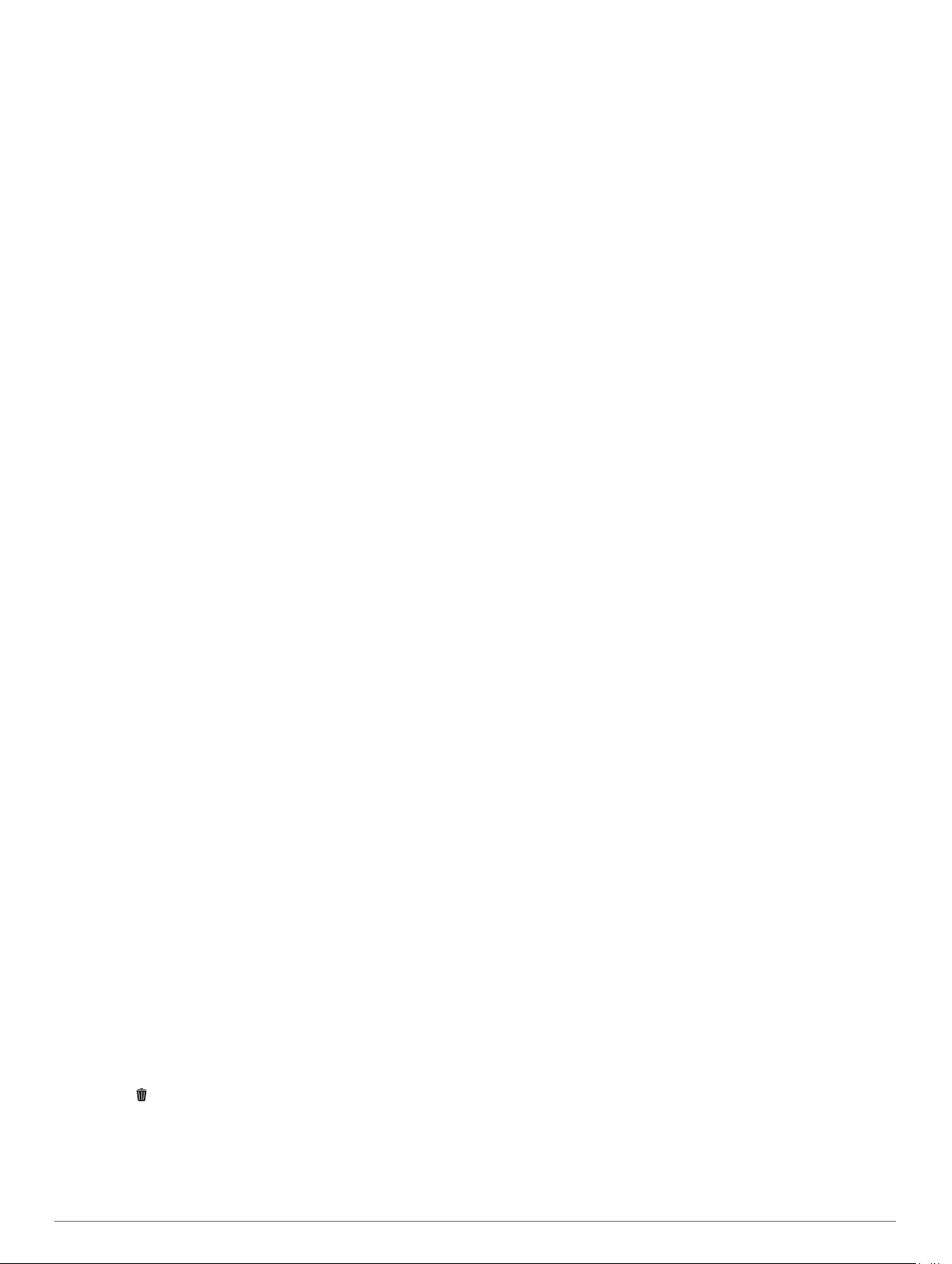
Intensity minutes: Tracks your time spent participating in
moderate to vigorous activities, your weekly intensity minutes
goal, and progress toward your goal.
inReach
®
controls: Allows you to send messages on your
paired inReach device.
Last activity: Displays a brief summary of your last recorded
activity, such as your last run, last ride, or last swim.
Last sport: Displays a brief summary of your last recorded
sport.
Music controls: Provides music player controls for your
smartphone or on-device music.
My day: Displays a dynamic summary of your activity today. The
metrics include timed activities, intensity minutes, floors
climbed, steps, calories burned, and more.
Notifications: Alerts you to incoming calls, texts, social network
updates, and more, based on your smartphone notification
settings.
Performance: Displays performance measurements that help
you track and understand your training activities and race
performances.
Pulse oximeter: Allows you to take a manual pulse oximeter
reading.
Respiration: Your current respiration rate in breaths per minute
and seven-day average. You can do a breathing activity to
help you relax.
Sensor information: Displays information from an internal
sensor or a connected wireless sensor.
Steps: Tracks your daily step count, step goal, and data for
previous days.
Stress: Displays your current stress level and a graph of your
stress level. You can do a breathing activity to help you relax.
Sunrise and sunset: Displays sunrise, sunset, and civil twilight
times.
Training status: Displays your current training status and
training load, which shows you how your training affects your
fitness level and performance.
VIRB controls: Provides camera controls when you have a
VIRB device paired with your MARQ device.
Weather: Displays the current temperature and weather
forecast.
Xero
®
device: Displays laser location information when you
have a compatible Xero device paired with your MARQ
device.
Customizing the Widget Loop
You can change the order of widgets in the widget loop, remove
widgets, and add new widgets.
1
Hold MENU.
2
Select Widgets.
3
Select Widget Glances to turn widget glances on or off.
NOTE: Widget glances display summary data for multiple
widgets on a single screen.
4
Select Edit.
5
Select a widget.
6
Select an option:
• Press UP or DOWN to change the location of the widget in
the widget loop.
• Select to remove the widget from the widget loop.
7
Select Add.
8
Select a widget.
The widget is added to the widget loop.
inReach Remote
The inReach remote function allows you to control your inReach
device using your MARQ device. Go to buy.garmin.com to
purchase a compatible inReach device.
Using the inReach Remote
Before you can use the inReach remote function, you must add
the inReach widget to the widget loop (Customizing the Widget
Loop, page 36).
1
Turn on the inReach device.
2
On your MARQ watch, press UP or DOWN from the watch
face to view the inReach widget.
3
Press START to search for your inReach device.
4
Press START to pair your inReach device.
5
Press START, and select an option:
• To send an SOS message, select Initiate SOS.
NOTE: You should only use the SOS function in a real
emergency situation.
• To send a text message, select Messages > New
Message, select the message contacts, and enter the
message text or select a quick text option.
• To send a preset message, select Send Preset, and
select a message from the list.
• To view the timer and distance traveled during an activity,
select Tracking.
VIRB Remote
The VIRB remote function allows you to control your VIRB
action camera using your device. Go to www.garmin.com/VIRB
to purchase a VIRB action camera.
Controlling a VIRB Action Camera
Before you can use the VIRB remote function, you must enable
the remote setting on your VIRB camera. See the VIRB Series
Owner's Manual for more information.
1
Turn on your VIRB camera.
2
Pair your VIRB camera with your MARQ watch (Pairing Your
Wireless Sensors, page 41).
The VIRB widget is automatically added to the widget loop.
3
Press UP or DOWN from the watch face to view the VIRB
widget.
4
If necessary, wait while your watch connects to your camera.
5
Select an option:
• To record video, select Start Recording.
The video counter appears on the MARQ screen.
• To take a photo while recording video, press DOWN.
• To stop recording video, press STOP.
• To take a photo, select Take Photo.
• To take multiple photos in burst mode, select Take Burst.
• To send the camera to sleep mode, select Sleep Camera.
• To wake the camera from sleep mode, select Wake
Camera.
• To change video and photo settings, select Settings.
Controlling a VIRB Action Camera During an Activity
Before you can use the VIRB remote function, you must enable
the remote setting on your VIRB camera. See the VIRB Series
Owner's Manual for more information.
1
Turn on your VIRB camera.
2
Pair your VIRB camera with your MARQ watch (Pairing Your
Wireless Sensors, page 41).
When the camera is paired, a VIRB data screen is
automatically added to activities.
36 Customizing Your Device
Loading ...
Loading ...
Loading ...
