Loading ...
Loading ...
Loading ...
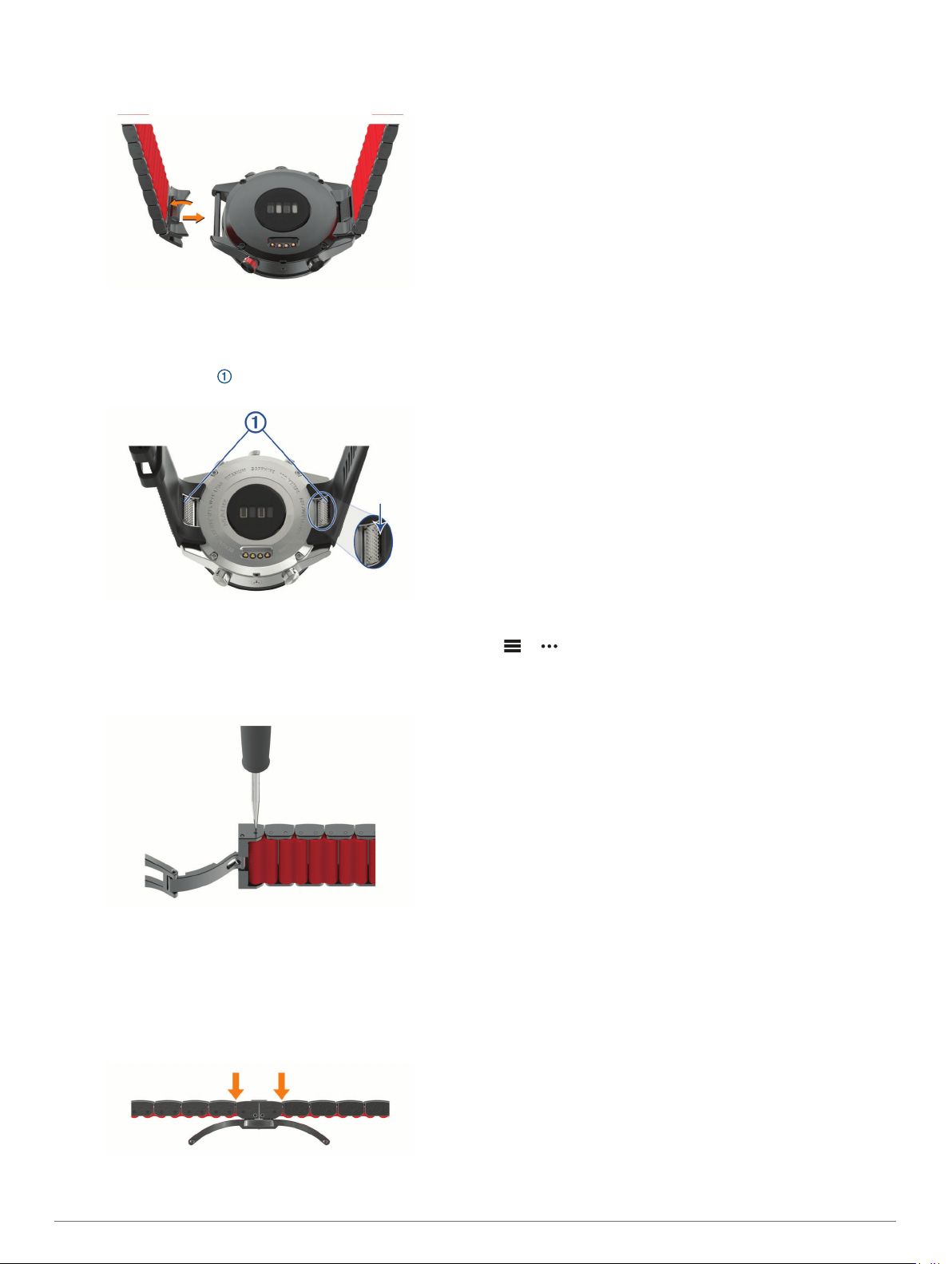
Changing Integrated QuickFit
®
Accessories
1
Pull to open the latch, and remove the integrated QuickFit
strap or bracelet from the watch.
2
Pull to open the latch on the integrated strap or bracelet, and
align it with the watch.
3
Close the latch over the watch pin.
NOTE: Make sure the strap or bracelet is secure. There
should be a small gap between the latch and the strap or
bracelet.
Tips for Adjusting the Hybrid Metal Bracelet
Garmin recommends you take your watch to a jeweler or other
professional to adjust the length of the metal bracelet.
• Use a pin removal tool or spring bar removal tool to adjust
the bracelet.
• Remove an equal number of links from both sides of the
clasp.
This helps your watch stay centered on your wrist.
• Add +1 mm links for micro adjustments.
For a balanced look, you should add +1 mm links starting
from the clasp on alternating sides, instead of adding links to
the ends of the bracelet. The +1 mm side of the links should
face the inside of your wrist.
Troubleshooting
My device is in the wrong language
You can change the device language selection if you have
accidently selected the wrong language on the device.
1
Hold MENU.
2
Scroll down to the last item in the list, and press START.
3
Press START.
4
Select your language.
Is my smartphone compatible with my
device?
The MARQ device is compatible with smartphones using
Bluetooth technology.
Go to www.garmin.com/ble for compatibility information.
My phone will not connect to the device
If your phone will not connect to the device, you can try these
tips.
• Turn off your smartphone and your device, and turn them
back on again.
• Enable Bluetooth technology on your smartphone.
• Update the Garmin Connect app to the latest version.
• Remove your device from the Garmin Connect app and the
Bluetooth settings on your smartphone to retry the pairing
process.
• If you bought a new smartphone, remove your device from
the Garmin Connect app on the smartphone you intend to
stop using.
• Bring your smartphone within 10 m (33 ft.) of the device.
• On your smartphone, open the Garmin Connect app, select
or , and select Garmin Devices > Add Device to enter
pairing mode.
• From the watch face, hold MENU, and select Phone > Pair
Phone.
Can I use my Bluetooth sensor with my
watch?
The device is compatible with some Bluetooth sensors. The first
time you connect a sensor to your Garmin device, you must pair
the device and sensor. After they are paired, the device
connects to the sensor automatically when you start an activity
and the sensor is active and within range.
1
Hold MENU.
2
Select Sensors & Accessories > Add New.
3
Select an option:
• Select Search All Sensors.
• Select your sensor type.
You can customize the optional data fields (Customizing the
Data Screens, page 33).
My headphones will not connect to the
device
If your headphones were previously connected to your
smartphone using Bluetooth technology, they may connect to
your smartphone before connecting to your device. You can try
these tips.
• Turn off Bluetooth technology on your smartphone.
Refer to the owner's manual for your smartphone for more
information.
• Stay 10 m (33 ft.) away from your smartphone while
connecting headphones to your device.
Troubleshooting 43
Loading ...
Loading ...
Loading ...
