Loading ...
Loading ...
Loading ...
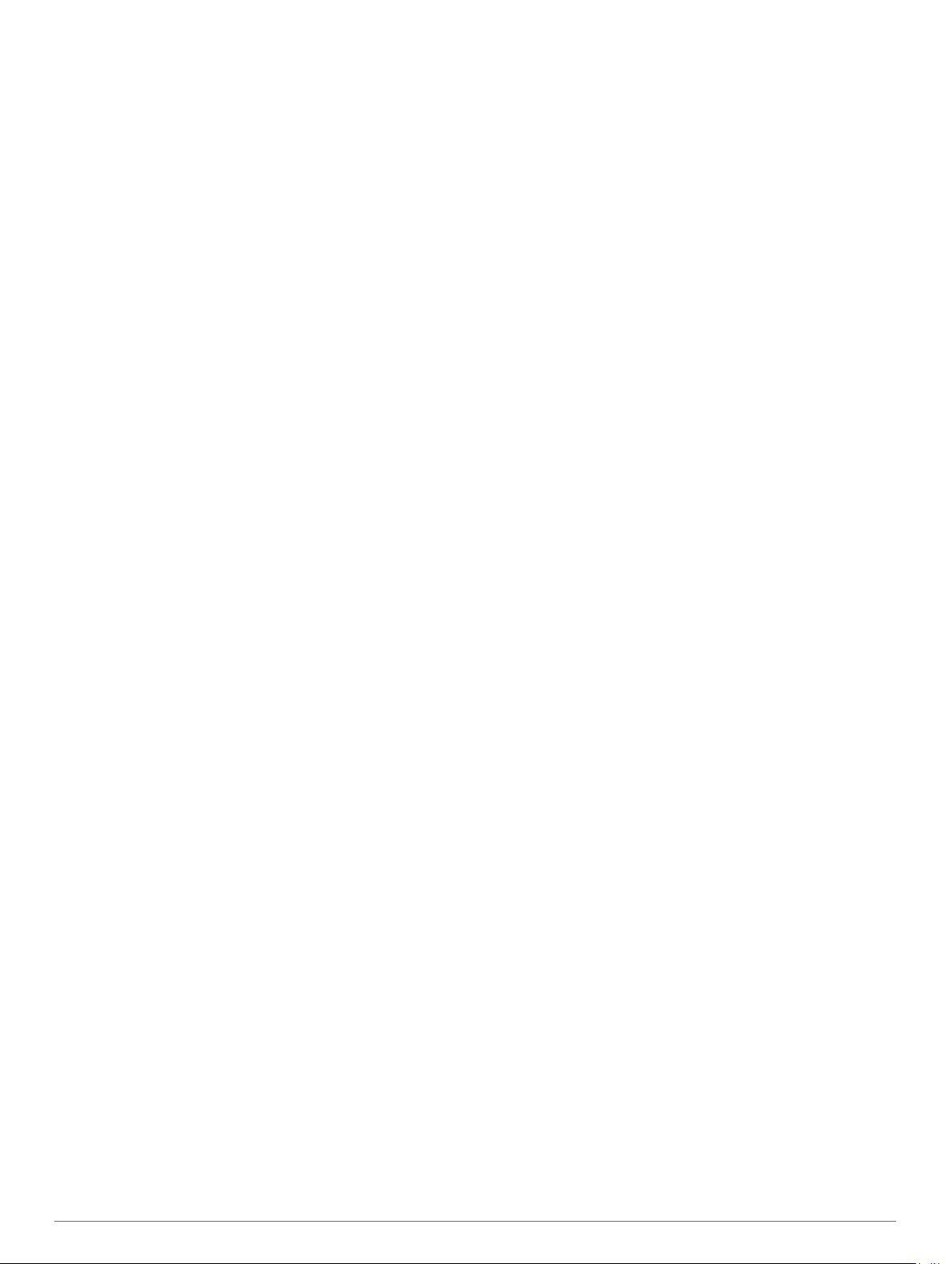
2
Select History > Activities.
3
Select an activity.
4
Select Heart Rate.
Viewing Data Totals
You can view the accumulated distance and time data saved to
your device.
1
From the watch face, hold MENU.
2
Select History > Totals.
3
If necessary, select an activity.
4
Select an option to view weekly or monthly totals.
Using the Odometer
The odometer automatically records the total distance traveled,
elevation gained, and time in activities.
1
From the watch face, hold MENU.
2
Select History > Totals > Odometer.
3
Press UP or DOWN to view odometer totals.
Deleting History
1
From the watch face, hold MENU.
2
Select History > Options.
3
Select an option:
• Select Delete All Activities to delete all activities from the
history.
• Select Reset Totals to reset all distance and time totals.
NOTE: This does not delete any saved activities.
Customizing Your Device
Activities and App Settings
These settings allow you to customize each preloaded activity
app based on your needs. For example, you can customize data
pages and enable alerts and training features. Not all settings
are available for all activity types.
Hold MENU, select Activities & Apps, select an activity, and
select the activity settings.
3D Distance: Calculates your distance traveled using your
elevation change and your horizontal movement over ground.
3D Speed: Calculates your speed using your elevation change
and your horizontal movement over ground (3D Speed and
Distance, page 34).
Accent Color: Sets the accent color of each activity to help
identify which activity is active.
Alerts: Sets the training or navigation alerts for the activity.
Auto Climb: Enables the device to detect elevation changes
automatically using the built-in altimeter.
Auto Lap: Sets the options for the Auto Lap feature (Auto Lap,
page 34).
Auto Pause: Sets the device to stop recording data when you
stop moving or when you drop below a specified speed
(Enabling Auto Pause, page 34).
Auto Rest: Enables the device to automatically detect when you
are resting during a pool swim and create a rest interval
(Auto Rest, page 6).
Auto Run: Enables the device to detect ski runs automatically
using the built-in accelerometer.
Auto Scroll: Enables you to move through all of the activity data
screens automatically while the timer is running (Using Auto
Scroll, page 35).
Auto Set: Enables the device to start and stop exercise sets
automatically during a strength training activity.
Background Color: Sets the background color of each activity
to black or white.
Big Numbers: Changes the size of the numbers on the golf hole
information screen.
ClimbPro: Displays ascent planning and monitoring screens
while navigating.
Club Prompt: Displays a prompt that enables you to enter
which club you used after each detected shot while playing
golf.
Countdown Start: Enables a countdown timer for pool
swimming intervals.
Data Screens: Enables you to customize data screens and add
new data screens for the activity (Customizing the Data
Screens, page 33).
Driver Distance: Sets the average distance the ball travels on
your drive while playing golf.
Edit Routes: Allows you to edit the route difficulty level and
status during a rock climbing activity.
Edit Weight: Allows you to add the weight used for an exercise
set during a strength training or cardio activity.
Golf Distance: Set the unit of measure used while playing golf.
GPS: Sets the mode for the GPS antenna (Changing the GPS
Setting, page 35).
Grading System: Sets the grading system for rating the route
difficulty for rock climbing activities.
Handicap Scoring: Enables handicap scoring while playing
golf. The Local Handicap option allows you to enter the
number of strokes to be subtracted from your total score. The
Index/Slope option allows you to enter your handicap and the
course slope rating so the device can calculate your course
handicap. When you enable either handicap scoring option,
you can adjust your handicap value.
Lane Number: Sets your lane number for track running.
Lap Key: Enables you to record a lap or a rest during the
activity.
Lock Keys: Locks the keys during multisport activities to
prevent accidental key presses.
Map: Sets the display preferences for the map data screen for
the activity (Activity Map Settings, page 33).
Metronome: Plays tones at a steady rhythm to help you
improve your performance by training at a faster, slower, or
more consistent cadence (Using the Metronome, page 5).
Pool Size: Sets the pool length for pool swimming.
Power Averaging: Controls whether the device includes zero
values for power data that occur when you are not pedaling.
Power Mode: Sets the default power mode for the activity.
Power Save Timeout: Sets the power-save timeout options for
the activity (Power Save Timeout Settings, page 35).
Record Activity: Enables activity FIT file recording for golf
activities. FIT files record fitness information that is tailored
for Garmin Connect.
Rename: Sets the activity name.
Repeat: Enables the Repeat option for multisport activities. For
example, you can use this option for activities that include
multiple transitions, such as a swimrun.
Restore Defaults: Allows you to reset the activity settings.
Route Stats: Enables route statistics tracking for indoor climbing
activities.
Routing: Sets the preferences for calculating routes for the
activity (Routing Settings, page 34).
32 Customizing Your Device
Loading ...
Loading ...
Loading ...
