Loading ...
Loading ...
Loading ...
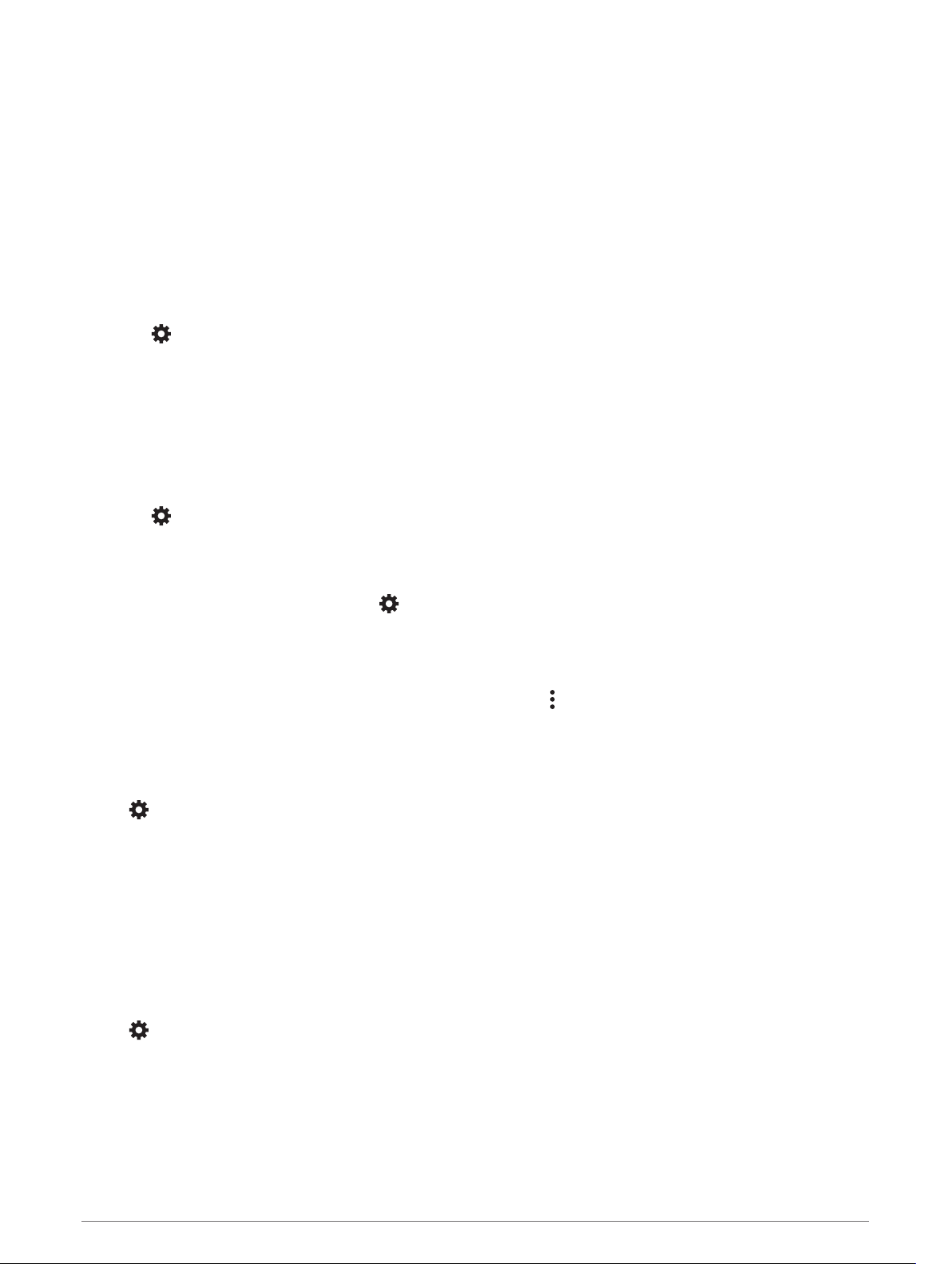
Comparing Laps
You can compare any two laps from the same session.
1 From the session summary page, select LAPS.
2 Select a lap.
3 Select COMPARE.
4 Select a lap, and select OK.
Settings
Connecting to a Wireless Network
1 Select > Wi-Fi.
2 If necessary, select the toggle switch to turn on wireless network technology.
3 Select a wireless network.
4 If necessary, enter the encryption key.
The device connects to the wireless network. The device remembers the network information and connects
automatically when you return to this location in the future.
Enabling Bluetooth Wireless Technology
Select > Bluetooth.
Pairing a Wireless Headset or Car Stereo
1 Place your headset and your Garmin Catalyst device within 33 ft. (10 m) of each other.
2 On your Garmin Catalyst device, select > Bluetooth.
3 On your Garmin Catalyst device, verify Bluetooth wireless technology is enabled.
4 On your headset, enable Bluetooth wireless technology and make it visible to other Bluetooth devices.
5 Select your headset from the list of devices.
TIP: If your headset does not appear in the list, you can select > Refresh to refresh the list of Bluetooth
devices.
6 Follow the on-screen instructions to complete the pairing process.
Display Settings
Select > Display.
Brightness Level: Sets the display brightness level on your device.
Adaptive Brightness: Automatically adjusts the backlight brightness based on the ambient light when the
device is out of the mount.
Sleep: Allows you to set the amount of idle time before your device enters sleep mode while using battery
power.
Screenshot: Allows you to take a picture of the device screen. Screenshots are saved in the Screenshot folder
of the device storage.
Sound and Notification Settings
Select > Sound & Notification.
Volume Sliders: Set the volume levels for audio features.
Other sounds: Allows you to enable or disable sounds for other device interactions, such as screen touches,
screen locking, or charging.
20 Settings
Loading ...
Loading ...
Loading ...
