Loading ...
Loading ...
Loading ...
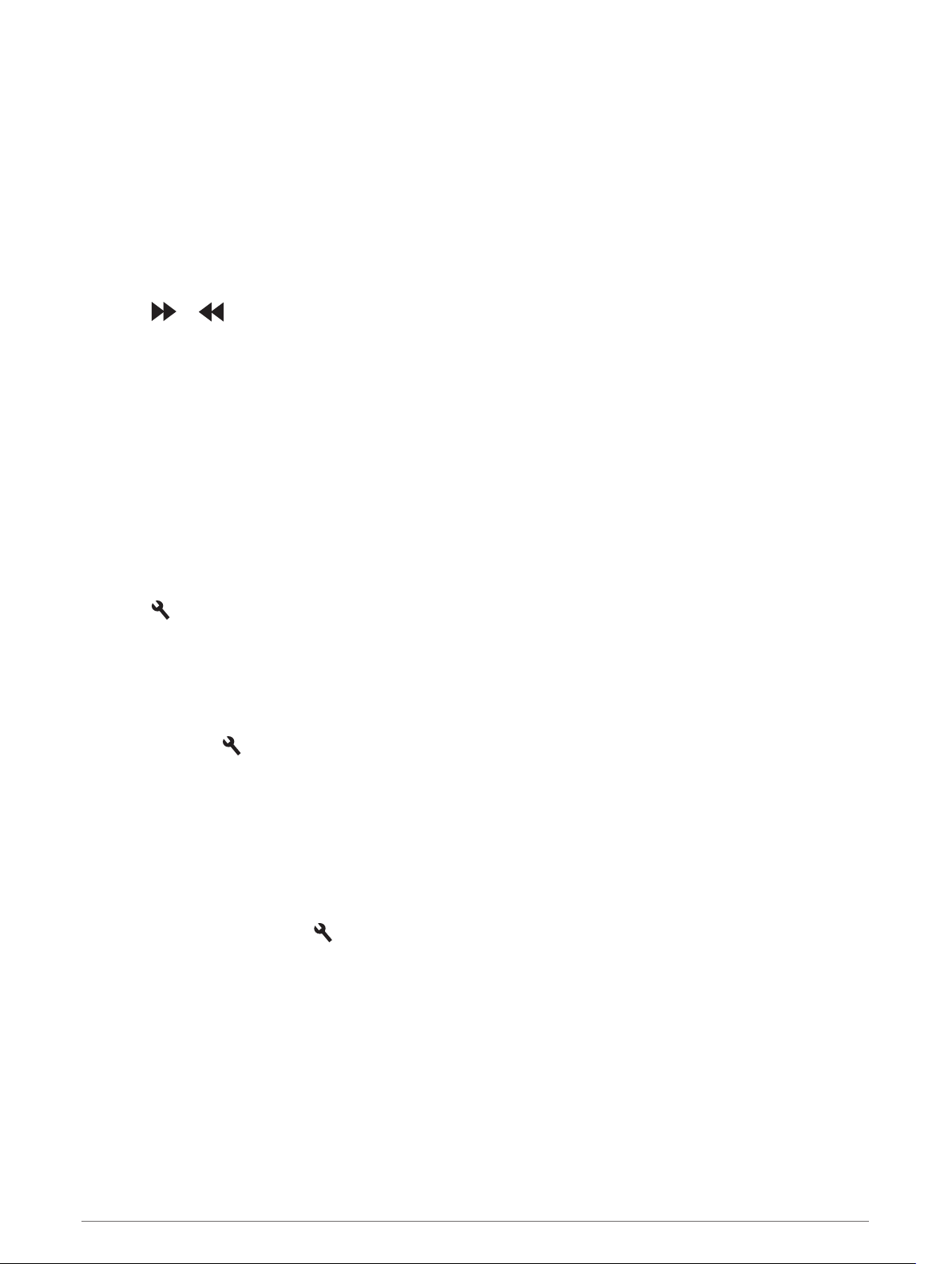
Adding a Track Configuration
You can add additional configurations for tracks that are stored on your device.
1 Select DRIVE.
2 Select a track.
3 Select ADD A TRACK CONFIGURATION.
4 Follow the on-screen instructions to enter track details and information about your drive session.
5 Select START.
6 Start driving.
7 Select END after you have completed the drive session.
8 Select or to position the starting line on the map.
9 Select SAVE.
Adding a Driver Profile
1 From the home screen, select the race profile icon (Home Screen, page 10).
2 Select DRIVER.
3 Select ADD A PROFILE.
4 Follow the on-screen instructions.
Editing a Driver Profile
You can edit a driver profile to adjust preferences and change units of measure.
1 From the home screen, select the race profile icon (Home Screen, page 10).
2 Select DRIVER.
3 Select .
4 Select a field to edit its contents.
Changing the Units of Measure
You can customize the units of measure displayed on the device.
1 From the home screen, select the race profile icon (Home Screen, page 10).
2 Select DRIVER > > UNITS.
3 Select a unit of measure.
Adding or Editing a Car Profile
1 From the home screen, select the race profile icon (Home Screen, page 10).
2 Select CAR.
3 Select an option:
• To add a car profile, select ADD A CAR.
• To edit a car profile, select .
4 Select a field to enter information about the make, model, and year of your vehicle.
5 Select DONE.
Selecting a Car or Driver Profile
1 From the home screen, select the race profile icon (Home Screen, page 10).
2 Select an option:
• To change the driver profile, select DRIVER.
• To change the car profile, select CAR.
3 Select a car or driver.
Starting a Drive Session 15
Loading ...
Loading ...
Loading ...
