Loading ...
Loading ...
Loading ...
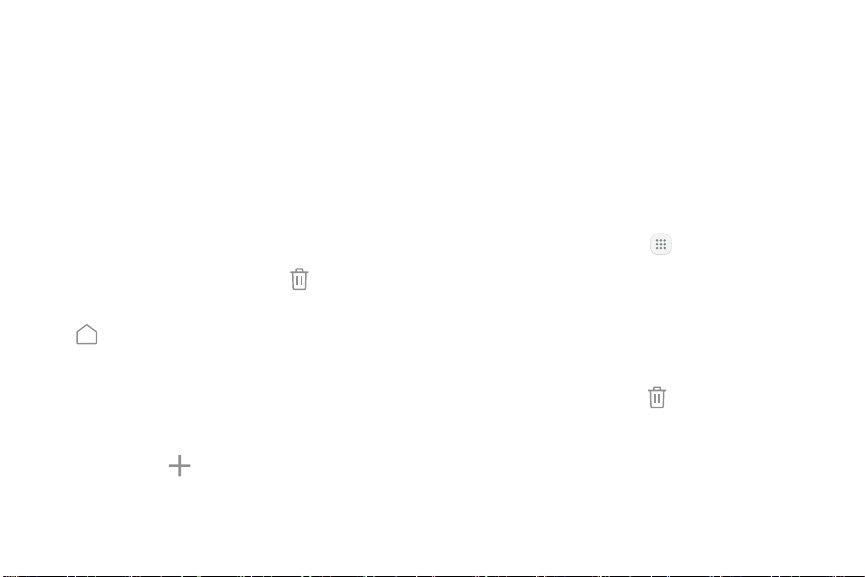
Customize Your
Home Screen
Screens
Your device has multiple Home screens to hold app
shortcuts and widgets.
1. From a Home screen, pinch the screen.
2. Use these options to manage screens:
•
To remove a Home screen, tap Remove.
•
To set a screen as the main Home screen, tap
Main. This screen is displayed when you
press the Home key.
•
To change the order of screens, touch and hold a
screen, and then drag it to a newposition.
•
To add a screen, swipe to the end of the screens,
and then tap Add.
•
To find the Flipboard Briefing screen, swipe to
the left of the screens. To activate this feature,
tap On/Off at the top of the screen.
App Shortcuts
You can use app shortcuts to launch an app from any
Home screen.
To add a shortcut:
1. From a Home screen, tap Apps.
2. Touch and hold an app shortcut, drag it to a
Homescreen, and then release it.
To remove a shortcut:
1. Touch and hold an app shortcut to release it.
2. Drag the app shortcut to Remove shortcut and
release it.
•
Removing a shortcut does not delete the app,
it just removes the shortcut from the Home
screen.
Learn About YourDevice 19
Loading ...
Loading ...
Loading ...