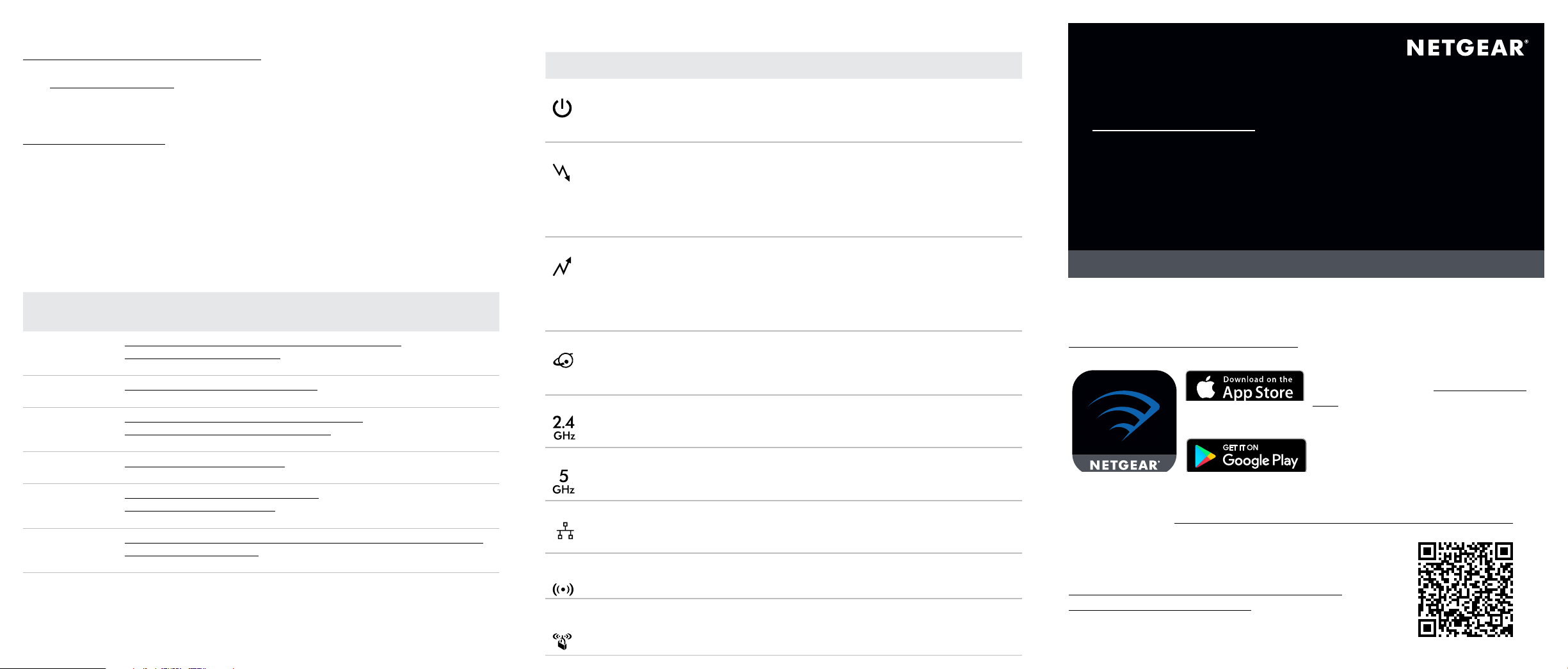
Quick Start
AC1600 WiFi Cable Modem Router
Model C6250
© NETGEAR, Inc., NETGEAR and the NETGEAR Logo are trademarks of NETGEAR, Inc. Any
non‑NETGEAR trademarks are used for reference purposes only.
Visit netgear.com/support to get your questions answered and access the latest
downloads.
You can also check out our NETGEAR Community for helpful advice at
community.netgear.com.
Customer‑owned cable devices might not be compatible with certain cable
networks. Check with your cable Internet provider to conrm that this NETGEAR
cable device is allowed on your cable network.
If you are experiencing trouble installing your modem router, contact NETGEAR
at 1‑866‑874‑8924.
Support and Community
The following table lists support contact information for cable Internet providers
that support your modem router.
Cable Internet
Provider
Support Contact Information
Cox https://www.cox.com/residential/support/home.html
https://www.cox.com/activate
1‑888‑556‑1193
Mediacom
https://support.mediacomcable.com
1‑855‑Mediacom (1‑855‑633‑4226)
Optimum https://www.optimum.net/support/contact‑us
https://install.optimum.com/JointInstall
1‑877‑810‑6750
Sparklight
https://support.sparklight.com
1‑877‑692‑2253
Spectrum https://www.spectrum.net/contact‑us
https://activate.spectrum.net
1‑833‑267‑6094
Xnity
https://www.xnity.com/support/articles/activate-purchased-modem
http://xnity.com/activate
1‑800‑XFINITY (1‑800‑934‑6489)
Cable modem router LEDs
LED Description
Power • Green. Power is supplied to the modem router.
• Red. Power is cut off due to a thermal error caused by heat. Move the unit
to a well‑ventilated area and power cycle the unit.
• Off. No power is supplied to the modem router.
Downstream
• Solid amber. One downstream channel is locked.
• Blinking amber. The modem router is scanning for a downstream channel.
• Solid green. Two or more downstream channels are locked.
• Blinking green. The modem router is scanning for additional downstream
channels.
• Off. No downstream channel is locked.
Upstream
• Solid amber. One upstream channel is locked.
• Blinking amber. The modem router is scanning for an upstream channel.
• Solid green. Two or more upstream channels are locked.
• Blinking green. The modem router is scanning for additional upstream
channels.
• Off. No upstream channel is locked.
Internet
• Solid green. The modem router is online.
• Blinking green. The modem router is synchronizing with the cable
provider’s cable modem termination system (CMTS).
• Off. The modem router is ofine.
2.4 GHz radio
• Solid green. The 2.4 GHz WiFi radio is on.
• Blinking green. There is WiFi activity on the 2.4 GHz band.
• Off. The 2.4 GHz WiFi radio is off.
5 GHz radio • Solid green. The 5 GHz WiFi radio is on.
• Blinking green. There is WiFi activity on the 5 GHz band.
• Off. The 5 GHz WiFi radio is off.
Ethernet • Solid green. A powered‑on device is connected to an Ethernet port.
• Blinking green. The Ethernet port is sending or receiving trafc.
• Off. No device is connected to an Ethernet port.
WiFi On/Off
button with LED
Pressing this button for two seconds turns the WiFi radios on and off. If this LED
is lit, the WiFi radios are on. If this LED is off, the WiFi radios are turned off and
you cannot use WiFi to connect to the modem router.
WPS
button with LED
This button lets you use WPS to join the WiFi network without typing the WiFi
password. The WPS LED blinks during this process and then lights solid.
Download the Nighthawk app to get started
For more information about the
Nighthawk app, visit Nighthawk‑app.
com. Set up your modem router and
activate your Internet service with the
Nighthawk app.
If you don’t want to use the Nighthawk app, set up your modem router using
the instructions in Set up and activate using the modem router web interface.
BEFORE RETURNING THIS PRODUCT TO THE STORE FOR
ANY REASON, call NETGEAR Technical Support at
1‑866‑534‑9377 or visit
https://kb.netgear.com/000061156/How‑can‑I‑
troubleshoot‑my‑cable‑modem.
Loading ...
