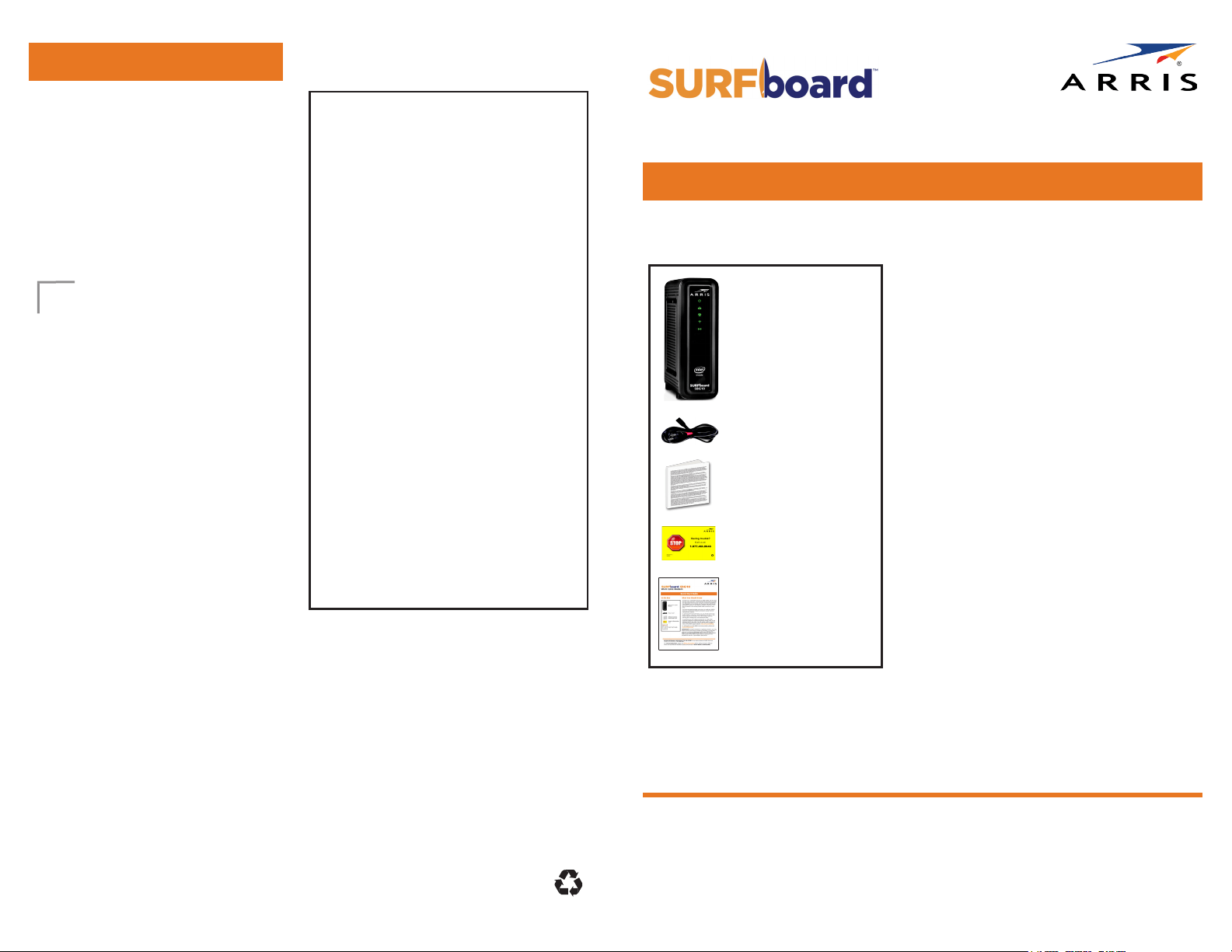
© 2018 ARRIS Enterprises, LLC. All rights
reserved.
No part of this publication may be
reproduced or transmitted in any form or by
any means without written permission from
ARRIS Enterprises, LLC.
ARRIS, SURFboard, and the ARRIS logo are
all trademarks or registered trademarks of
ARRIS Enterprises, LLC. Other trademarks and
trade names may be used in this document
to refer to either the entities claiming the
marks or the names of their products. ARRIS
disclaims proprietary interest in the marks
and names of others.
ARSVD01765-b 5/2018
If the label is
not attached
here, please
check the
bottom of your
SBG10 for the
label.
In the Box
SBG10 Wi-Fi Cable
Modem
Power Cord
Software License
& Warranty Card
Quick Start Guide
Support Information
Card
What You Should Know
The SBG10 is a combination DOCSIS 3.0
cable modem and two-port Ethernet router
with Wi-Fi. It uses DOCSIS 3.0 technology to
provide ultra high-speed Internet access.
Using the connection capabilities of the
SBG10, you can connect your computer and
other devices via the Ethernet ports or the
2.4 GHz and 5 GHz wireless connections.
The SBG10 connects to the existing coaxial
cable connection in your home.
This quick start guide provides instructions
to install your SBG10 and set up a secure
Wi-Fi network connection on your home or
small business network.
To customize your Wi-Fi network connection
or review other connection methods and
advanced Wi-Fi cable modem settings, refer
to the SURFboard SBG10 User Guide. The
user guide, Technical Support, frequently
asked questions (FAQs), and additional
ARRIS product information are available
online at the ARRIS Support website,
www.arris.com/selfhelp.
For information on other ARRIS consumer
products, please visit www.surfboard.com.
You may need the following Wi-Fi cable
modem label information to activate
your Wi-Fi cable modem and set up a
Wi-Fi home network connection:
•Model – Wi-Fi cable modem model
name
•SSID – Default network name for your
Wi-Fi home network.
It is highly recommended that you
change the default network name or
add additional Wi-Fi networks.
•WI-FISECURITYKEY – Wi-Fi network
password to connect to your Wi-Fi
home network.
It is highly recommended that you
change the default Wi-Fi Security
Key to a more secure password to
protect your Wi-Fi home network from
unauthorized access.
•S/N – Wi-Fi cable modem serial
number. Your service provider may
request this number to activate your
Wi-Fi cable modem.
•HFCMACID – Your service provider
may request the Media Access Control
(MAC) number to activate your Wi-Fi
cable modem.
Wi-FiCableModemLabel
Quick Start Guide
IMPORTANT! You may need to contact your service provider for assistance to
activate your SBG10 after installation. To save time, make sure you have the Wi-Fi
cablemodemmodelname(SBG10), HFCMACID, and SerialNumber(S/N) listed
on the SBG10 label located on the bottom of your SBG10 or attached to this
document in the Wi-Fi Cable Modem Label section.
BEFORE RETURNING THIS PRODUCT TO THE STORE for any reason, please call
ARRIS Technical Support for assistance: 1-877-466-8646.
For Comcastsubscribers, please visit xnity.com/activate before calling Comcast
or ARRIS. If there is an issue with the activation, please call Comcast: 1-800-Xnity
(1-800-934-6489).
SBG10
Wi-FiCableModem
The Wi-Fi cable modem label is
located on the bottom of your SBG10.
To receive high-speed Internet service,
your service provider may request the
Media Access Control (MAC) address
(see HFCMACID) and Serial number
(see S/N) listed on the SBG10 label.
Loading ...
