Documents: Go to download!
User Manual
- User Manual - (English, French, Spanish, German, Italian)
- Specification Sheet - (English)
- Spec Sheet (web) - (English)

Quick Start Guide Sound Bar
What’s in the Box
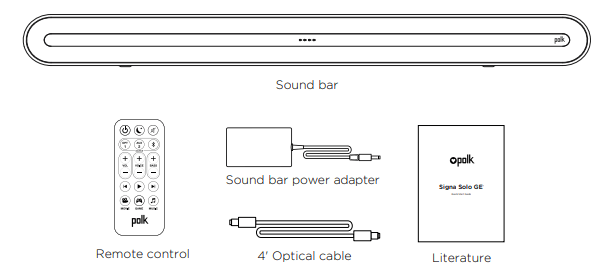
Connecting Your Signa Solo to Your TV
1. Use the provided Optical cable to connect the sound bar to the TV.
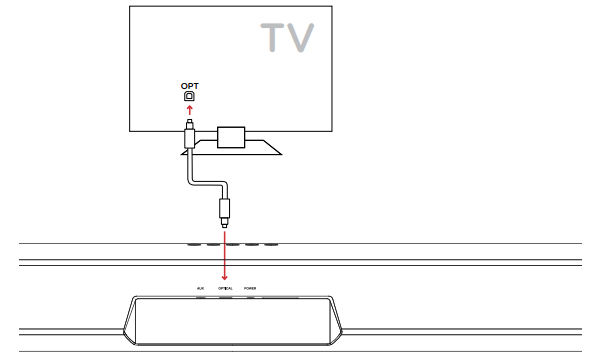
- If your TV does not have an Optical output, connect the sound bar to the TV with an AUX cable (not included).
- NOTE: Only optical supports Dolby 5.1 decoding.
2. Connect the sound bar power cord to an AC outlet
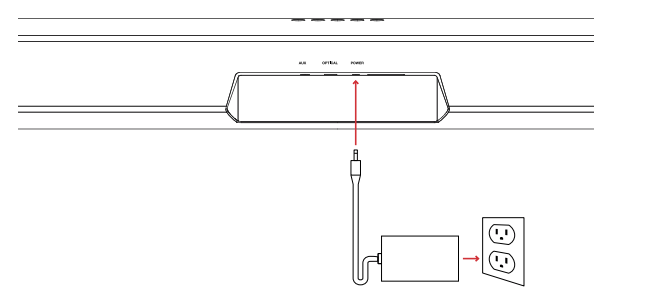
3. Turn on your sound bar Press the Power button  on the sound bar or remote.
on the sound bar or remote.
- NOTE: Make sure TV internal speakers are off when using optical and aux inputs.
Remote Control

Sound Bar Top Panel
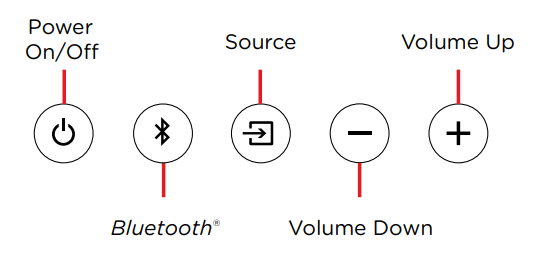
Sound Bar Back Panel
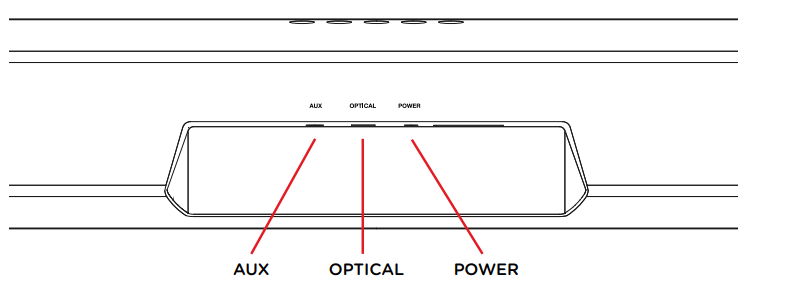 Q&A
Q&A
1. I do not have blue tooth on my tv. can i use this sound bar? what do i need to connect it to the tv? not very tech savvy, appreciate help!
- The bluetooth is for you to stream audio from your mobile devices. The audio connections to the TV are either via a Toslink digital recommended or a 3.5mm analogue connection.
2. Will it connect with standard red/white cables?
- No, this cannot use the red/white cables (called RCA cables). It will only connect using a digital optical cable (sometimes called Toslink) or a 3.5mm cable (sometimes called "Aux")
3. Does the polk come with the Toslink digital cord?
- Yes, the optical cable is included.
4. Can I use my tv remote to control the volume?
- My samsung was able to with an optical cable. Bluetooth you could not control the volume with the tv remote
5. Can this fit under a standard smart tv that's desk mounted? if it interferes w/IR, then not much use - cannot wall mount - thanx
- The sound bar was a gift for my daughter who does not live with us. She has the sound bar on the floor in front of her tv and it does block the ir for the tv. I don't know if she's tried to slide the bar under the tv or to slightly elevate the tv so that the ir receiver isn't blocked.
6. Can this be wall mounted under tv?
- Yes, there are wall mounting holes on the back of the enclosure.
7. My tv sits fairly low and I’m worried that the sound bar might block the screen. Has anyone had that problem?
- I have two of the Polk sound bars. On one tv it blocks a portion of the screen. On the other the screen clears it. It actually isn’t as tall as I had expected it to be. Approx. 4in in height.
8. Can i hook up wireless speakers too it
- On the box it indicates that you can easily stream wirelessly to the soundbar, however, there is not anything that mentions a feature of being used as a devise capable of providing a streaming source for other speakers.
9. What does the flashing white light mean ?
- Not sure what you’re talking about. Mi soundbar light only flashes when I raise or lower the volume to let me know it’s received a signal.
10. Thinking a sound bar will help as i have lost hearing in left ear. looking for a way to keep peace in home because i keep tv loud. will this help?
- This may be exactly what is needed to keep the peace in your home with its Voice adjust Technology. With Polk Voice adjust technology, you can Customize the voice levels to reproduce clear, crisp dialogue and never miss a single word of your favorite movie, TV show or sporting event.
11. How do I reset my Signa Solo?
-
If you experience issues with your Signa Solo or the supplied remote control, it may be necessary to reset to factory defaults.
-
To reset your device, turn it on and press and hold the button "POWER", "SOURCE" and "VOL+" on the top of the product for at least 10 seconds. After this, all settings of the Bar are erased. For the Bar, all LEDs will be flashing.
12. Why isn't there sound coming from the sound bar?
Please double check to the following:
- Is your sound bar plugged into the AC outlet?
- Did you connect the Optical and HDMI cables?
- Did you select the correct source on the sound bar (press TV button for HDMI and Optical)?
- Is your TV audio output set to Optical or HDMI?
- Is the volume turned up on the sound bar?
- Did you disable your TV speakers?
13. How do I program my remote to the sound bar so I can use my existing remote to control the volume?
- If your other remote is Infrared then you can program the bar. On the audio bar, hold the source button ( about 3 seconds) until you see the LED indicators start to blink a pattern. Next on the sound bar, press and release the function you want to program, ex. 'Volume up" button. Now on the remote you want to use, press the "Volume up" button repeatedly, waiting about a second between each, once the new remote is learned, the soundbar led should blink on each "volume up" press. To program other functions like volume down, repeat entire process substituting the "Volume up" steps with the desired function.
14. Seems to go in sleep mode pretty fast, any way to stop that?
- Turn your sound bar down and your TV up. The problem is that there isn't enough signal from the TV to turn on the Soundbar and keep it on. If that doesn't work reset the Soundbar by pressing on, mode,and Volume Plus Keys simultaneously for 10 seconds.
15. Does this have an HDMI ARC connection? Or is it only optical?
- The Polk Signa Solo does not have an HDMI ARC connection. It is only optical
16. How do you know if the bass and voice functions are turned all the way up if it doesn't display it on the TV screen
- The led will flash 3 times
Troubleshooting
1. Defect in the power switch
- The sound bar is not working when there is any defect in the power switch; the power switch is the central part of the audio device because this is the charging device, and without this thing, charging is not possible, and this is the central part for the charging.
- When your audio device is not working, you must check the power switch; there should be a fault in the charging cord or the power switch. Make sure that the power cord is working good without an issue. Make this switch correct by using the tools required to make it good.
2. Set the speaker
- Checking the speaker is necessary for good working; check the setting of the speaker. The speaker should have to set the sound you are using to be correct; there is no issue with it.
- Sometimes you have changed the setting of the speaker, but you forget that you have changed; you must remember when you change the setting and which set you have changed and which you remain the same.
- This is because if your setting does not remain good for the speaker, you have changed the setting, which hurts the speaker’s working, so set the volume and the other setting you are using for your speaker to work correctly.
3. HDMI Cord

- The connection problem is with the HDMI Cord. This cord is mainly used to make the connections between two devices. The connection may be used for visual or audio purposes, but they are used for the connection.
- The connection of these wires is very strong because the connection which does not use any wire can not be secure; it fails when you go far from the connected device.
- But the wire cord does not impact the device whether you’re near or far. You have to put the connected device with the cord because the connected device you can not carry with you at any place.
- It is not just the device. It has a wired connection with the other device, and this device and the wire are with it.
4. Check the remote

- You also need to check the remote because the remote you use may get worse, or its battery life is ended. Not say anything, but it has a problem with it, must check the remote if your sound bar is not working.
- Then this is also the problem that the remote is suffering from the problem and you have to solve the problem which it is facing. This is not a big problem; if the remote is not working, ensure your remote is suffering from a battery-ended problem.
- Change its battery as the solution to the problem. Also, the problem is with the motherboard of the remote, there may be mud, or maybe the moisture is the issue.
- The motherboard of the remote is not able to work, but this is also not a very problem as when you clean that motherboard with a soft cloth, this can be get cleaned from both things and start working well from before.
5. Unplug all things, re-plug after some time, and then see
- Another very easy troubleshooting related to the problem is the unplugging of all the things you have connected with the soundbar.
- There the things that are some things that are plugged into the sound bar USB, HDMI cables, and Bluetooth devices. Disconnect and unplug all the things you are using by plugging and connecting with them.
- When you remove all the devices, whether connected or plugged, turn the sound bar off and give some rest to it.
- After spending some time, which you think that it is enough for the rest of the device, then turn the power on of the sound bar and reconnect and re-plug all the devices and the things that you have removed; if this is not working.
- Then if you do this thing you can succeed in the work and now your complete and the device starts working because there is the things that are very fruitful for the device to work.
6. Soundbar Unable to Connect Wirelessly
- Pair Manually Thru Bluetooth Settings
- Polk soundbars pair or connect automatically with other devices. But if the device you wish to pair with the soundbar isn’t able to, you should manually pair them together.
- First, restart both the device and soundbar. Then, make sure that the Bluetooth is turned on both. Go to your device’s settings and select Bluetooth. You will see here a list of discoverable devices near you. Tap the Polk soundbar and choose Connect. You should see “Connected” below the device name.
- Replace Bluetooth Sensor
- If the process above was unsuccessful, try pairing the Polk soundbar with another Bluetooth device. If you are still encountering pairing issues, you might need to replace the Bluetooth sensor of the soundbar.
7 Polk Soundbar Keeps Turning Off
- Try Changing the Power Adapter
- Ensure that the soundbar is connected to the adapter and is plugged into a power source. If the light indicator is not turning on, try changing the power adapter and restart the device.

- Ensure that the soundbar is connected to the adapter and is plugged into a power source. If the light indicator is not turning on, try changing the power adapter and restart the device.
- Replace the Motherboard
- If the adapter is working well and there is no problem with the cord, then the problem may be the motherboard. Follow the instructions in the product guide booklet to replace it, or consult with an expert with its replacement.
8 No Sound/Not Working With the TV
- Inspect Optical or HDMI Cables for Loose Connection or Damage
- Remove the HDMI or optical cables that connect your devices and physically inspect if the are damages, cuts, and folds. Once this is clear, reconnect your devices and make sure that the cables are securely and tightly plugged in.
- If there are apparent damages on the cable, replace immediately or try an alternative connection.
- Check Audio Output Settings
- If there are no extensive damages found on your cable, you might need to check the audio output settings. Ensure that the source devices’ audio output is connected to the soundbar’s audio input plug.

- Check your device’s settings and adjust the audio output settings through the equalizer.
- If there are no extensive damages found on your cable, you might need to check the audio output settings. Ensure that the source devices’ audio output is connected to the soundbar’s audio input plug.
- Select the Correct Source on the Soundbar
- If you’re using a TV as the source device and using an HDMI or optical cable, go to Settings, press Source, then choose either HDMI/Optical Cable.
- Disable TV Speakers
- On your TV, turn off the internal TV speakers through the TV settings. Go to Settings > Sound > Mode > Standard. Choose Advanced Settings and disable the TV’s internal speakers.
- Check Mute Option
- Another possible reason for the soundbar not working is because it is on mute. To do the Polk soundbar troubleshooting for this problem, use the soundbar’s remote and press mute. You’ll immediately hear a sound if this solves the problem.
9 Distorted Sound
- Lower the Volume of Audio Source
- Muffled audio on your soundbar can be a result of maxed-out volume from your device. Press the volume down keys to lower the volume with your device’s remote.
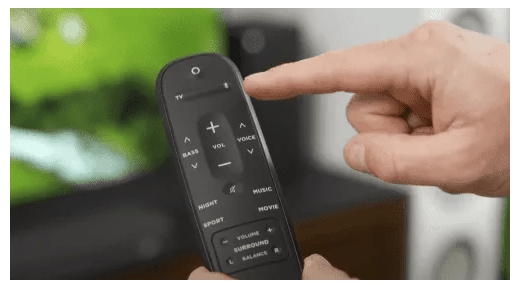
- Muffled audio on your soundbar can be a result of maxed-out volume from your device. Press the volume down keys to lower the volume with your device’s remote.
- Disable Audio Processing
- Disable any audio processing [1] by resetting the source’s sound settings. Go to Settings > Sound > Mode > Advanced Settings > Reset. Lastly, press Confirm.
10 Volume Adjustment Problems/Buttons Not Working
- Clean the Buttons and Keys
- If the volume keys are not responding, try removing them and wiping them with a damp cloth. Put them back and retry, adjusting the volume using the keys.
- Inspect the Cables Connecting Audio Source and Soundbar
- Physically inspect any cuts and other damages to the cables connecting the source to the soundbar. If there are damages, it’s time to replace them immediately.

- Physically inspect any cuts and other damages to the cables connecting the source to the soundbar. If there are damages, it’s time to replace them immediately.
- Do a Factory Reset
- If your soundbar is still not working, you need to do a factory reset. To do this, open Settings, choose Sound, then click Advanced Settings. Choose Reset, then press Confirm.
11. Audio Cuts Off
- Disconnect the Remote and Connect Again
- Disconnect the remote by removing the batteries. Install back the batteries, then try using the soundbar with the remote again.
- Change Power Source
- If that does not solve the issue, an unstable power source may be hindering your soundbar from functioning consistently. Plug the soundbar into another power source and turn it on again. Check if the soundbar is working properly.
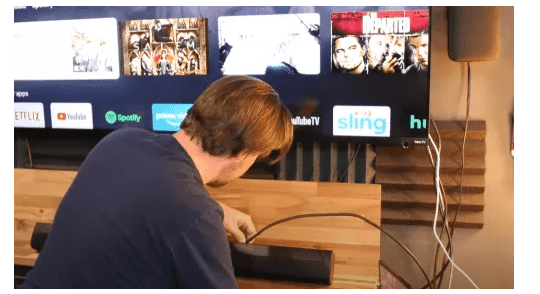
- If that does not solve the issue, an unstable power source may be hindering your soundbar from functioning consistently. Plug the soundbar into another power source and turn it on again. Check if the soundbar is working properly.
- Replace Cable
- If plugging into a new power source still does not solve the audio issue, the cable you’re using to connect to another device can be the culprit. Use another type of cable or purchase the same kind you’re using. Then, connect the soundbar to a stable power source. Test if this solves the issue.
- Do a Factory Reset
- If nothing solves the problem, perform a factory reset to the soundbar. To do this, long-press the “Microphone Mute” button and the “Volume Down” button on the top of the soundbar. Do this for at least 10 seconds, and it will restore the Polk soundbar to its factory settings.
Polk Soundbar Not Working
If the Polk Soundbar is not working, check the audio settings on your television. Make sure the speakers on the TV are turned off. Use the soundbar remote to navigate to the audio setting indicated on your tv.
1 Check the HDMI Cable
- HDMI cables wear down over time. If your HDMI cable is several years old, it may be time to replace it. As HDMI cables age, they are no longer able to support the bandwidth needed for digital audio.
- If your television was manufactured before 2008, it may not have the HDMI Digital Output port. You will need to use the red and white analog cables for the Soundbar to work. Match the cables to the corresponding color on the back of your TV and your Soundbar.
2 Check TV Speaker Settings
Audio settings within the tv allow you to turn the internal speakers on or off. To check your TV’s speaker settings, follow these steps:
- Step 1: In the main menu, go to Settings.
- Step 2: Open Sound settings.
- Step 3: Open Sound Adjustments.
- Step 4: Open Sound Mode. This will open preset audio profiles.
- Step 5: Select your Sound Mode. The Standard setting is a good choice for getting started and should resolve this issue. If you want to experiment with the different sound settings, proceed to step 6.
- Step 6: Open Advanced Settings. This setting provides additional sound controls, such as:
- Common Settings – Offers controls for regularly used settings, such as turning automatic volume leveling on or off and adjusting the right-left balance of the stereo speakers.
- Input Sound Settings – Gives you settings that apply to specific digital audio formats. It also allows you to match volume levels from your device and the tv.
- Sound Mode Related Settings – You can adjust the level of surround sound coming from the tv or you can open the equalizer to manually adjust audio levels by frequency.
3 Reset The Sound Settings
If going through the above steps does not solve the problem, you can do a factory reset to work from a clean slate. Following the steps below will initiate a factory reset of your Polk Soundbar.
- Step 1: Open Sound Settings.
- Step 2: Go to Sound Adjustments.
- Step 3: Open Advanced Settings.
- Step 4: Click Reset.
- Step 5: Confirm reset.
4 Contact The Manufacturer
- If, after trying the above suggestions you continue to experience issues with your Polk soundbar, you will need to contact the manufacturer. The problem is most likely a manufacturing defect or pre-existing hardware defect.
Polk Soundbar Keeps Disconnecting
1 Power Surge
- A bad storm or electrical work being done nearby can cause an electrical power surge. A power surge will cause your Polk Soundbar to go into Standby Mode. Reset your soundbar by simultaneously pressing and holding the Power button and Volume Down button on the soundbar for 10 seconds.
2 Sleep Timer Activated on TV
- Another possibility is the audio settings on your tv. Check the settings on your tv to see if the sleep timer has accidentally been activated. You can navigate to that setting by going to Menu> Sound Settings > Response Time.
3 Bluetooth Interference
- The simplest way to know if the reason your Polk Soundbar keeps disconnecting is if it only happens when you connect via Bluetooth. If this is the case, limit the number of Bluetooth connections when using the soundbar.
4 Reset The Polk Soundbar
- Much like our cell phones or computers, sometimes the solution is the simplest – turn the device off and then on again. The Polk Soundbar may simply need a quick reset. To reset the soundbar:
- Step 1: Turn the soundbar off.
- Step 2: Simultaneously press and hold the “Microphone Mute” and Volume Down button.
- Step 3: Hold the buttons for 3 seconds.
- Step 4: Release the buttons when the light ring flashes blue. This light means the device is successfully rebooting.
- Step 5: When the light ring flashes orange, the soundbar is ready to be paired with your tv.
Polk Soundbar Not Connecting To WiFi
- The beauty of the Polk Soundbar is that you can connect wirelessly to your tv. You no longer have to contend with wires everywhere. Or using strategically placed plants or picture frames to hide the wires.
- If the Polk Soundbar is not connecting to Wi-Fi, the problem could be a poor Wi-Fi signal. Make sure the Polk Soundbar and router are close to each other. Rebooting the router will also help with any connectivity issues.
- If restarting the router does not resolve the issue, the next step is to check your network connection. Make sure your tv and the Polk Soundbar are on the same Wi-Fi network.
Polk Soundbar Not Connecting To TV
- If the Polk Soundbar is not working on your tv, make sure you have the correct audio settings selected on your tv. The soundbar may be connected, but the audio is not being routed thru the soundbar.
1 Sound Settings
- It is recommended to use an HDMI cable to connect the Polk Soundbar to your tv. However, if you do not have an HDMI cable or if your tv or soundbar does not have an HDMI outlet, there are other options to try.
2 Digital Optical or Digital Coaxial
- Digital optical or digital coaxial are big words for two different types of cables. The optical cable has a square connector and the coaxial cable has a circular cable. They attach to the port with the corresponding shape.
- Coaxial connections tend to produce better audio quality than optical connections. However, not all TVs support a digital coaxial connection. Depending on your tv, the solution is simple – try the digital optical cable.
3 Check The HDMI Port
If you regularly stream apps onto your TV, HDMI ARC will give you the best sound. To use this connection, do the following,
- Connect to HDMI ARC on your TV.
- Connect to HDMI OUT (TV ARC) on the Soundbar.
- Change source on the soundbar to D.IN. Setting.
- “TV ARC” will appear on the Soundbar display. The TV will now transfer audio through the soundbar.
Polk Soundbar Won’t Connect To Bluetooth
- The Polk Soundbar not only elevates your movie experience but also your musical experience. By connecting the soundbar to Bluetooth you can play your favorite playlist directly from your phone.
- If the Polk Soundbar is not connecting to Bluetooth, make sure the Bluetooth signal is turned on. Switching between networks and different devices could cause the Bluetooth signal to be turned off.
- To pair the Polk Soundbar with Bluetooth, press Source on the remote or soundbar until the soundbar’s display reads BT> Wait> BT Pairing.
1 Faulty Bluetooth Sensor
- Another possibility is a faulty Bluetooth sensor in the Polk Soundbar. To test this possibility, try connecting the soundbar to a different device using the Bluetooth setting. If you are unable to connect the soundbar, the sensor is faulty and will need to be replaced.
Polk Soundbar Not Connecting To Subwoofer
- What could elevate your home theater experience more than connecting the Polk Soundbar to a subwoofer?
- If the Polk Soundbar is not connecting to the subwoofer, make sure the soundbar and subwoofer are pairing. Here is how you pair the two devices:
- Step 1: Turn off the subwoofer.
- Step 2: Hold down the ‘sync’ button on the back of the soundbar until the LED lights start to blink
- Step 3: The devices should now be ready to pair. Once the subwoofer is turned on, the LED light should turn green to signal the devices have paired.
- If your Polk Soundbar is not working properly, check the settings on your tv. Make sure the audio settings are set to forward sound through the Soundbar and not your television set. You can check these settings by going to the main menu on your tv.
See other models: MAGNIFI MINI MAGNIFI MAX SR SIGNA S2 MAGNIFI 2 SIGNA S3

