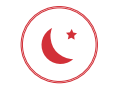Documents: Go to download!
User Manual
- User Manual - (English, French, Spanish, German, Italian)
- MagniFiMax SR infosheet - (English)
- Spec Sheet (web) - (English)

- What’s in the Box
- Setup
- Using your TV remote to control the volume
- Listening to Music via Chromecast Built-in
- Listening to Music via Bluetooth®
- Remote Control
- Sound Bar Top Panel
- Sound Bar Back Panel
- Visual Indicators
- Optimizing Your Listening Experience
- Optimizing Your Surround Speakers
- Using Your TV or Cable/Satellite Remote to Control the MagniFi MAX
- Advanced Setup
- Sound Modes
Table of contents
Quick Start Guide Sound Bar
What’s in the Box
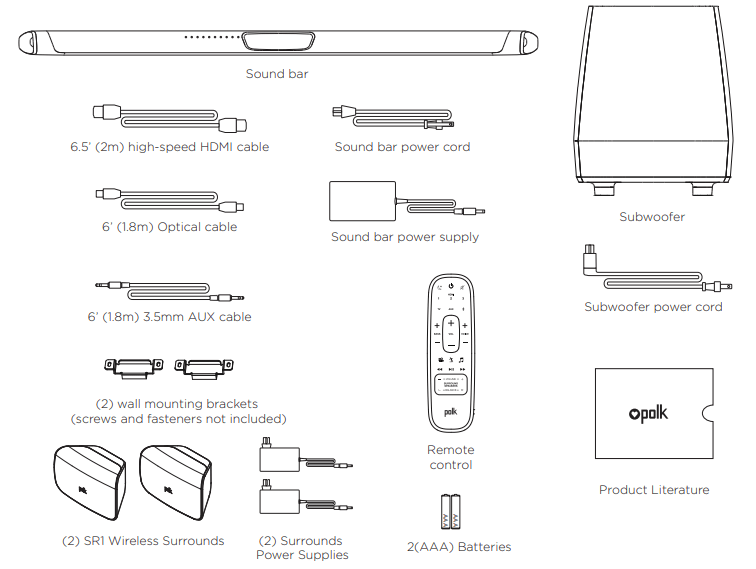
Setup
Connecting to Your TV
1. Is an HDMI input jack on your TV labeled “ARC”?
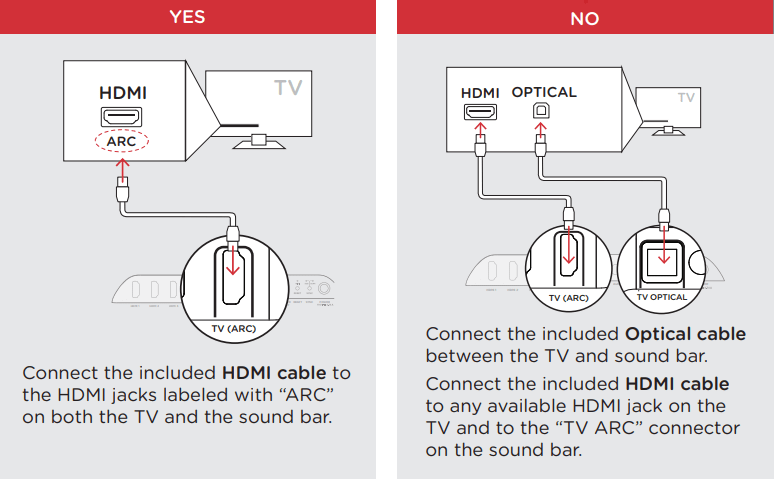
2. Placing the sound bar
For the best listening experience, position the sound bar centered under your TV.
Note: For wall mounting instructions, see Advanced Setup on p.17 and included wall mounting template
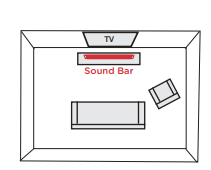
3. Connecting the sound bar to an AC outlet
During startup, you will see a blinking orange light on the front.
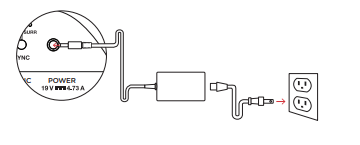
4. Placing the subwoofer
For best performance place on the same wall as the TV, no more than 30ft (10m) from the bar.
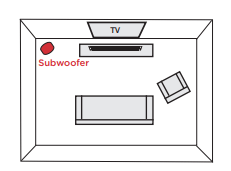
5. Connecting the subwoofer to an AC outlet
A solid green light will be visible on the back of the subwoofer to indicate that it is paired to the sound bar.
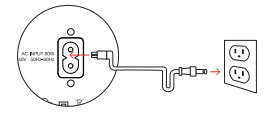
6. Placing or mounting the surrounds
Place the surround speakers on the left and right sides and equidistant from the main listening position. Make sure you place the speaker marked “L” on the left and the speaker marked “R” on the right. If you decide to mount the surrounds, Please refer to the wall mounting template for instructions.
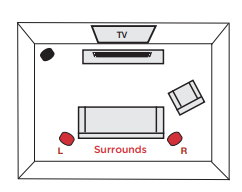
7. Connecting the surrounds to an AC outlet
A flashing green light will be visible on the back of the surrounds.

8. Installing remote batteries
Insert the provided AAA batteries
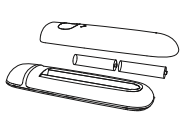
9. Verifying your connections
Turn on your TV and verify that you are seeing video and hearing sound from the sound bar.
If you do not hear sound and do not see any lights on the front of your sound bar, press the power button on the sound bar to turn it on.
Note: If you are hearing sound from both your TV and your sound bar, you must manually turn off your TV speakers using the Settings Menu on your TV. Please refer to your TV’s owner’s manual for instructions.

Using your TV remote to control the volume
The MagniFi MAX comes pre-configured to respond to volume and mute commands from the most popular TV remotes including: Samsung, LG, Sony, Vizio, and other major brands.*
NOTE: If the MagniFi MAX remote does not work with your TV, follow the instructions on page 15 to get the MagniFi MAX to learn your TV remote control commands.
Listening to Music via Chromecast Built-in
Chromecast Built-in Benefits
MagniFi MAX features Chromecast Built-in which lets you easily:
1. Stream music from your favorite apps over Wi-Fi or Ethernet.
2. Create a whole-home audio experience. Multi-room sync let’s you play the same song across Chromecast built-in compatible speakers in your house at the same time.
3. Use Google Assistant on a Google Home speaker to control music playback on the MagniFi MAX using voice commands.
Chromecast Built-in Setup
1. Download the free Google Home app and follow the in-app instructions to connect the Polk MagniFi MAX to your Wi-Fi or Ethernet network.
2. For more detailed setup information about Google Home and Chromecast Built-in for audio, visit

3. When streaming from a Chromecast-enabled app, a white light will appear on the sound bar.
Receiving Automatic Updates - Highly Recommended
Occasionally Polk may provide periodic software updates via the Intenet which improve product performance and expand the list of built-in TV remote controls.
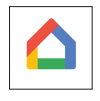 We highly recommend that you connect your sound bar to your home network. To receive automatic updates, you do not need to register your product or provide your email address. Simply connect your sound bar to your network via Wi-Fi or Ethernet (cable not included) using the free Google Home app on iOS or Android devices
We highly recommend that you connect your sound bar to your home network. To receive automatic updates, you do not need to register your product or provide your email address. Simply connect your sound bar to your network via Wi-Fi or Ethernet (cable not included) using the free Google Home app on iOS or Android devices
Listening to Music via Bluetooth®
1. To connect your device using Bluetooth, press the Bluetooth button  on the sound bar or remote. A blue light will slowly pulse on the sound bar as it waits to connect to your bluetooth device.
on the sound bar or remote. A blue light will slowly pulse on the sound bar as it waits to connect to your bluetooth device.

2. Go to the Bluetooth settings section in your phone, tablet or computer and select “Polk MagniFi MAX”. The light will turn solid blue when your Bluetooth device is connected.
Remote Control
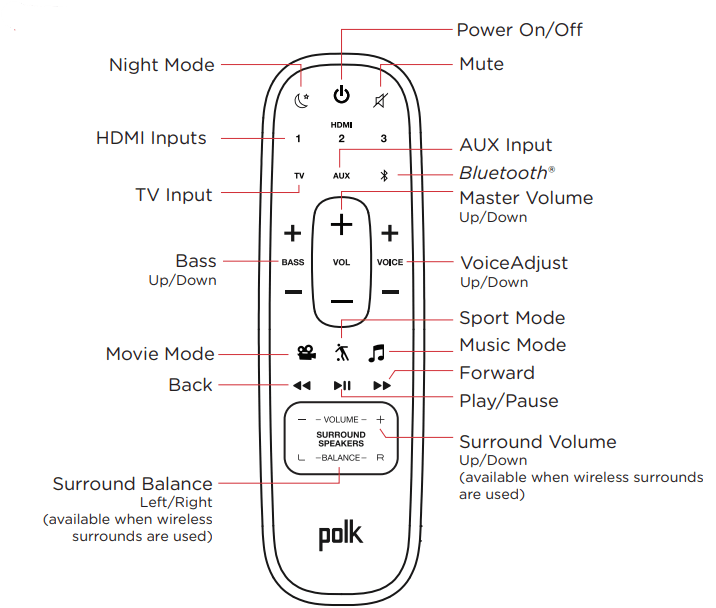
Sound Bar Top Panel
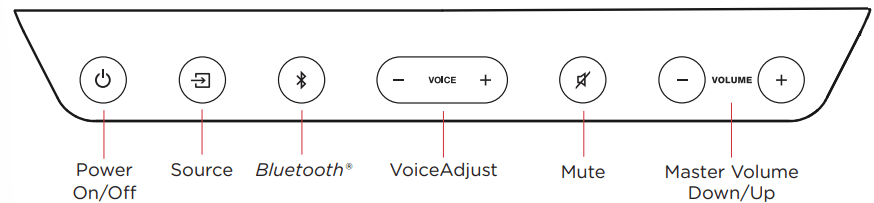
Sound Bar Back Panel

Visual Indicators
The front of the sound bar contains a horizontal row of lights that provide status indications, such as source, volume and listening modes.
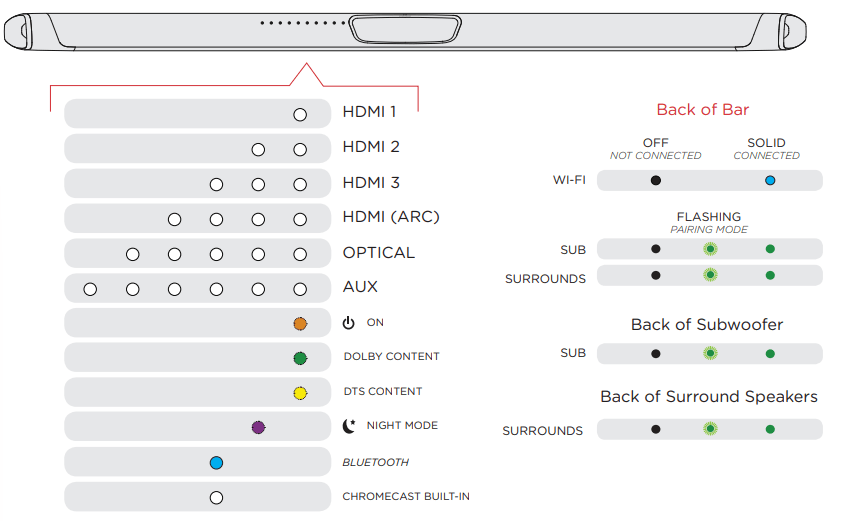
Optimizing Your Listening Experience
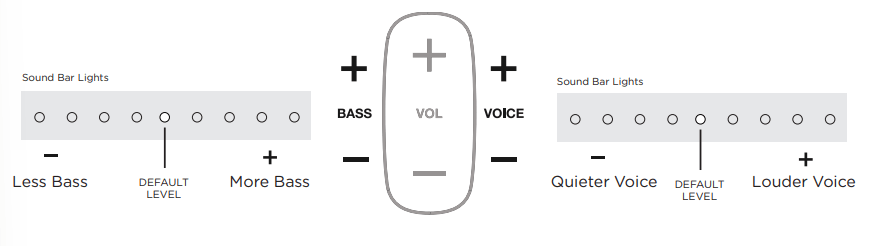
Bass Control
Easily adjust low-frequency volume for more or less impact.

Easily adjust dialogue levels to improve clarity when watching TV shows, movies, and sports.
Optimizing Your Surround Speakers

Volume Control
Easily adjust volume for more or less impact.
Balance Control
Easily adjust the balance for left and right weighted sound.
Using Your TV or Cable/Satellite Remote to Control the MagniFi MAX
There are several ways to use your TV, cable, or satellite remote to control MagniFi Max
HDMI CEC CONTROL
If your TV is connected via HDMI and your TV supports CEC (and it is enabled in the TV settings menu), you can control the volume and mute functions on MagniFi MAX from your TV without any further setup.
PRELOADED IR CODES
If your TV is connected via optical or your TV is connected via HDMI but your TV does not support CEC, you may be able control the volume and mute functions on MagniFi MAX from your TV without any further setup if your TV is one of supported brands and was manufactured within the last 5 years. Visit the Polk website for details.
IR LEARNING FUNCTION
If your TV is connected via optical and it is not one of the more popular brands, you can teach your IR (infrared) remote to control volume, mute and other functions (such as source selection or bass volume) on your sound bar.
Using the IR Learning Function
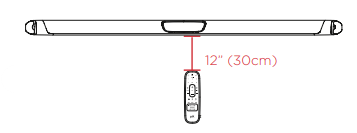
Entering IR Learn Mode
Make sure your sound bar is powered on, then press and hold the  Source button on the sound bar for about 3 seconds. When you hear a two-note tone release the button. You should now see white lights on the front of the sound bar bouncing left and right.
Source button on the sound bar for about 3 seconds. When you hear a two-note tone release the button. You should now see white lights on the front of the sound bar bouncing left and right.
STEP 1: Select a button on your MagniFi Max remote
Press and release the button on the MagniFi MAX remote that you want to learn (ex: Volume Up). You will hear a single tone and see all white lights fading in and out together.
STEP 2: Select a button on your TV remote
Briefly tap the corresponding button on your TV remote. You will hear a two-note tone and see white lights counting down from left to right as the received IR command is processed.
STEP 3: Verify the results
- If you see the white lights fading in and out again, repeat step 2.
- If you hear a two-note tone and see
 the command was not learned. Please try again.
the command was not learned. Please try again. - If you hear a single tone and see
 the command was successfully learned.
the command was successfully learned.
STEP 4: Learn Another Code
When you see the white lights on the front of the sound bar bouncing left and right again, you are ready to select your next function to learn by repeating steps 1-3.
Exiting IR Learn Mode
Press and hold the  Source button on the sound bar again for about 3 seconds. When you hear a two-note tone release the button.
Source button on the sound bar again for about 3 seconds. When you hear a two-note tone release the button.
NOTE: The soundbar will automatically exit IR learn mode if it has not received any IR commands for 60 seconds. All learned IR commands will automatically be saved.
CLEARING ALL LEARNED IR CODES
Press and hold the  Source button on the sound bar for about 10 seconds. You will hear a two-note tone. Continue holding the button and release the button after you hear a three-note tone.
Source button on the sound bar for about 10 seconds. You will hear a two-note tone. Continue holding the button and release the button after you hear a three-note tone.
Advanced Setup
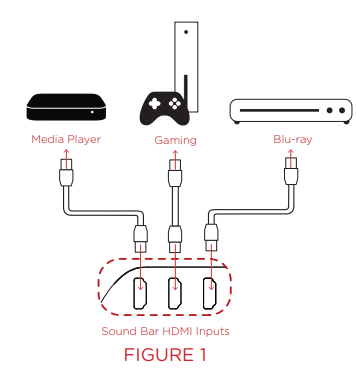
Using the optical input for an audio source (figure 2)
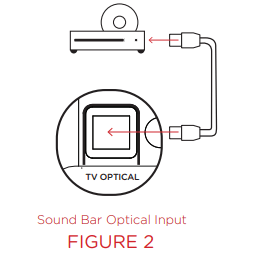
- Connect your TV to MagniFi MAX using HDMI-ARC.
- Connect the supplied Optical cable between the CD player and sound bar.
- The TV button on the remote will toggle between the HDMI-ARC (4 white lights) and Optical (5 white lights) input sources as long as audio is available.
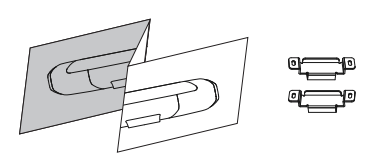
If your TV does not have an HDMI ARC or Optical output you can connect the sound bar to your TV using the included 3.5mm analog AUX cable.
- Connect the included AUX cable between your TV’s audio output and the AUX input on the back of the sound bar.
- Select AUX on the sound bar remote control.
- Turn up the volume and make sure you hear sound from the sound bar.
- Turn off the TV’s speakers using your TV’s Settings menu under “audio” or “speakers”.
Note: Dolby 5.1 and DTS audio decoding are not supported when using the AUX input.
I Don’t Hear Sound from my Subwoofer
- Verify that the Subwoofer is plugged in to a power source.
- Check the green light on the back of the subwoofer.
- If it is solid green, turn up the Bass using the remote control.
- If it is flashing green you need to sync the subwoofer to the soundbar using the following instructions
Syncing the Subwoofer to the Soundbar
- Press the power button on the soundbar to turn it on.
- On the back of the SOUNDBAR, press and hold the SYNC button until you hear a tone (about 3-4 seconds) and then release the button. The SUB and SURR lights above the SYNC button will flash green
- On the back of the SUBWOOFER, press and hold the SYNC button until you hear a tone (about 10 seconds) and the light on the back of the subwoofer turns solid green.
Syncing the Surround Speakers to the Soundbar
Note: You must sync BOTH surround speakers AND the subwoofer.
- Press the power button on the soundbar to turn it on
- Sync the subwoofer using the instructions above.
- On the back of EACH of the SURROUND SPEAKERS, press and hold the SYNC button until the light on the bottom of the speaker turns solid green (about 10 seconds).
- When BOTH LEFT and RIGHT surround speakers are paired to the bar you will hear a tone from the bar.
Note: If you hear a two note descending tone from the bar syncing failed. Please try again.
Sound Modes
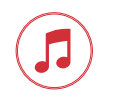
Music Mode and All Stereo mode
Music Mode Gives you balanced sound and smoother bass while minimizing spatialization effects to ensure more natural sound reproduction.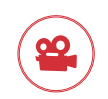
Movie Mode
Acoustically optimized for both movie and TV content. It also provides a bass boost, increased spatialization and enhances Voice Adjust levels for improved dialogue clarity. It is the default sound mode for HDMI and Optical input sources.
Night Mode
Reduces bass and volume dynamics while improving voice intelligibility for low-volume listening.
Sport Mode
Enhances dialogue-rich content, like sporting events, news casts and talk shows. Uses Voice Adjust to boost dialogue clarity and optimizes the subwoofer volume levels.
See other models: SIGNA S2 MAGNIFI 2 SIGNA S3 S10 HTS 10