Loading ...
Loading ...
Loading ...
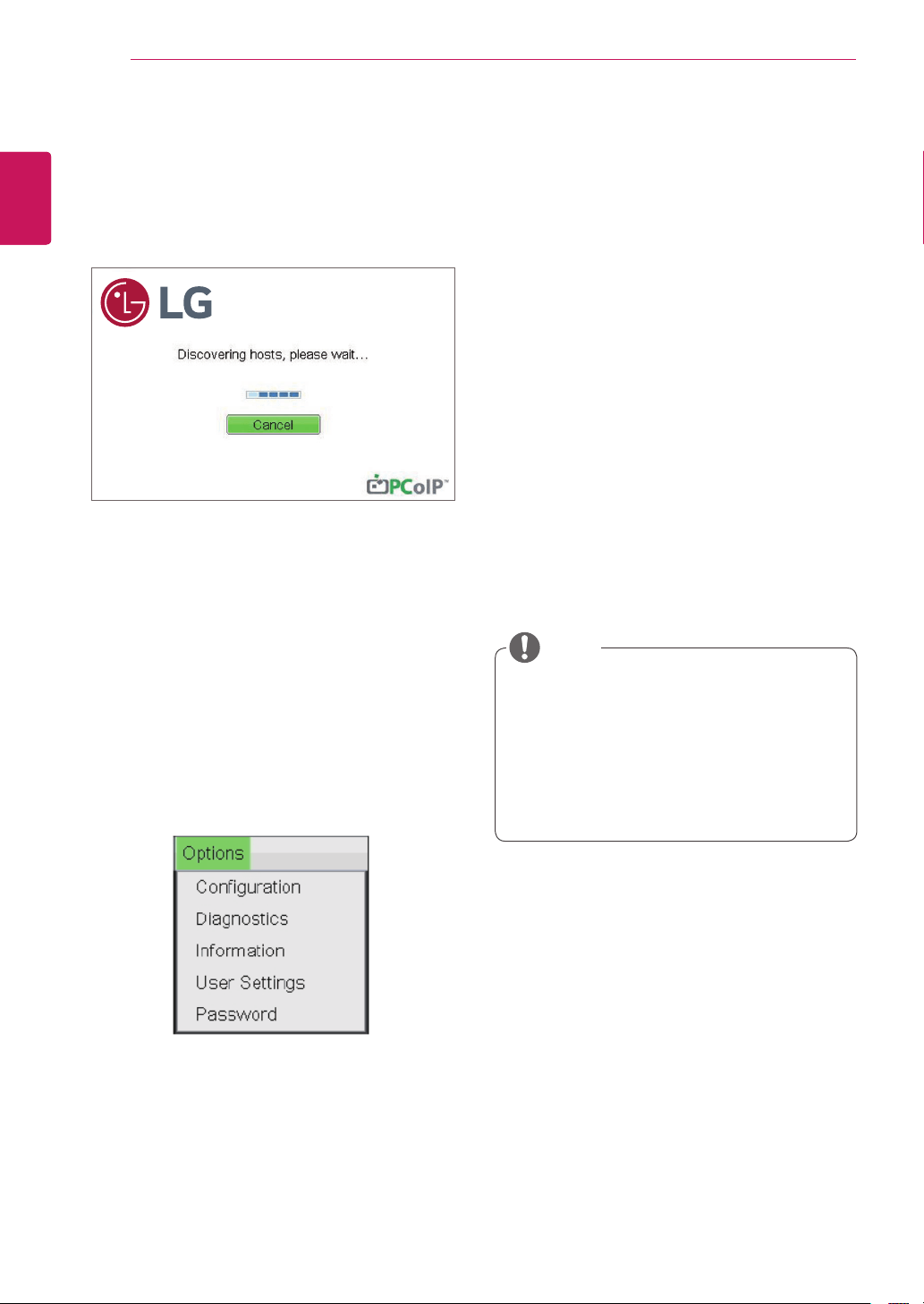
30
ENG
English
Using CLOUD Solution
<Figure2-5:OSDConnectScreen(Connecting)>
OSDOptionsMenu
SelectingtheOptionsmenuwillproducealistof
selections.TheOSDOptionsmenucontains:
Configuration
Diagnostics
Information
UserSettings
Password
Selectingoneoftheoptionswillproduceasettings
window.
SomePCoIPdeviceshavetheirpassword
protectiondisabledandcanbeloggedinto
themanagementwebpageoraccessthe
OSDparameterswithoutapassword.The
loginpageandtheOSD'spasswordprotec-
tioncanbeenabledinthePCoIPmanage-
mentconsole.
NOTE
IfyouselecttheConnectbutton,theconnection
sessionisstarted.Whentheconnectionispend-
ing,the"Discoveringhosts,pleasewait…"mes-
sageisdisplayedontheOSDlocalGUI.Whenthe
connectionisestablished,theOSDlocalGUIwill
disappearandbereplacedbythesessionimage.
<Figure2-6:OSDOptionsMenu>
Configuration Window
IntheConfigurationwindow,theadministratorcan
accessthewindowtabsthatcontainthesettingsto
configureandmanagetheportalenvironment.
TheConfigurationwindowhasthefollowingtabs:
Network
IPv6
SCEP
Label
Discovery
Session
Language
Power
Display
Access
Audio
Reset
EachtabcontainsOK,CancelandApplybuttons
toallowtheadministratortoapplyorcancelthe
modifiedsettingsaswellastheAdvancedbutton
foradvancedsettings.
Loading ...
Loading ...
Loading ...