Loading ...
Loading ...
Loading ...
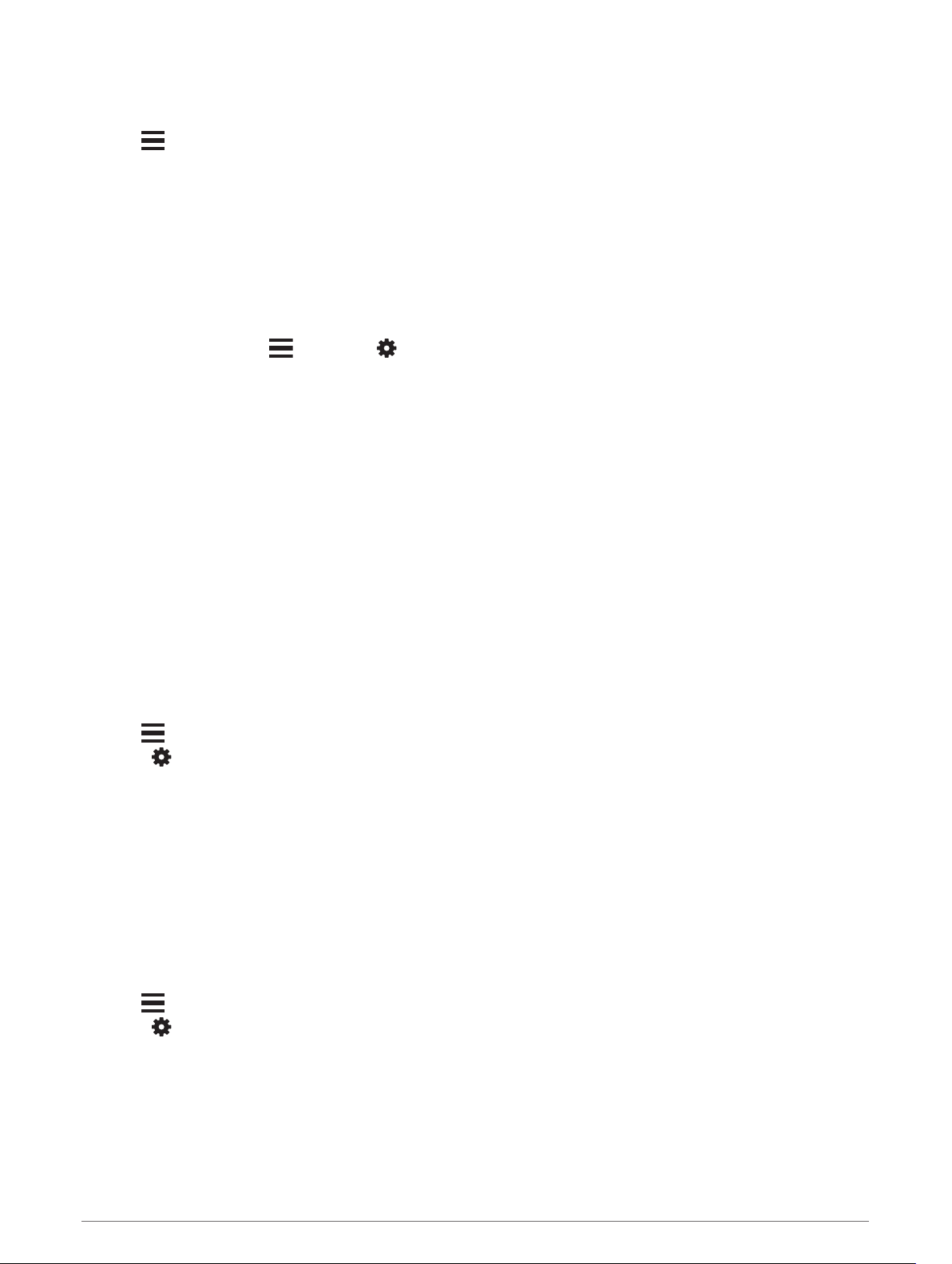
Panning and Zooming the Map
1 While navigating, select UP or DOWN to view the map.
2 Hold .
3 Select Pan/Zoom.
4 Select an option:
• To toggle between panning up and down, panning left and right, or zooming, select START.
• To pan or zoom the map, select UP and DOWN.
• To quit, select BACK.
Map Settings
You can customize how the map appears in the map app and data screens.
From the watch face, hold , and select > Map.
Orientation: Sets the orientation of the map. The North Up option shows north at the top of the screen. The
Track Up option shows your current direction of travel at the top of the screen.
User Locations: Shows or hides saved locations on the map.
Auto Zoom: Automatically selects the zoom level for optimal use of your map. When disabled, you must zoom
in or out manually.
Altimeter and Barometer
The device contains an internal altimeter and barometer. The device collects elevation and pressure data
continuously, even in low-power mode. The altimeter displays your approximate elevation based on pressure
changes. The barometer displays environmental pressure data based on the fixed elevation where the altimeter
was most recently calibrated (Altimeter Settings, page 80). You can press START from the altimeter or
barometer widgets to open the altimeter or barometer settings quickly.
Navigation Settings
You can customize the map features and appearance when navigating to a destination.
Customizing Map Features
1 Hold .
2 Select > Navigation > Data Screens.
3 Select an option:
• Select Map to turn on or off the map.
• Select Guide to turn on or off the guide screen that displays the compass bearing or course to follow
while navigating.
• Select Elevation Plot to turn on or off the elevation plot.
• Select a screen to add, remove, or customize.
Setting Up a Heading Bug
You can set up a heading indicator to display on your data pages while navigating. The indicator points to your
target heading.
1 Hold .
2 Select > Navigation > Heading Bug.
Navigation 69
Loading ...
Loading ...
Loading ...
