Loading ...
Loading ...
Loading ...
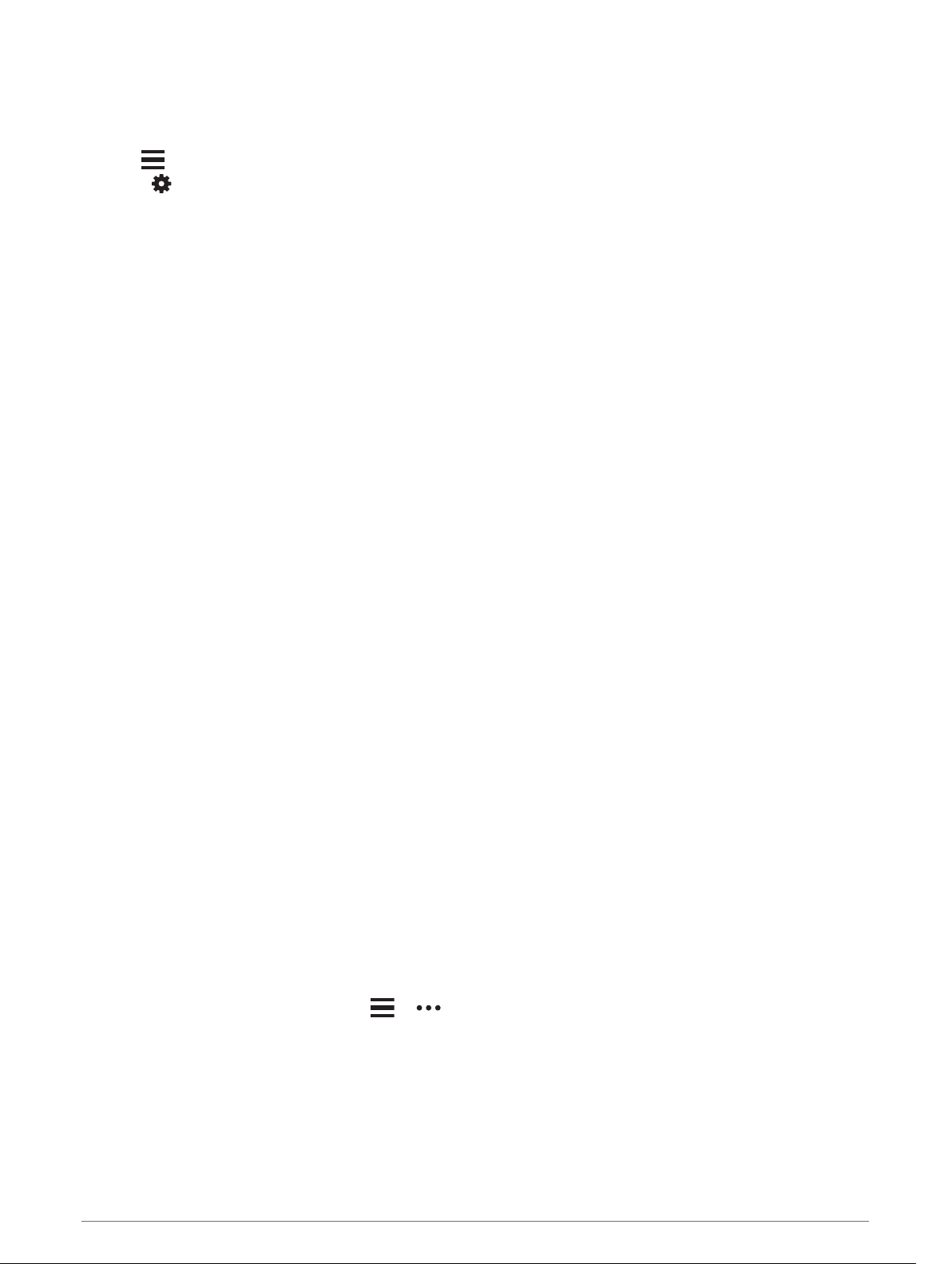
Enabling Bluetooth Notifications
Before you can enable notifications, you must pair the Forerunner device with a compatible mobile device
(Pairing Your Smartphone with Your Device, page 50).
1 Hold .
2 Select > Phone > Smart Notifications > Status > On.
3 Select During Activity.
4 Select a notification preference.
5 Select a sound preference.
6 Select Not During Activity.
7 Select a notification preference.
8 Select a sound preference.
9 Select Privacy.
10 Select a privacy preference.
11 Select Timeout.
12 Select the amount of time the alert for a new notification appears on the screen.
13 Select Signature to add a signature to your text message replies.
Viewing Notifications
1 From the watch face, select UP or DOWN to view the notifications widget.
2 Select START.
3 Select a notification.
4 Select DOWN for more options.
5 Select BACK to return to the previous screen.
Managing Notifications
You can use your compatible smartphone to manage notifications that appear on your Forerunner device.
Select an option:
• If you are using an iPhone
®
device, go to the iOS
®
notifications settings to select the items to show on the
device.
• If you are using an Android
™
smartphone, from the Garmin Connect app, select Settings > Notifications.
Playing Audio Prompts on Your Smartphone During Your Activity
Before you can set up audio prompts, you must have a smartphone with the Garmin Connect app paired to your
Forerunner device.
You can set the Garmin Connect app to play motivational status announcements on your smartphone during a
run or other activity. Audio prompts include the lap number and lap time, pace or speed, and heart rate data.
During an audio prompt, the Garmin Connect app mutes the primary audio of the smartphone to play the
announcement. You can customize the volume levels on the Garmin Connect app.
NOTE: If you have a Forerunner 745 device, you can enable audio prompts on the device through your
connected headphones, without using a connected smartphone (Playing Audio Prompts During Your Activity,
page 13).
NOTE: The Lap Alert audio prompt is enabled by default.
1 From the Garmin Connect app, select or .
2 Select Garmin Devices.
3 Select your device.
4 Select Activity Options > Audio Prompts.
Smart Features 51
Loading ...
Loading ...
Loading ...
