Loading ...
Loading ...
Loading ...
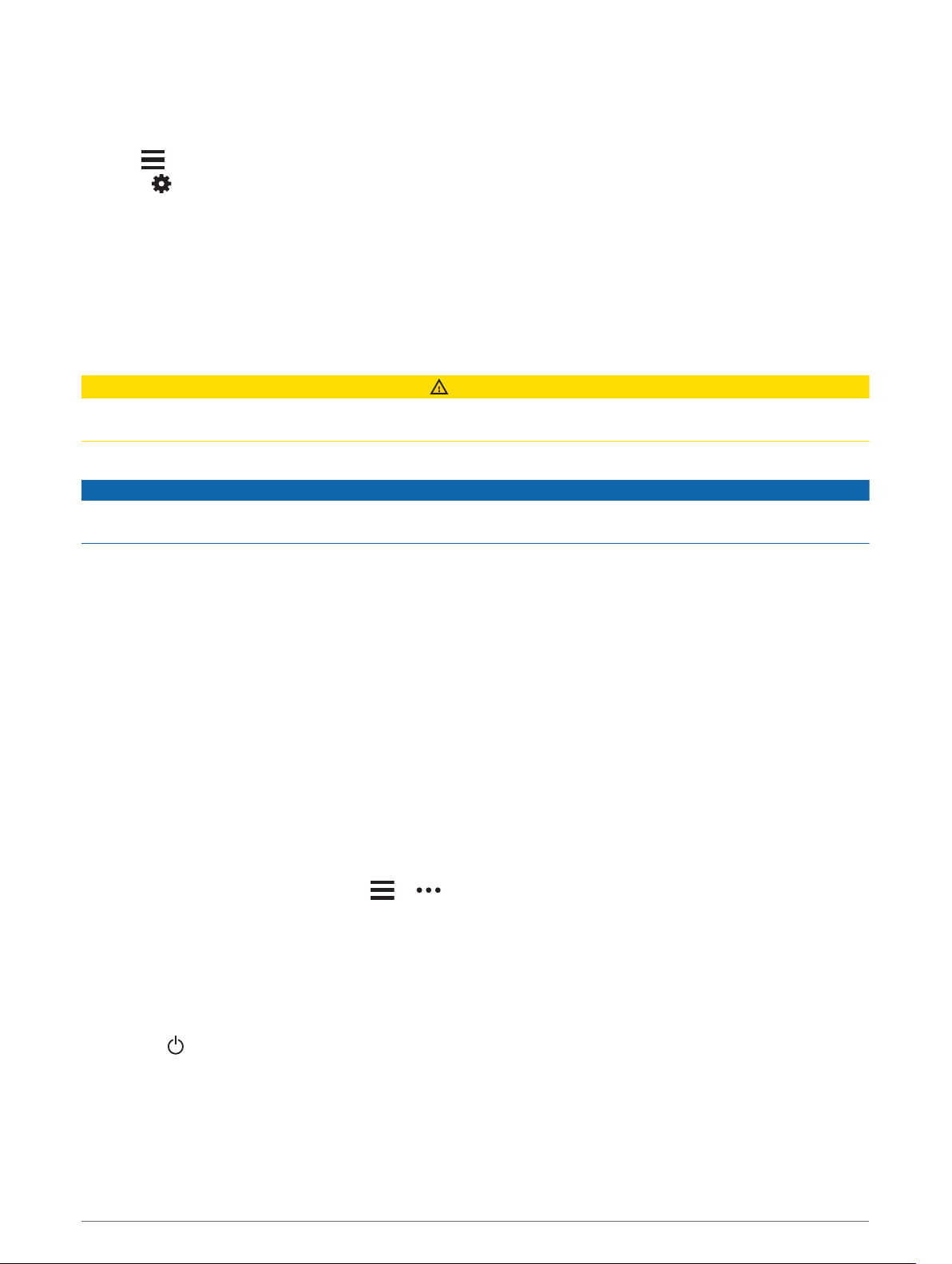
Connecting to a Wi‑Fi Network
You must connect your device to the Garmin Connect app on your smartphone or to the Garmin Express
™
application on your computer before you can connect to a Wi‑Fi network.
1 Hold .
2 Select > Wi-Fi > My Networks > Add Network.
The device displays a list of nearby Wi‑Fi networks.
3 Select a network.
4 If necessary, enter the password for the network.
The device connects to the network, and the network is added to the list of saved networks. The device
reconnects to this network automatically when it is within range.
Safety and Tracking Features
CAUTION
The safety and tracking features are supplemental features and should not be relied on as a primary method to
obtain emergency assistance. The Garmin Connect app does not contact emergency services on your behalf.
The Forerunner device has safety and tracking features that must be set up with the Garmin Connect app.
NOTICE
To use these features, your device must be connected to the Garmin Connect app using Bluetooth technology.
You can enter emergency contacts in your Garmin Connect account.
For more information about safety and tracking features, go to www.garmin.com/safety.
Assistance: Allows you to send a message with your name, LiveTrack link, and GPS location (if available) to
your emergency contacts.
Incident detection: When the Forerunner device detects an incident during an outdoor walk, run, or bike activity,
the device sends an automated message, LiveTrack link, and GPS location (if available) to your emergency
contacts.
LiveTrack: Allows friends and family to follow your races and training activities in real time. You can invite
followers using email or social media, allowing them to view your live data on a web page.
Live Event Sharing: Allows you to send messages to friends and family during an event, providing real-time
updates.
NOTE: This feature is available only if your device is connected to an Android smartphone.
GroupTrack: Allows you to keep track of your connections using LiveTrack directly on screen and in real time.
Adding Emergency Contacts
Emergency contact phone numbers are used for the safety and tracking features.
1 From the Garmin Connect app, select or .
2 Select Safety & Tracking > Safety Features > Add Emergency Contact.
3 Follow the on-screen instructions.
Requesting Assistance
Before you can request assistance, you must set up emergency contacts (Adding Emergency Contacts,
page 57).
1 Hold the key.
2 When you feel three vibrations, release the key to activate the assistance feature.
The countdown screen appears.
TIP: You can select Cancel before the countdown is complete to cancel the message.
Safety and Tracking Features 57
Loading ...
Loading ...
Loading ...
