Loading ...
Loading ...
Loading ...
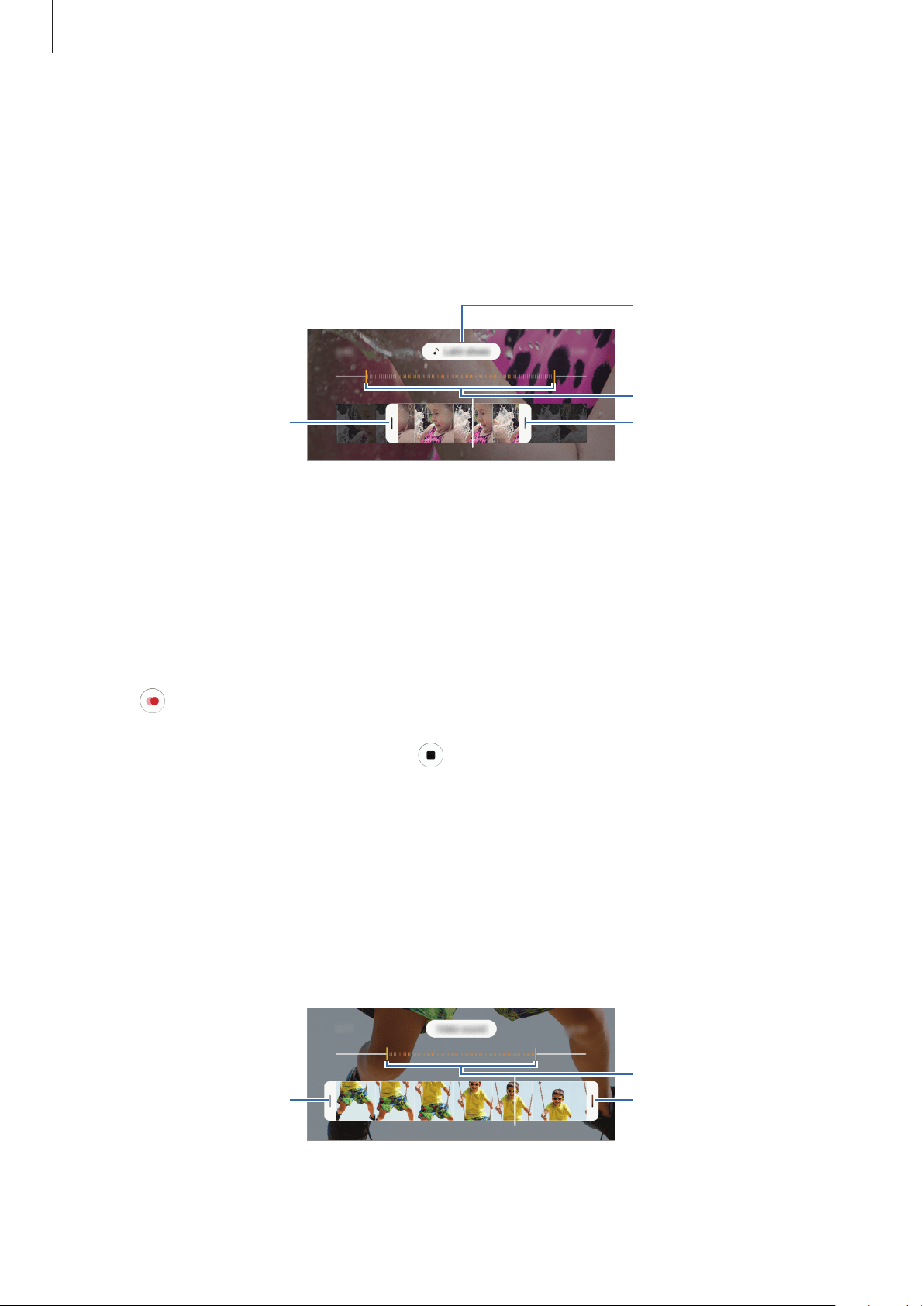
Apps and features
74
Editing super slow motion videos
On the playback screen, you can edit the video and save it as a different file or share it.
To crop out a desired section of the video, drag the start bracket and the end bracket to the
desired points to select the section to keep.
To edit the super slow motion section, drag the section editing bar to the left or right.
Start bracket
End bracket
Section editing bar
Change the background
music.
Slow motion mode (Galaxy A7)
Record a video for viewing it in slow motion. You can specify sections of your videos to be
played in slow motion.
1
On the shooting modes list, tap
MORE
→
SLOW MOTION
.
2
Tap to start recording.
3
When you are finished recording, tap to stop.
4
On the preview screen, tap the preview thumbnail.
5
Tap
Play slow motion video
.
The fastest section of the video will be set as a slow motion section and the video will
start playing. Up to two slow motion sections will be created based on the video.
To edit the slow motion section, drag the section editing bar to the left or right.
Section editing bar
Start bracket
End bracket
Loading ...
Loading ...
Loading ...