Loading ...
Loading ...
Loading ...
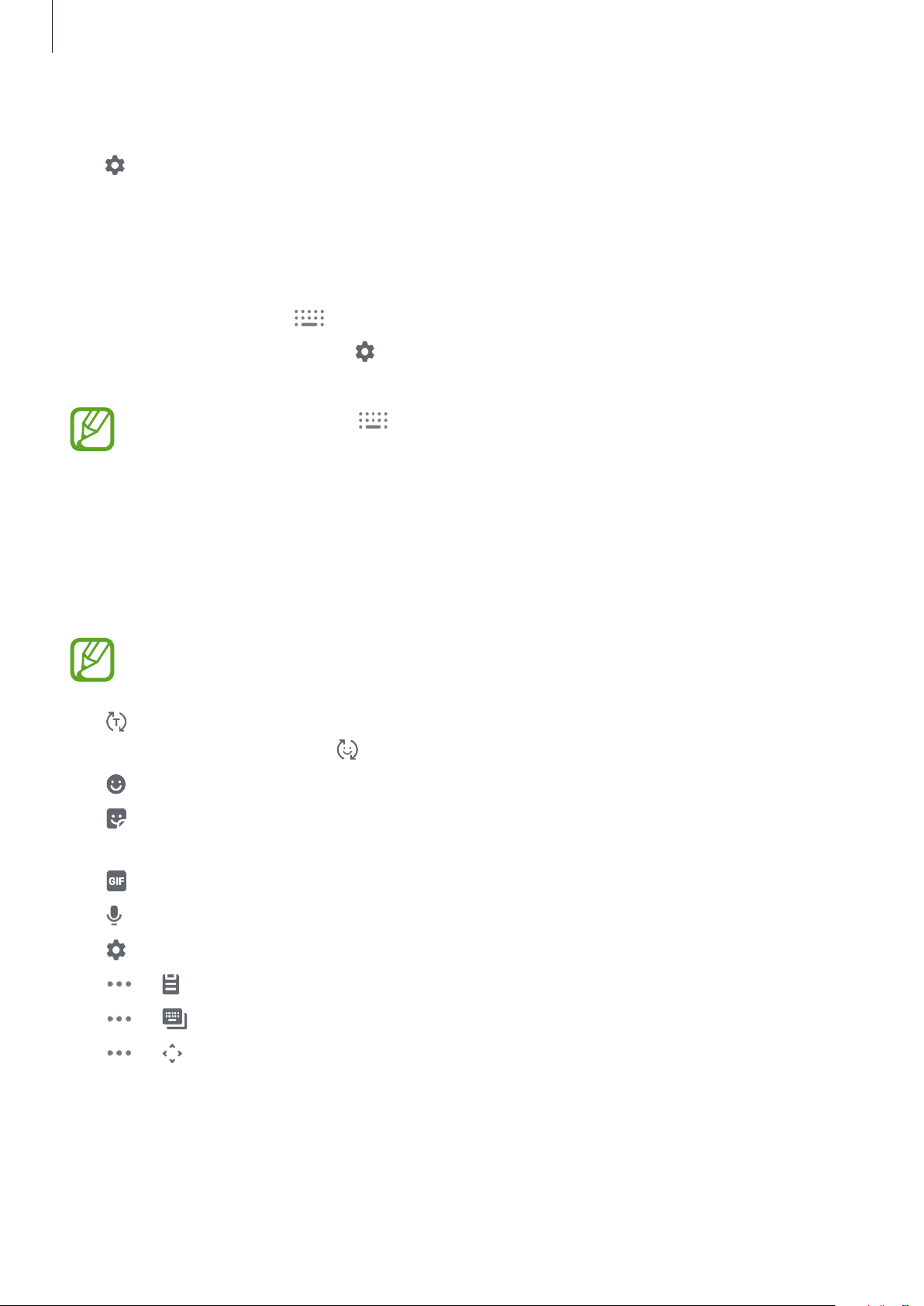
Basics
46
Changing the input language
Tap
→
Languages and types
→
Manage input languages
and select the languages to
use. When you select two or more languages, you can switch between the input languages
by swiping to the left or right on the space key.
Changing the keyboard
On the navigation bar, tap to change the keyboard.
To change the keyboard type, tap
→
Languages and types
, select a language, and then
select the keyboard type you want.
•
If the keyboard button ( ) does not appear on the navigation bar, launch the
Settings
app, tap
General management
→
Language and input
→
On-screen
keyboard
, and then tap the
Show Keyboard button
switch to activate it.
•
On a
3x4 keyboard
, a key has three or four characters. To enter a character, tap the
corresponding key repeatedly until the desired character appears.
Additional keyboard functions
Some features may not be available depending on the region or service provider.
•
: Predict words based on your input and show word suggestions. To return to the
keyboard functions list, tap
.
•
: Enter emoticons.
•
: Enter stickers. You can also enter My Emoji stickers that look like you. Refer to Using
My Emoji stickers in chats for more information.
•
: Attach animated GIFs.
•
: Enter text by voice.
•
: Change the keyboard settings.
•
→
: Add an item from the clipboard.
•
→
: Change the keyboard mode or size.
•
→
: Open the text editing panel.
Loading ...
Loading ...
Loading ...