Loading ...
Loading ...
Loading ...
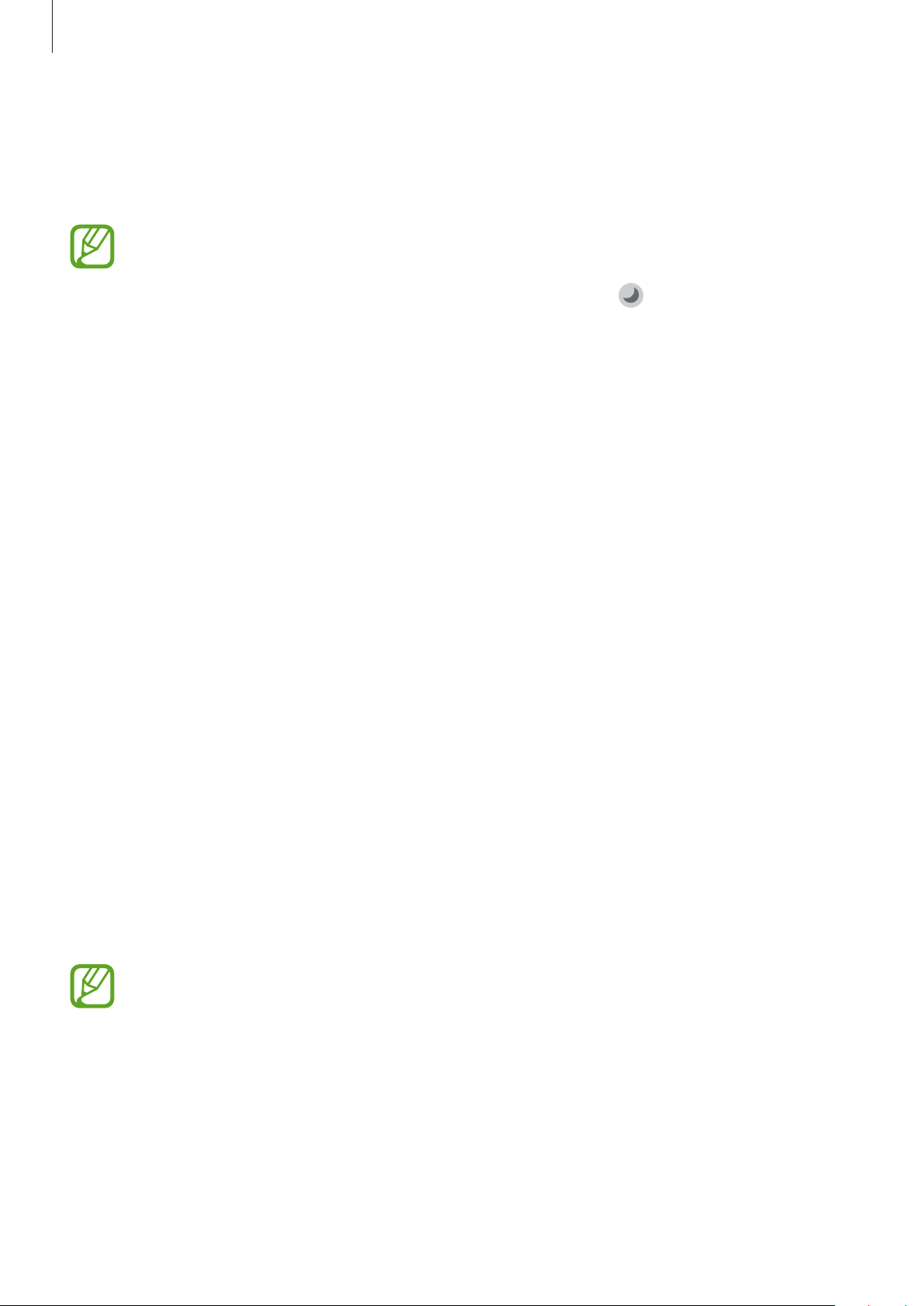
Settings
141
Dark mode
Reduce eye strain by applying the dark theme when using the device at night or in a dark
place.
•
The dark theme may not be applied in some apps.
•
You can quickly activate or deactivate dark mode on the notification panel. Open
the notification panel, swipe downwards, and then tap
(
Dark mode
).
1
On the Settings screen, tap
Display
→
Dark mode
and tap the
Turn on now
switch to
activate it.
2
To set the schedule to apply dark mode to the screen, tap the
Turn on as scheduled
switch to activate it and select an option.
•
Sunset to sunrise
: Set the device to turn on dark mode at night and turn it off in the
morning based on your current location.
•
Custom schedule
: Set a specific time to turn on and off dark mode.
Changing the screen mode or adjusting the display colour
Change the screen mode or adjust the display colour to your preference.
Changing the screen mode
On the Settings screen, tap
Display
→
Screen mode
and select a mode you want.
•
Adaptive display
: This optimises the colour range, saturation, and sharpness of your
display. You can also adjust the display colour balance by colour value.
•
AMOLED cinema
: This is suitable for watching videos.
•
AMOLED photo
: This is suitable for viewing images.
•
Basic
: This is set as default and is suitable for general use.
•
You can adjust the display colour only in
Adaptive display
mode.
•
Adaptive display
mode may not be compatible with third-party apps.
•
You cannot change the screen mode while applying the blue light filter.
Loading ...
Loading ...
Loading ...