Loading ...
Loading ...
Loading ...
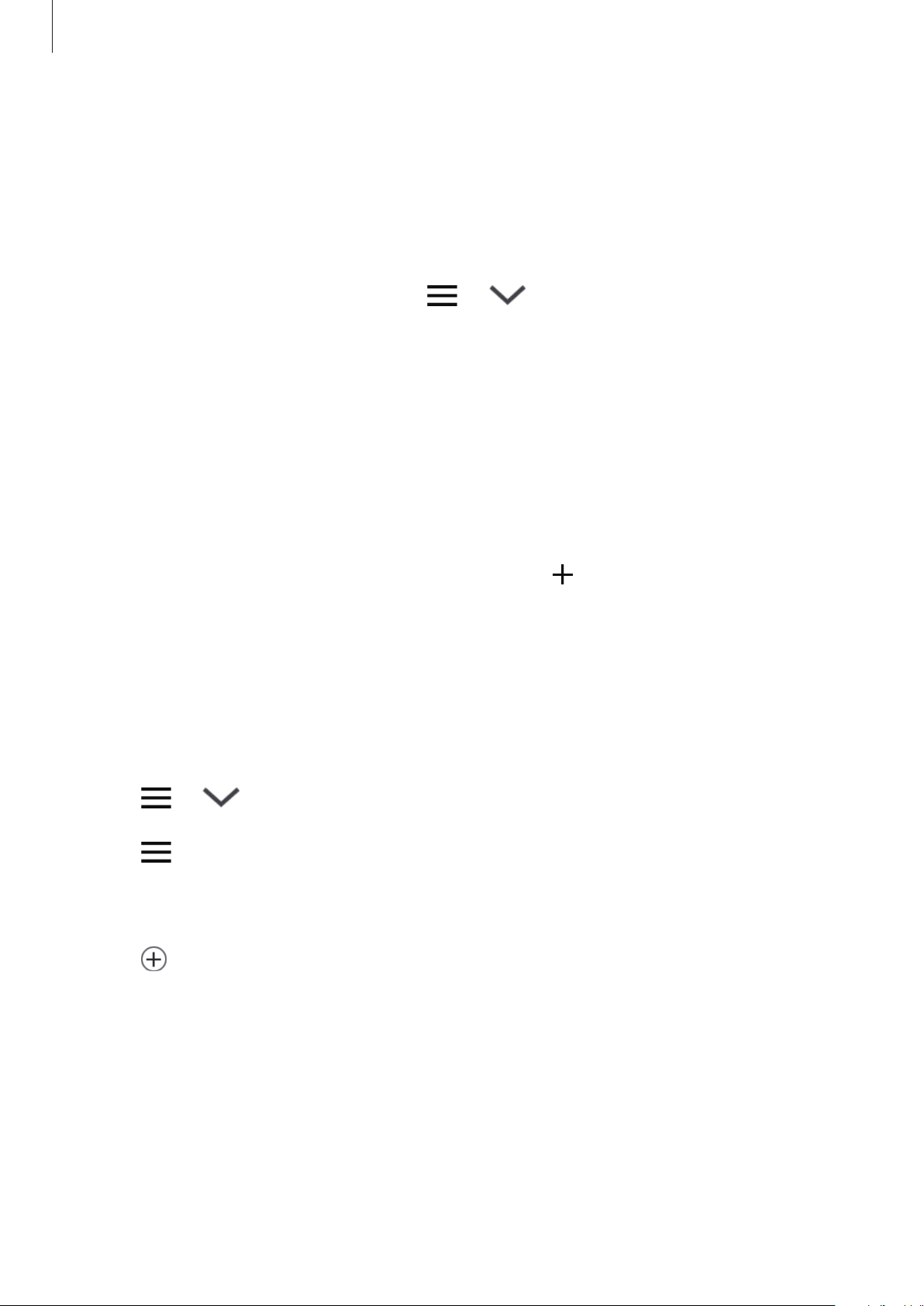
Apps and features
120
Adding devices and scenes by locations
Add devices by locations, view the list of devices in a same location, and control them. You
can also add a scene to a location to control multiple devices at the same time.
Adding locations
1
Launch the
SmartThings
app and tap
→
→
Add location
.
2
Enter the location name.
•
To set a location, tap
Geolocation
to select a location on the map and tap
Done
.
•
To add rooms to the location, tap
Rooms
, tick rooms you want to add, and then tap
Done
.
3
Tap
Done
.
Your location will be added.
To add devices to the location, tap
Add device
or tap
→
Add device
and follow the
on-screen instructions to register devices.
Adding scenes
Add a scene and register devices to it to control multiple devices at the same time.
1
Launch the
SmartThings
app.
2
Tap
→
and select a location.
3
Tap
→
Scenes
→
Add scene
.
4
Enter the scene name.
5
Tap under
Actions
to add actions to perform.
6
Tap
Save
.
Loading ...
Loading ...
Loading ...