Loading ...
Loading ...
Loading ...
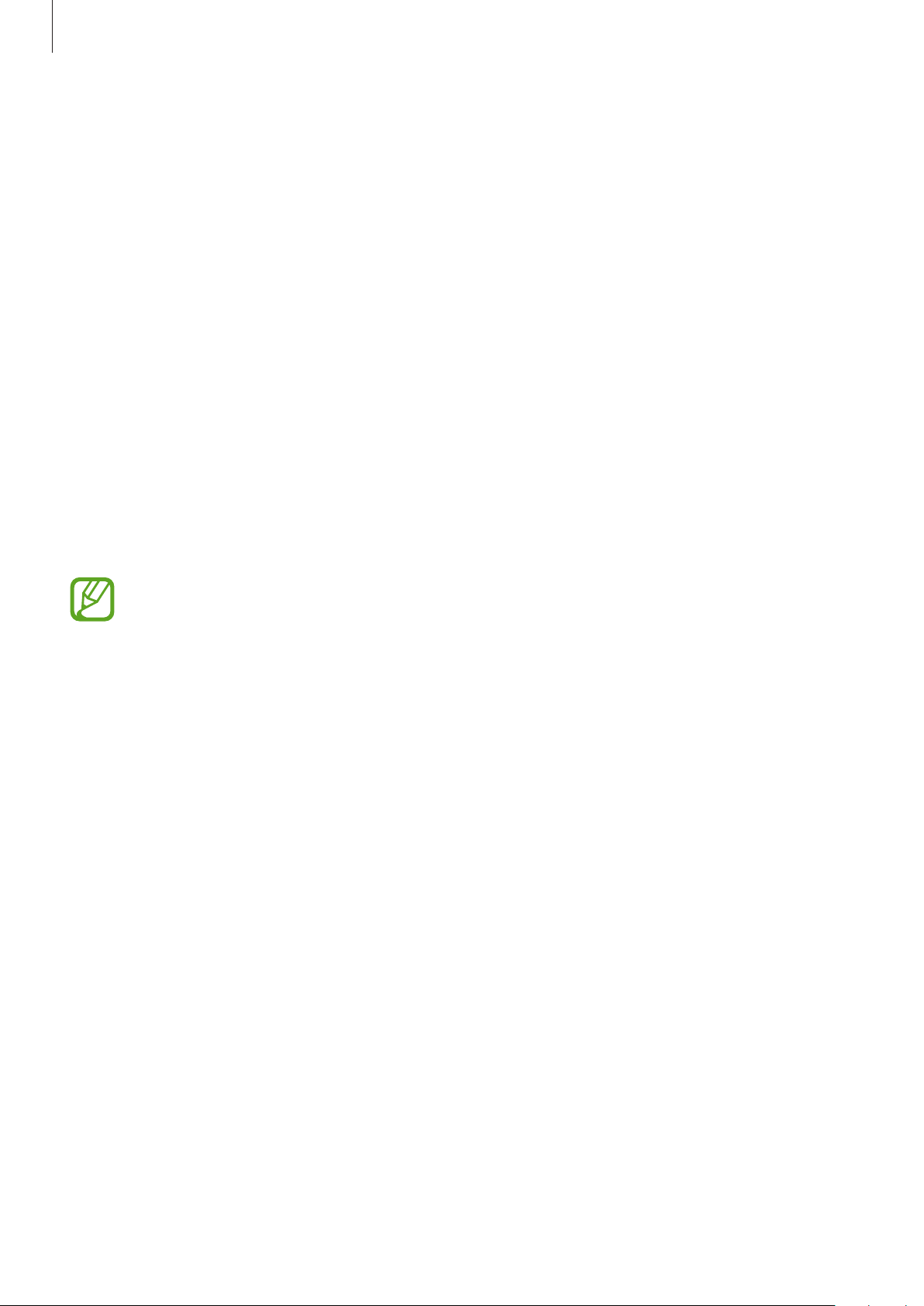
Settings
135
•
MirrorLink
: Use the MirrorLink feature to control your device’s MirrorLink apps on the
vehicle’s head unit monitor. Refer to MirrorLink (Galaxy A7) for more information. (Galaxy
A7)
•
Download booster
: Set the device to download files larger than 30 MB, faster via Wi-Fi
and mobile networks simultaneously. Refer to Download booster (Galaxy A7) for more
information. (Galaxy A7)
•
VPN
: Set up virtual private networks (VPNs) on your device to connect to a school or
company’s private network.
•
Private DNS
: Set the device to use the security enhanced private DNS.
•
Ethernet
: When you connect an Ethernet adaptor, you can use a wired network and
configure network settings. (Galaxy A6+)
Printing
Configure settings for printer plug-ins installed on the device. You can connect the device to a
printer via Wi-Fi or Wi-Fi Direct, and print images or documents.
Some printers may not be compatible with the device.
Adding printer plug-ins
Add printer plug-ins for printers you want to connect the device to.
1
On the Settings screen, tap
Connections
→
More connection settings
→
Printing
→
Download plugin
.
2
Search for a printer plug-in in
Play Store
.
3
Select a printer plug-in and install it.
Loading ...
Loading ...
Loading ...