Loading ...
Loading ...
Loading ...
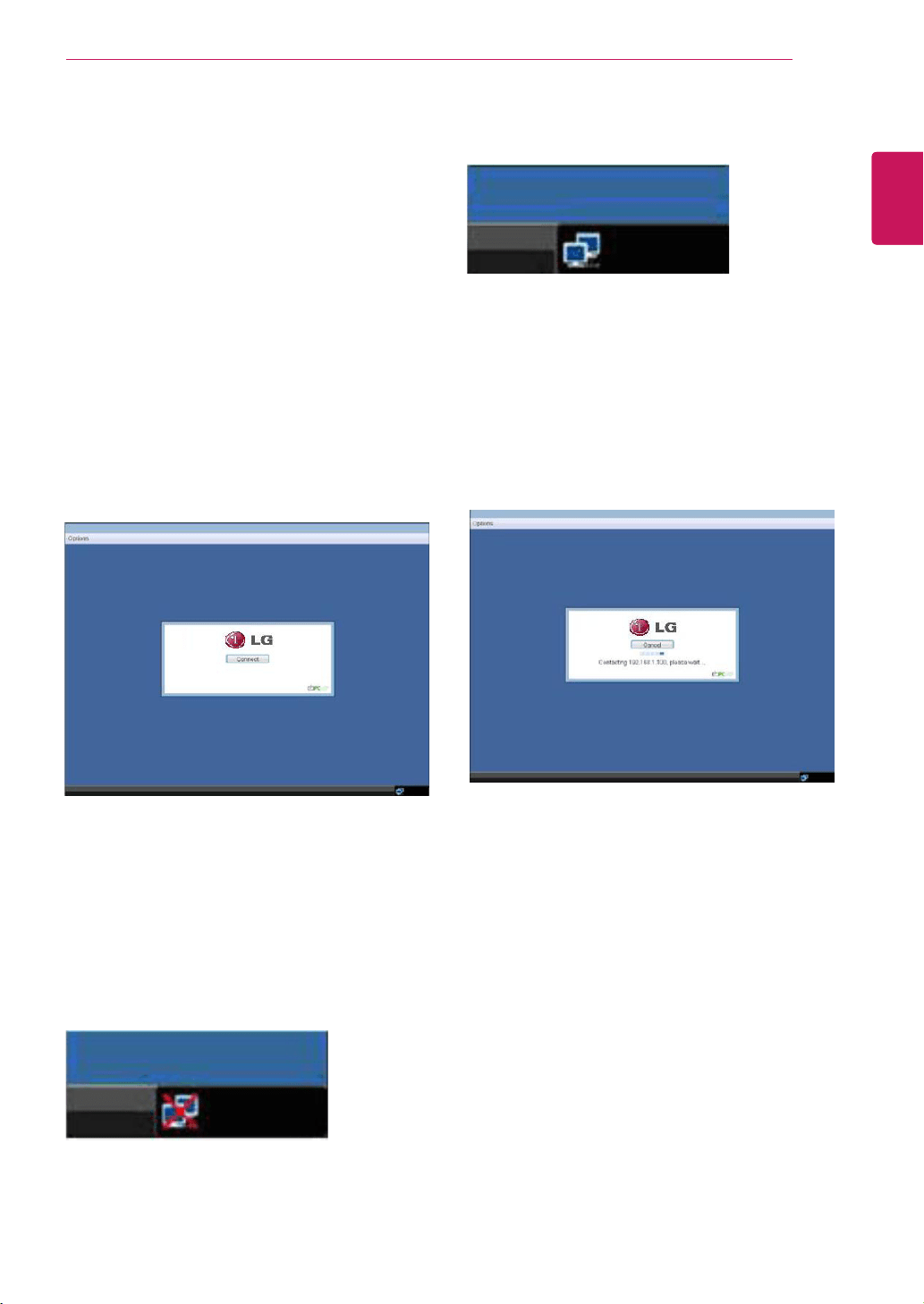
29
ENG
English
Using PCoIP Solution
USING PCOIP SOLUTION
SelectingtheConnectbuttoninitiatesaPCoIPor
RDPsessiondependingonthesessionsettings.
WhilethePCoIPconnectionispending,theOSD
localGUIwilldisplaya"ConnectionPending"
message.Whentheconnectionisestablished,the
OSDlocalGUIwilldisappearandbereplacedby
thesessionimage.
OSD Options Menu
SelectingtheOptionsmenuwillproducealistof
selections.TheOSDOptionsmenucontains:
Configuration
Diagnostics
Information
User Settings
Ared"X"overthenetworkiconindicatesthat
eitherthenetworkisnotproperlyconnectedorthat
theconnectionisstillbeinginitialized(i.e.during
portalbootup).Figure2-2showsthered"X"over
thenetworkiconindicatingthatthenetworkisnot
ready.
Figure2-3showsthenetworkiconwhenready.
Figure2-1.OSDConnectScreen
Figure2-4.OSDConnectScreen(Connecting)
Figure2-2.NetworkNotReady(Detail)
Figure2-3.NetworkReady(Detail)
Connect Screen
TheConnectscreenisshownduringstart-up,
exceptwhentheportalhasbeenconfiguredfora
managedstart-uporauto-reconnect.Thelogodis-
playedabovetheConnectbuttoncanbechanged
byuploadingareplacementimageviatheadmin
interface.Thenetworkicononthebottomrightof
theConnectscreenshowsthestatusofthenet-
workconnection.Youmustwaituntilthenetwork
iconisdisplayedasshowninFigure2-3.
Selectingoneoftheoptionswillproduceasettings
window.
Loading ...
Loading ...
Loading ...