Loading ...
Loading ...
Loading ...
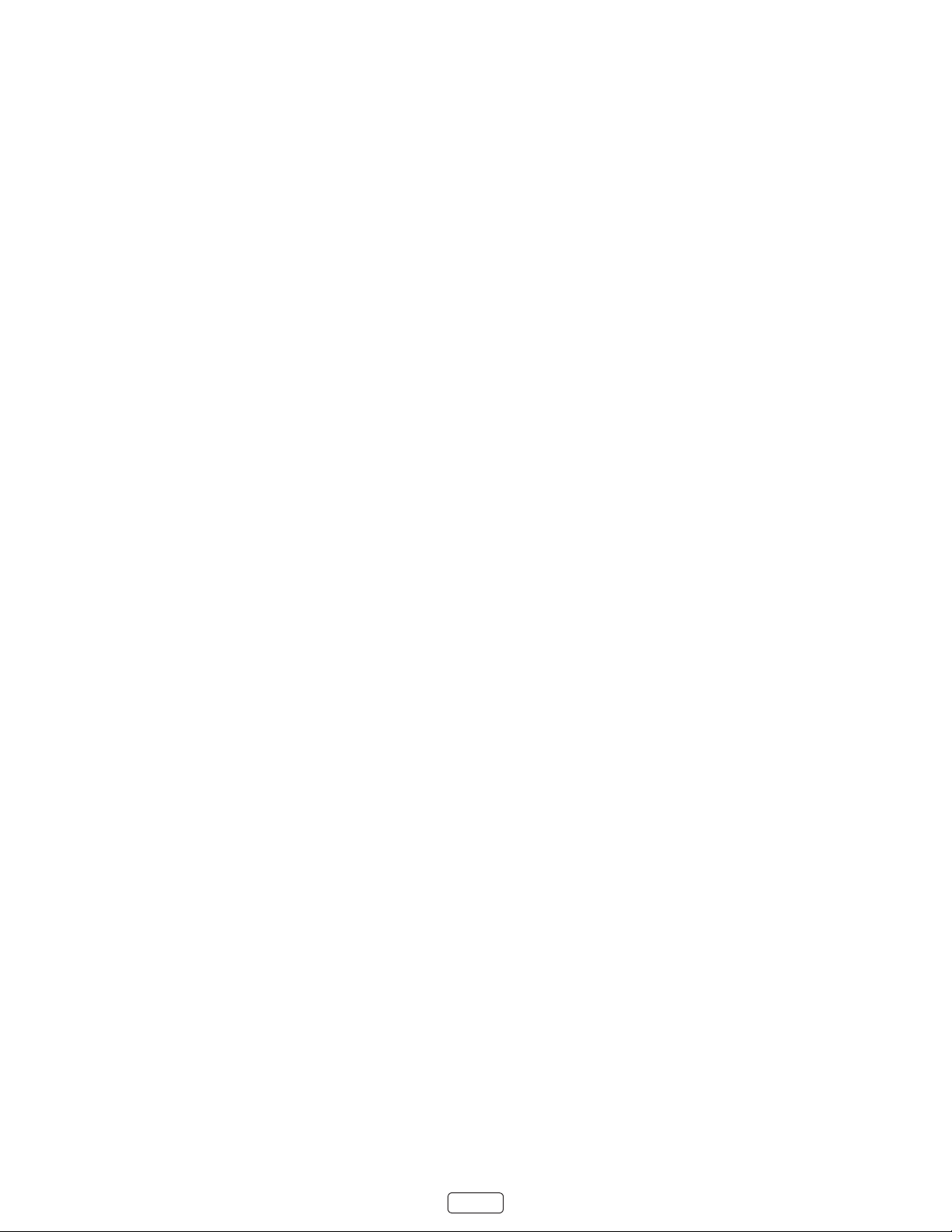
54
• 14+ – Generally not suitable for viewers under 14 years
• 18+ – Generally not suitable for viewers under 18 years
Blocking content with a parcular rang also blocks content with a higher rang, and unblocking content with a parcu-
lar rang also unblocks movies with a lower rang.
To block programs based on AGVOT rangs:
1. From the screen menu, navigate to , and then enter your parental control PIN.
2. In the screen, navigate to .
3. Select the rang level you want to block. You need only select one rang level, and all higher levels are automa-
cally blocked.
Blocking based on Canadian French ratings
Canadian-French language programs that are broadcast in Canada are rated by the Régie du cinéma du Québec. TV
broadcast signals carry rang data that enables parental controls to block shows that parents don’t want others to view
based on content containing violence, language, sex, or nudity. The rangs are:
• G – Generally suitable for all age groups
• 8+ – Viewers 8 years and older
• 13+ – Viewers 13 years and older
• 16+ – Viewers 16 years and older
• 18+ – Adults only
Blocking content with a parcular rang also blocks content with a higher rang, and unblocking content with a parcu-
lar rang also unblocks movies with a lower rang.
To block programs based on Canadian-French rangs:
1. From the screen menu, navigate to , and then enter your parental control PIN.
2. In the screen, navigate to .
3. Select the rang level you want to block. You need only select one rang level, and all higher levels are automa-
cally blocked.
Blocking unrated programs
Some broadcast TV shows and movies are assigned a rang of “Unrated”. Whether or not such programs contain content
that is objeconable to you cannot be determined. However, you can choose to block such programs.
To block all unrated broadcasts:
1. From the screen menu, navigate to , and then enter your parental control PIN.
2. In the screen, navigate to .
3. Highlight and press OK. When blocking is enabled, the adjacent padlock icon changes from
unlocked to locked.
: Blocking programs that have been assigned a rang of “Unrated” does not block programs that have no rang
assigned to them (for example a broadcast of a local town council meeng). Programs that do not have an assigned
rang display Rang NA (for “not applicable”, meaning a rang is not needed).
Loading ...
Loading ...
Loading ...