Loading ...
Loading ...
Loading ...
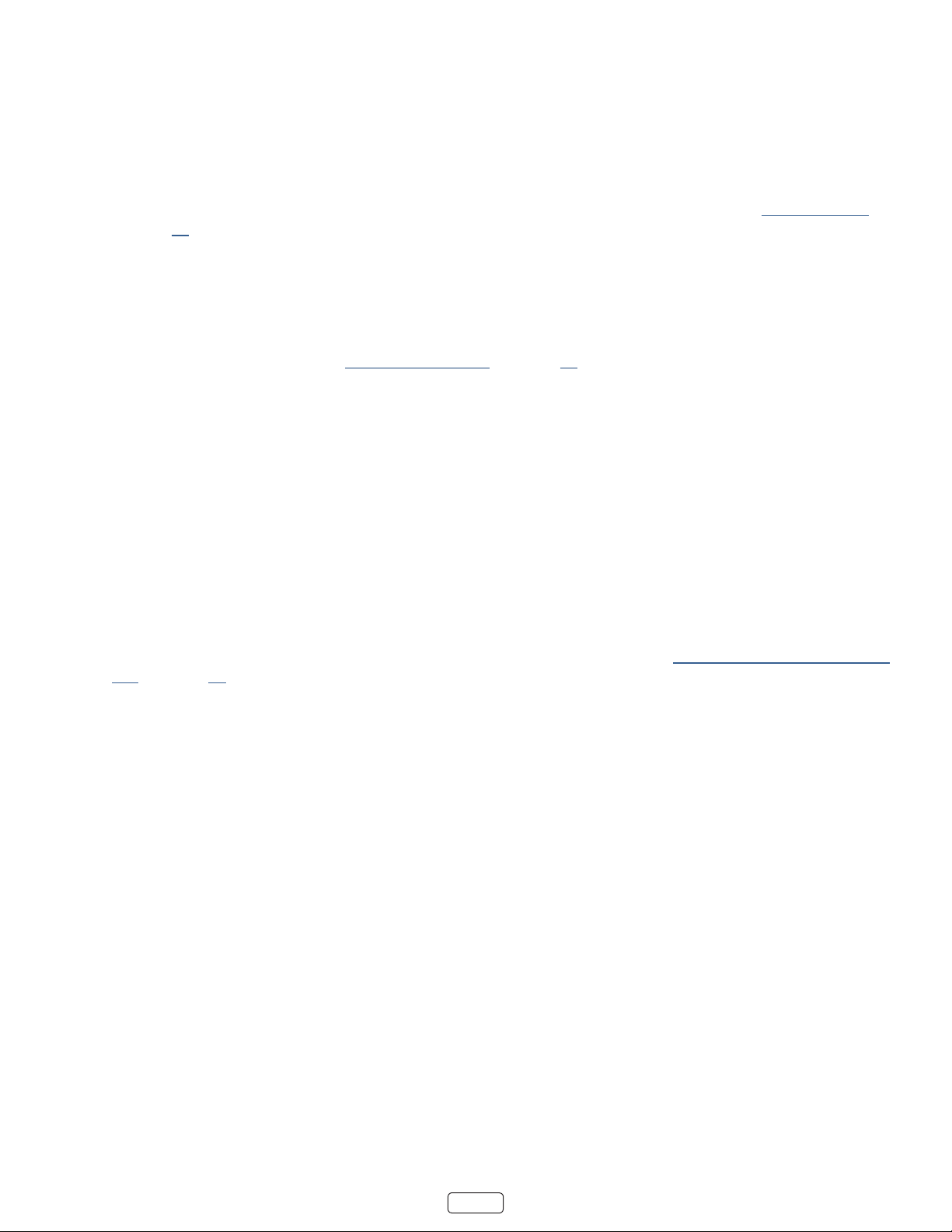
29
• Closed caponing (CC)
• Current me
• Program descripon. If the enre descripon does not t, press OK to expand the size of the banner and see the
enre descripon.
: : If you’ve set up Live TV Pause, and you’re watching broadcast TV, you’ll also see a progress bar showing the
current playback posion within the rolling 90-minute pause me. For more informaon, see “Pausing Live TV”
on page 31.
Adjusting settings
Press to display the menu. Press the UP and DOWN arrows to highlight an opon, and then press the LEFT
and RIGHT arrows to change the seng. “Adjusng TV sengs” on page 35 explains each of the sengs in detail.
Pausing Live TV
Using Live TV Pause, your Roku TV gives you the ability to pause, play, fast forward, and rewind digital broadcast TV. You
can pause live TV for up to 90 minutes.
Requirements
To use this feature, you need to:
1. Connect your TV to the Internet. If you didn’t connect during Guided Setup, see “But what if I didn’t connect my
TV?” on page 24.
2. Provide your own dedicated USB drive with the following minimum specicaons.
• 16 GB
• 15 Mbps read/write speed
• USB 2.0 compliant
A USB ash drive (thumb drive) meeng the minimum requirements is highly recommended. However, using a larger
drive does not extend the 90 minute pause me.
: All exisng content on your USB drive are erased when you enable this feature.
3. Enable Live TV Pause
Enabling Live TV Pause
You can enable Live TV Pause in several ways:
• Go to , and then select .
• Aer compleng a channel scan, select from the available opons
• Press the buon on the Roku remote while watching a digital broadcast TV channel.
Loading ...
Loading ...
Loading ...