Loading ...
Loading ...
Loading ...
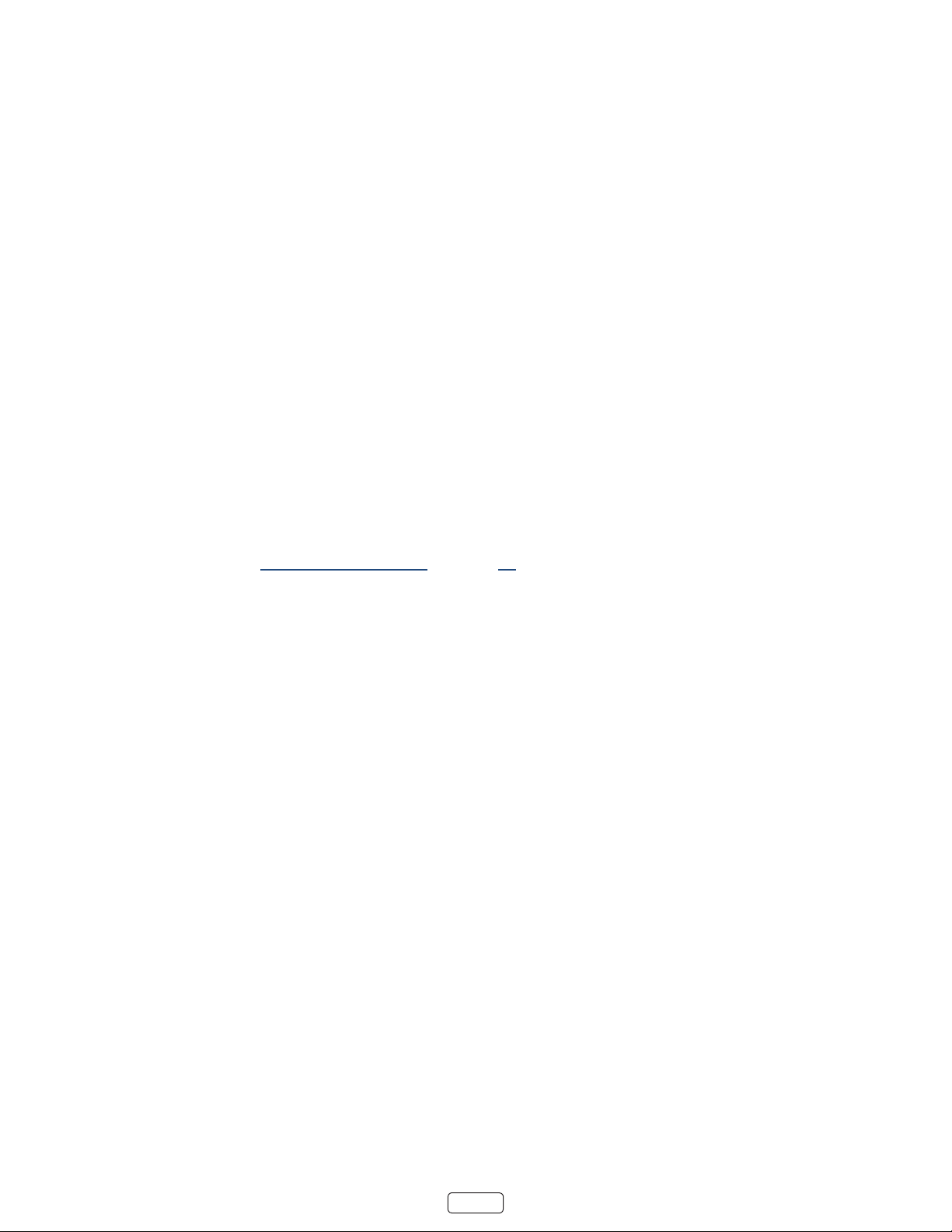
51
Congure parental controls
Parental controls enable you to control whether the members of your household can view certain kinds of broadcast
TV programs. When a program or feature is blocked, you can unblock it by entering a parental control PIN that only you
know.
: Parental controls block content from the TV tuner and from streaming opons, if any, on the Home screen
menu. Parental controls do not block content on other TV inputs or content from streaming channels you add to
your TV.
Creating a parental control PIN
The rst me you access the screen, you must create a new parental control PIN. Thereaer, whenever
you want to change parental control sengs, unblock programming that has been blocked, change the PIN, or disable
parental controls, you must enter your parental control PIN.
: Your parental control PIN has nothing to do with your Roku PIN. You can make them the same if you want—
this is enrely your choice.
To create a new parental control PIN, from the screen menu navigate to . The screen
displays a numeric keypad. Use the arrow buons and the OK buon to enter a four digit code. Then repeat the process
to enter the same PIN again, just to make sure you correctly entered the PIN you want to use.
: If you forget your parental control PIN, the only way to recover is to perform a factory reset opera-
on, as explained in “Factory reset everything” on page 61. Be sure to write it down in a safe place just in case.
Blocking Movie Store, TV Store, and News
One of the parental control opons is to completely hide the entertainment opons that are available directly on the
screen menu.
To hide screen entertainment opons:
1. From the screen menu, navigate to , and then enter your parental control PIN.
2. In the screen, highlight and then select or clear either of these opons:
• – Removes the andopons from the screen
menu.
• – Removes the opon from the screen menu.
: To use either of these opons aer you’ve hidden them, you must return to this screen and remove the check
mark from the corresponding Hide command.
Loading ...
Loading ...
Loading ...