Loading ...
Loading ...
Loading ...
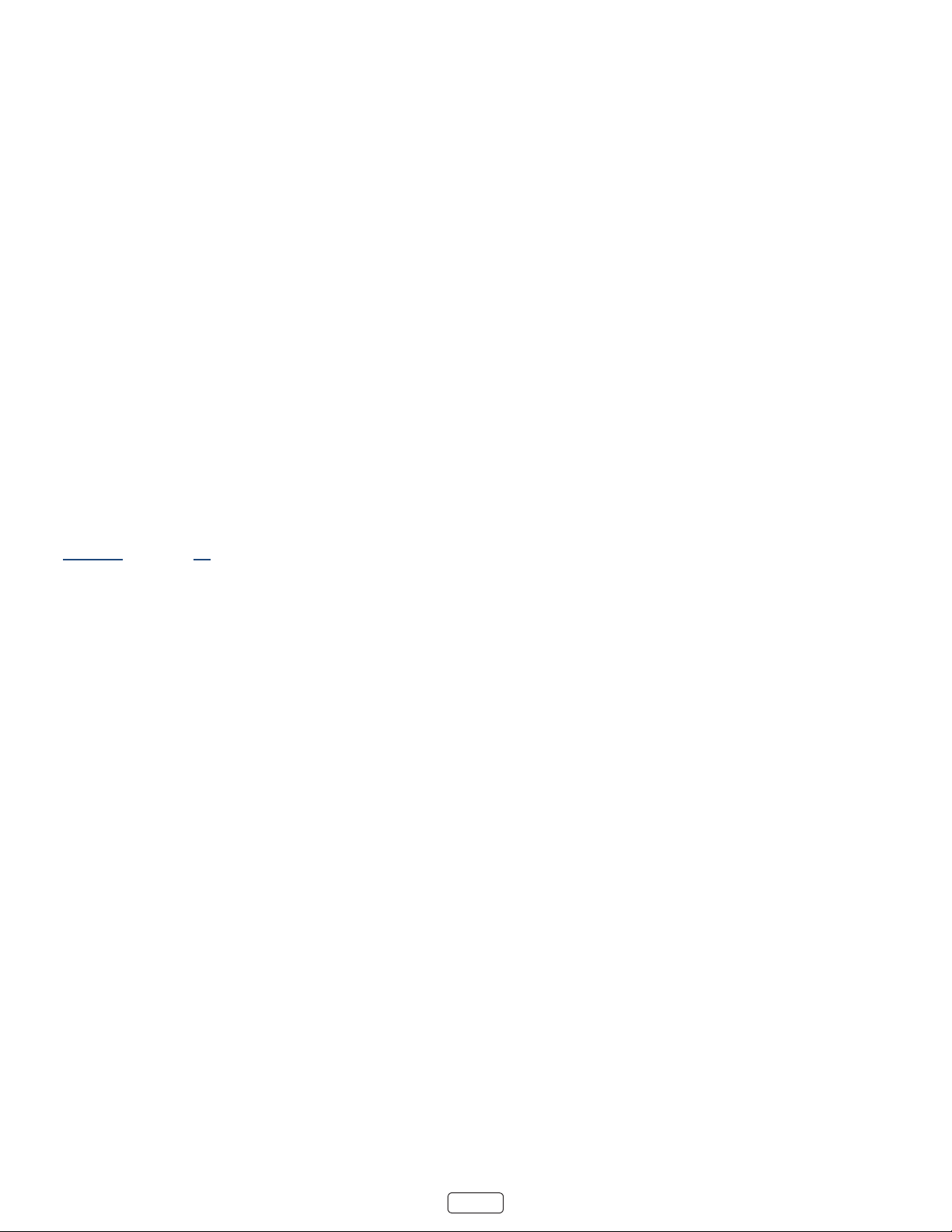
43
I found a show, now what?
Now that you’ve highlighted the show, movie, actor, game, or streaming channel you were looking for, press the RIGHT
arrow.
If your search result was an actor, director, or other item that does not represent a single item of content, you’ll see an-
other list to narrow down your search. Connue highlighng results and pressing the RIGHT arrow unl you nd a single,
viewable content item.
• An HD logo means that the content is available in high-denion.
• The checked circle adjacent to the tle means you have already added the streaming channel.
If your search result was a game or a streaming channel, you’ll see detailed informaon, images, and available acons,
such as a list of streaming channels and the cost of geng the item or channel.
: Some channels may require a paid subscripon.
Follow on Roku
Rather than watch the show you found in Search, you can add it to My Feed and wait unl it’s available on a parcular
streaming channel or available at a beer price. From the search results screen, select . Then go to
periodically to check for updates to each of your followed movies, TV shows, or people. For more informaon, see
“My Feed” on page 41.
Recent Searches
The next me you use Roku Search, the screen displays a list of recent search selecons in place of the search
instrucons.
Using the recent search selecons list makes it easy to quickly get to a previously found item, for example, to nd anoth-
er movie with the same actor, or another TV show in the same series.
Loading ...
Loading ...
Loading ...