Loading ...
Loading ...
Loading ...
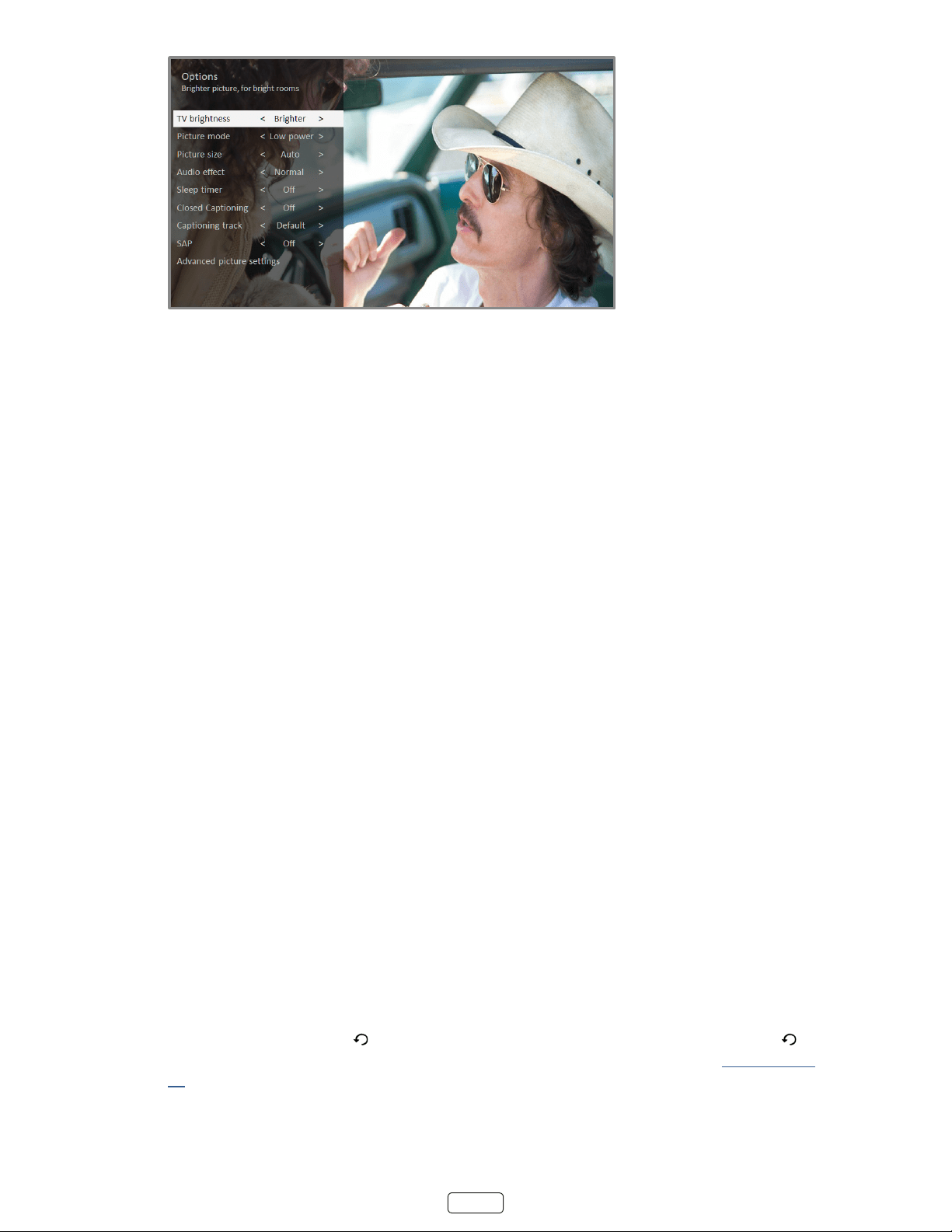
36
To adjust the sengs on the menu, press the UP or DOWN arrow to highlight a seng, and then press the LEFT
or RIGHT arrow to change the seng. You’ll noce the changes you make right away in picture appearance or audio
quality.
: When you highlight a seng, the header text explains the eect of its current value. When you begin to ad-
just a seng, the other opons are hidden so you can see more of the screen. Even though the other sengs are
hidden, you can move the highlight up or down to adjust the other sengs.
Options menu settings
• – Aects the overall brightness of the picture. This seng applies across the enre TV; that is, to
all TV inputs and is idencal to the TV brightness seng under Sengs > TV picture sengs.
• – Provides picture presets for various viewing preferences. This seng applies to the currently-se-
lected input only.
• – Adjusts the aspect rao of the picture, enabling you to view a picture in its original format, or zoom
or stretch it to ll the screen. The seng has been found to produce the best picture in most cases.
• – Adjusts the sound quality output from the TV speakers. This seng applies across the enre TV;
that is, to all TV inputs. It does not aect the sound quality for headphones, HDMI (ARC), or SPDIF (TOSLINK)
connectors.
• – Sets a mer that turns o the TV aer the specic amount of me. This seng remains in eect
even if you stop watching the current input.
• – Controls when you see capons. This seng is only oered for Antenna TV, the AV input, and
streaming videos. Any set value remains in eect across only these inputs.
o – Turn capons on or o, or set them to appear only when the TV sound is muted.
o – Turn capons on or o, or set them to appear only when the TV sound is muted.
o – Turn capons on or o, set them to appear only when the TV sound is mut-
ed, or only during instant replay (for streaming content that supports instant replay).
If the Instant Replay buon is not available on your remote control, you can use on the Roku
App or the Jump Back buon on a universal remote. For more informaon, see “Other devices” on page
65. Addional caponing opons are provided in Sengs > Accessibility.
• SAP – Selects whether to play a secondary audio program or mulchannel television sound, and which choice to
play. This seng applies only to Antenna TV on digital channels.
: To dismiss the Opons menu, just wait a few seconds without pressing any buons. Or press again to dismiss
the menu immediately.
Loading ...
Loading ...
Loading ...