Loading ...
Loading ...
Loading ...
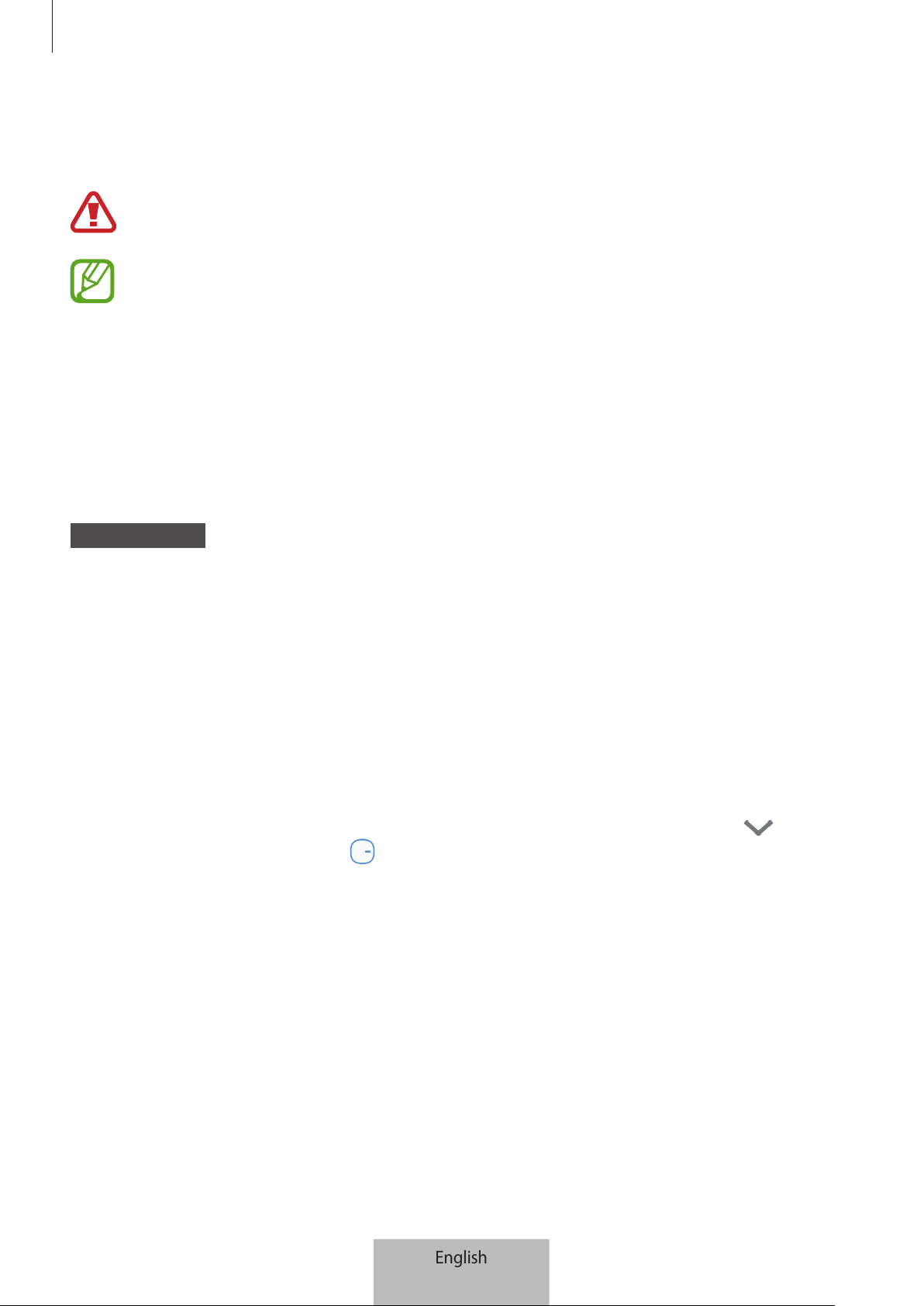
Getting started
7
2
Connect the adapter to the Wi-Fi hub.
The Wi-Fi hub will turn on and the indicator light will flash green.
Use only Samsung-approved adapters (12 V/2.1 A or higher).
•
You can use the Wi-Fi hub only when you connect the Wi-Fi hub to an adapter.
•
If the Wi-Fi hub overheats for a prolonged period, the Wi-Fi hub may automatically
turn off or reset. When this happens continually, disconnect the adapter from the
Wi-Fi hub and contact a Samsung Service Centre.
•
To save energy, unplug the adapter when not in use. The adapter does not have a
power switch, so you must unplug the adapter from the electric socket when not in
use to avoid wasting power. The adapter should remain close to the electric socket
and be easily accessible while using it.
Mobile device
3
Launch the
SmartThings
app on the mobile device.
4
Follow the pop-up window’s instructions to turn on the Wi-Fi and Bluetooth auto on
feature.
When you launch the
SmartThings
app, the Wi-Fi and Bluetooth features will be
automatically activated.
5
The Wi-Fi hub will be detected automatically. Tap
ADD NOW
.
If the Wi-Fi hub is not detected, tap
Add device
on the dashboard. Then, tap under
ADD DEVICE MANUALLY
→
Wi-Fi/Hub
→
SmartThings Wifi
, and tap your Wi-Fi
hub’s name.
During setup, get within 4.6 m of the hub.
6
Enter a network name and password to assign to the Wi-Fi hub.
7
Follow the on-screen instructions to complete the connection.
English
5
Loading ...
Loading ...
Loading ...