Loading ...
Loading ...
Loading ...
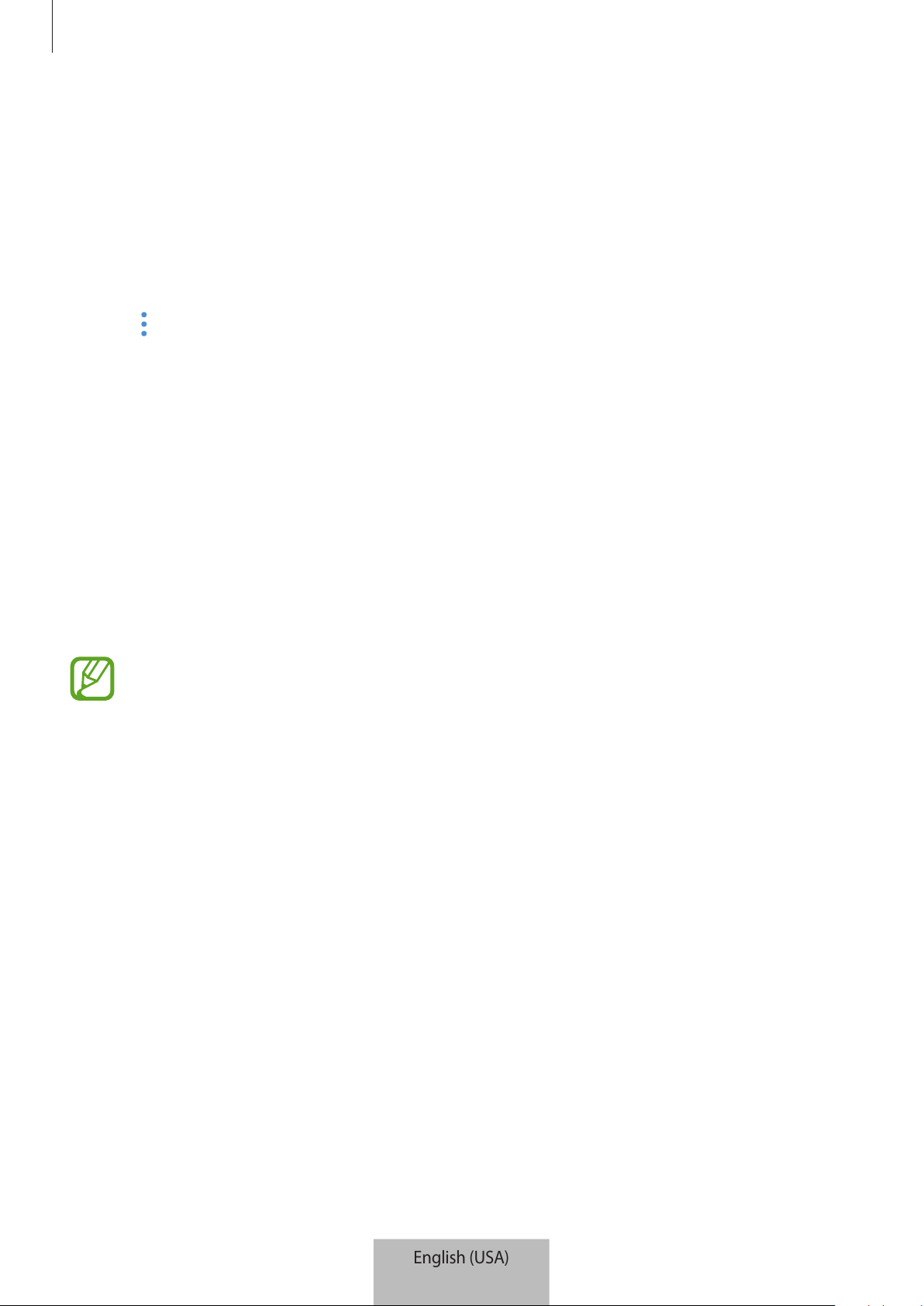
Registering Internet of Things (IoT) devices and smart home appliances
18
Managing devices and locations
You can manage locations and their assigned devices and scenes.
1
On the SmartThings screen, tap
Devices
.
2
Tap
ALL DEVICES
and scroll up or down to select a location.
3
Tap
→
Edit
and use the following options.
•
Location name
: Change the location name and its icon.
•
Geolocation
: View or change the location on the map.
•
Show location summary on dashboard
: Set to show the location card on the
dashboard.
•
SCENES
: Change the scene information or delete the scene.
•
DEVICES
: Change the device information or delete the device from the assigned
location.
•
MEMBERS
: View the members to share the location. You can also invite others.
•
REMOVE LOCATION
: Delete the location.
•
To connect a Z-Wave device to another device, on the currently connected mobile
device, remove the device from the SmartThings app to exclude it. When you
remove the device from the SmartThings app, the instructions for exclusion will
be provided via a URL. Follow the instructions to exclude the Z-Wave device. If
you reset the Wi-Fi hub, you should exclude the Z-Wave device and reconnect
(re-include) it. For instructions on how to exclude Z-Wave devices, refer respective
Z-Wave device’s user manual or contact the device’s manufacturer.
•
For additional Z-Wave network utility functions, visit www.smartthings.com.
•
The Wi-Fi hub automatically sends an Association Set for Lifeline/group1 for
4 nodes after adding a device that supports Association.
English (USA)
16
Loading ...
Loading ...
Loading ...