Loading ...
Loading ...
Loading ...
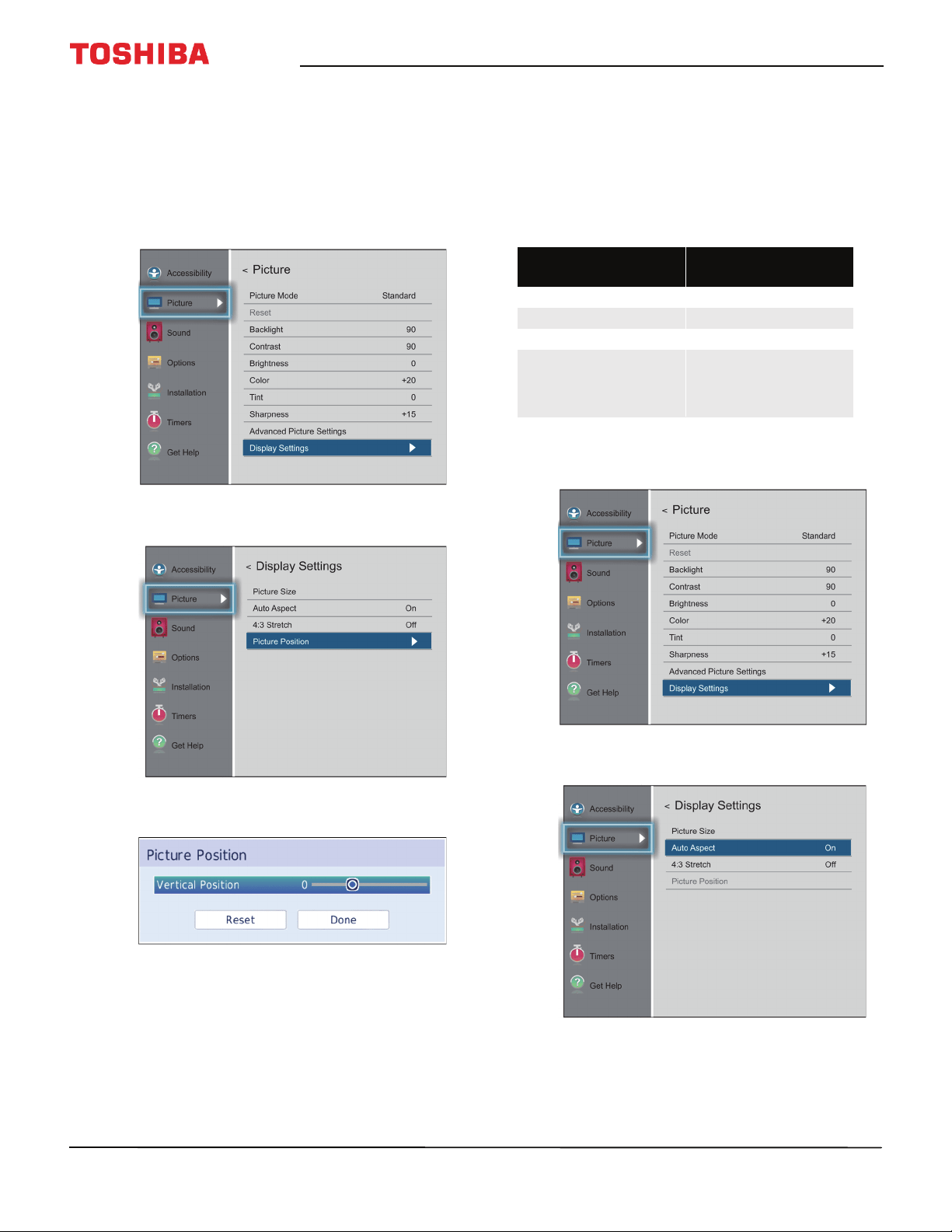
69
50" / 55" 2160p (4K), 60Hz, LED Chromecast built-in TV
www.tv.toshiba.com
Scrolling the TheaterWide™ picture
You can set separate scroll settings for the
TheaterWide 2 and TheaterWide 3 picture size
modes for each input. For more information about
pictures sizes, see Adjusting the picture size on
page 67.
1 Press MENU, press
S
or
T
to highlight Picture,
then press OK.
2 Highlight Display Settings, then press OK.
3 Highlight Picture Position, then press OK.
4 Press
W
or
X
to move the picture up and down as
needed, then press OK. To save the new settings,
press
S
or
T
to highlight Done, then press OK.
OR
To revert to the factory defaults, highlight Reset
then press OK.
5 Press EXIT to close the menu.
Automatically adjusting the aspect ratio
When the Auto Aspect option is set to On, your TV
automatically selects the picture size when one of the
following input sources is received:
• 480i, 480p, 720p, 1080i digital signal from the
ANT/CABLE IN jack
• 480i, 480p, 720p, 1080i, 1080p, 2160p, or VGA (60Hz)
signal from an HDMI jack
1 Press MENU, press
S
or
T
to highlight Picture,
then press OK.
2 Highlight Display Settings, then press OK.
3 Highlight Auto Aspect, then press OK.
4 Highlight On, then press OK. (To turn off Aspect
Ratio, select Off.)
5 Press EXIT to close the menu.
Aspect Ratio of Signal
Source
Auto Aspect is set to
On)
4:3 Normal 4:3
4:3 Letter Box TheaterWide 2
16:9 Full
Not defined (no ID-1
data or HDMI® aspect
data)
The current picture size
you selected, see
Adjusting the picture
size on page 67.
Loading ...
Loading ...
Loading ...