Loading ...
Loading ...
Loading ...
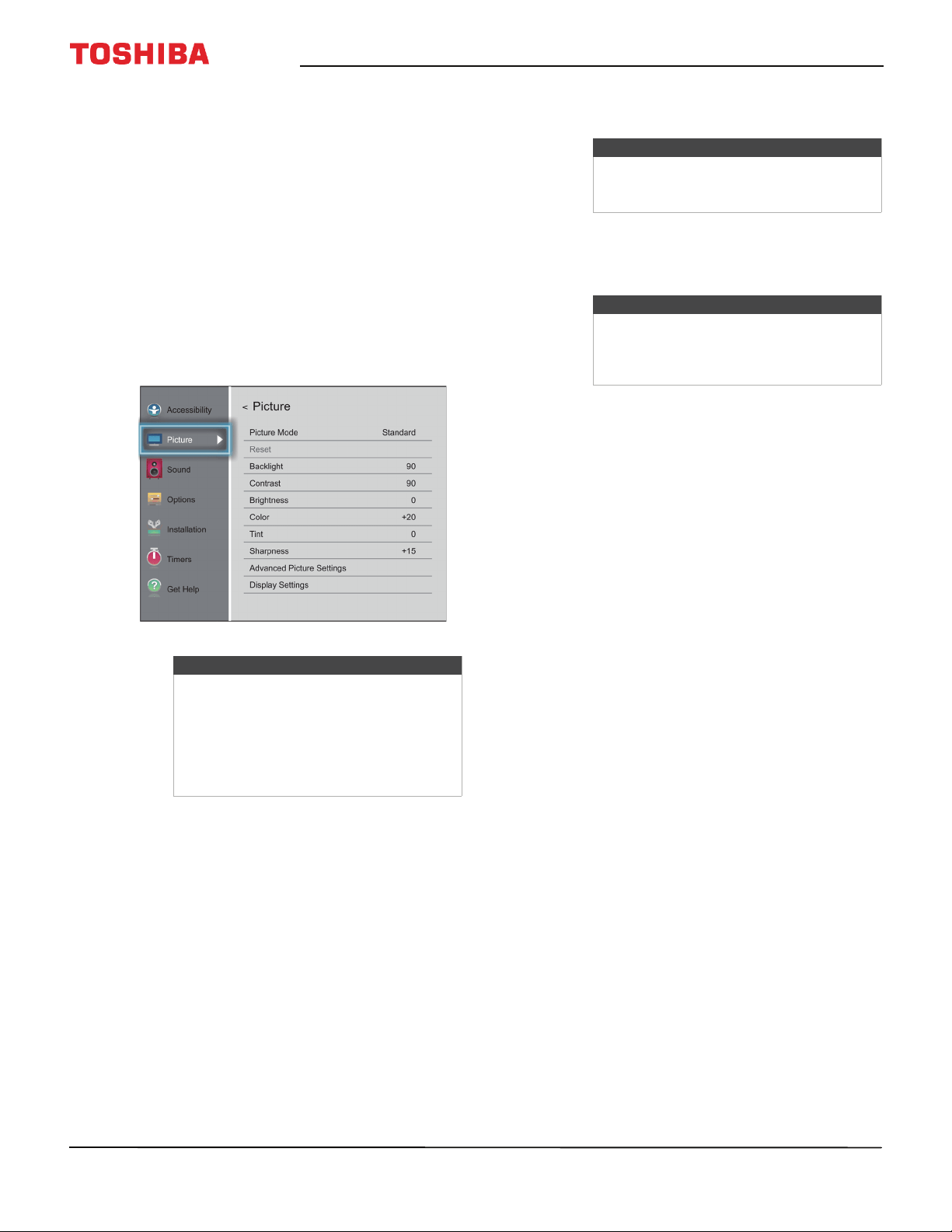
65
50" / 55" 2160p (4K), 60Hz, LED Chromecast built-in TV
www.tv.toshiba.com
Adjusting the picture
This section covers:
• Adjusting the TV picture
• Adjusting the picture size
• Scrolling the TheaterWide™ picture
• Automatically adjusting the aspect ratio
• Using the 4:3 Stretch
Adjusting the TV picture
You can adjust various settings to improve the quality
of the TV picture. Also, you can reset all picture
settings to the factory default.
1 Press MENU, press
S
or
T
to highlight Picture,
then press OK.
2 Highlight an option, then press OK. You can select:
• Picture Mode—(SDR) Selects the picture mode.
You can select:
• Dynamic—Significantly increases the
contrast, color saturation, sharpness, gray
scale, and brightness to create more vivid
and dynamic images.
• Standard—Uses the default settings.
• Natural—Preserves original video content.
• Movie—Lowers the contrast for a darkened
room.
• Game—Reduces controller delay for faster
video gaming action.
• PC—Optimizes the image of a connected
computer.
• Store—The Store picture mode is only
available if you selected Store Mode during
initial setup. This option is hidden in the
Home mode.
• HDR Picture Mode—(HDR) Selects the picture
mode. You can select:
• Vivid—Provides brighter HDR picture
viewing.
• Normal—Provides enhanced HDR picture
viewing.
• Movie— Provides a natural HDR picture.
• Game— Provides an optimized picture for
HDR gaming content.
• Store—The Store picture mode is only
available if you selected Store Mode during
initial setup. This option is hidden in the
Home mode.
• Reset—Resets all picture settings to the factory
default.
• Backlight—Sets the overall brilliance of the
screen.
• Contrast—Adjusts the brightness of the light
areas of the picture.
• Brightness—Adjusts the brightness of the dark
areas of the picture.
• Color—Adjusts the color intensity of the picture.
A low setting may make the color look faded. A
high setting may make the color look artificial.
• Tint—Adjusts the color balance of the picture.
Use this control to make skin tones look more
natural.
•
Sharpness—A
djust
s the color detail of images.
If you set this control too high, dark images may
appear with light or white edges.
Note
Your TV automatically determines the
dynamic range of UHD streaming video:
Standard Dynamic Range (SDR) or High
Dynamic Range (HDR).
If you are watching HDR streaming video,
the Picture menu displays HDR Picture
Mode instead of Picture Mode.
Note
The PC option is only available for HDMI.
The option is grayed for other input
sources.
Note
When your TV is set to Store Mode
(during the initial setup or from the
Installation menu), your TV will always
revert to Store Mode when you turn it on.
Loading ...
Loading ...
Loading ...