Loading ...
Loading ...
Loading ...
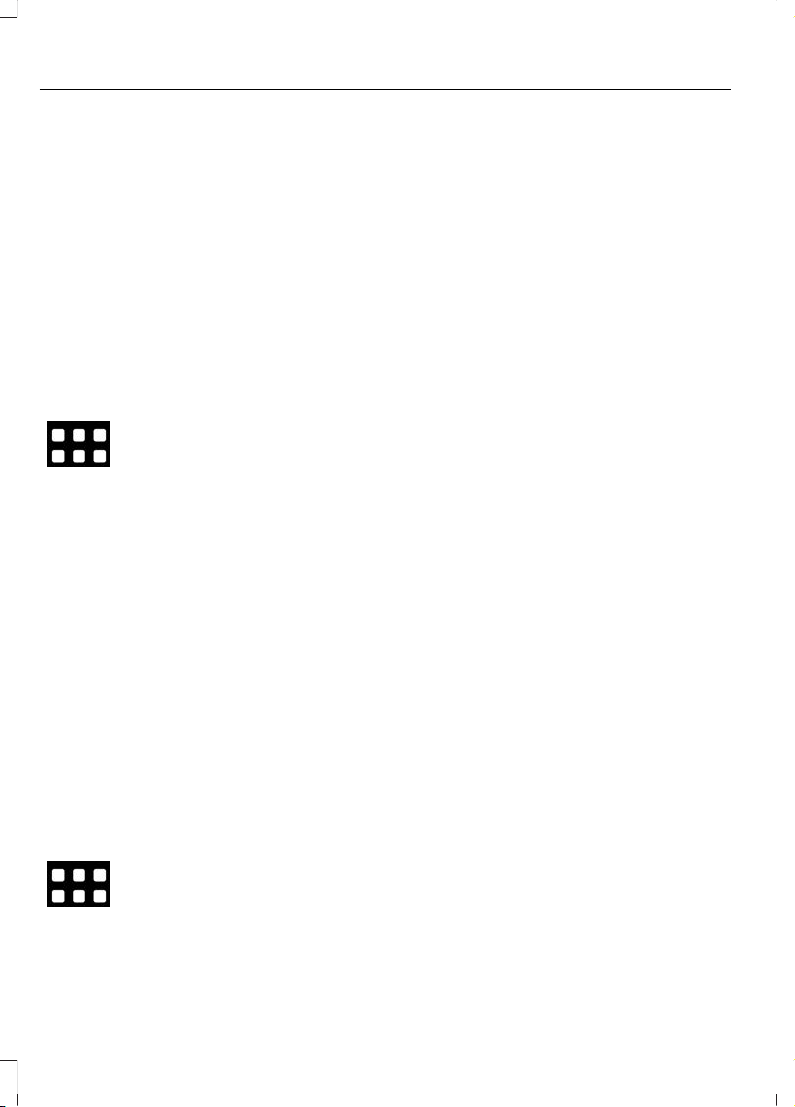
Note: We recommend that you check your
data plan before using your apps through
the system. Using them could result in
additional charges.
Note: We recommend that you check the
app provider's terms and conditions and
privacy policy before using their app.
Note: Make sure that you have an active
account for apps that you want to use
through the system.
Note: Some apps will work with no setup.
Others require you to configure some
personal settings before you can use them.
Using Apps on an iOS Device
Select the apps option on the
feature bar.
1. If your device is connected via USB,
switch Apple CarPlay off. See Phone
(page 392).
2. Connect your device to a USB port or
pair and connect using Bluetooth.
3. If prompted to enable CarPlay, select
Disable.
4. Start the apps on your device that you
want to use through SYNC.
Note: If you close the apps on your device,
you will not be able to use them through the
system.
5. Select the app that you want to use on
the touchscreen.
Note: When using a navigation app, the app
needs to be open and the device needs to
remain unlocked.
Using Apps on an Android Device
Select the apps option on the
feature bar.
1. If your device is connected via USB,
switch Android Auto off. See Phone
(page 392).
2. Pair your device. See Phone (page 392).
3. Start the apps on your device that you
want to use through SYNC.
Note: If you close the apps on your device,
you will not be able to use them through the
system.
4. Select Find Mobile Apps.
Note: The system searches and connects
to compatible apps that are running on your
device.
5. Select the app that you want to use on
the touchscreen.
Note: Mobile Apps on your device use the
USB port to establish a connection with
SYNC. Some devices may lose the ability to
play music over USB when Mobile Apps are
enabled.
Using Mobile Navigation on an
Android Device
1. Connect your device to a USB port.
2. Switch Android Auto off. See Phone
(page 392).
3. Switch on Enable Mobile Apps via
USB in the Mobile Apps Settings tile.
4. Select the apps option on the feature
bar.
5. Select the navigation app that you
want to use on the touchscreen.
Note: When using a navigation app, the app
needs to stay in the foreground of the device
and the device needs to remain unlocked.
SETTINGS
Under this menu, you can access and
adjust the settings for many of the system
features. To access additional settings,
swipe the screen left or right.
398
2020 Transit Connect (CHC) Canada/United States of America, CG3739en enUSA, Edition date: 201903, First-Printing
SYNC™ 3
Loading ...
Loading ...
Loading ...