Loading ...
Loading ...
Loading ...
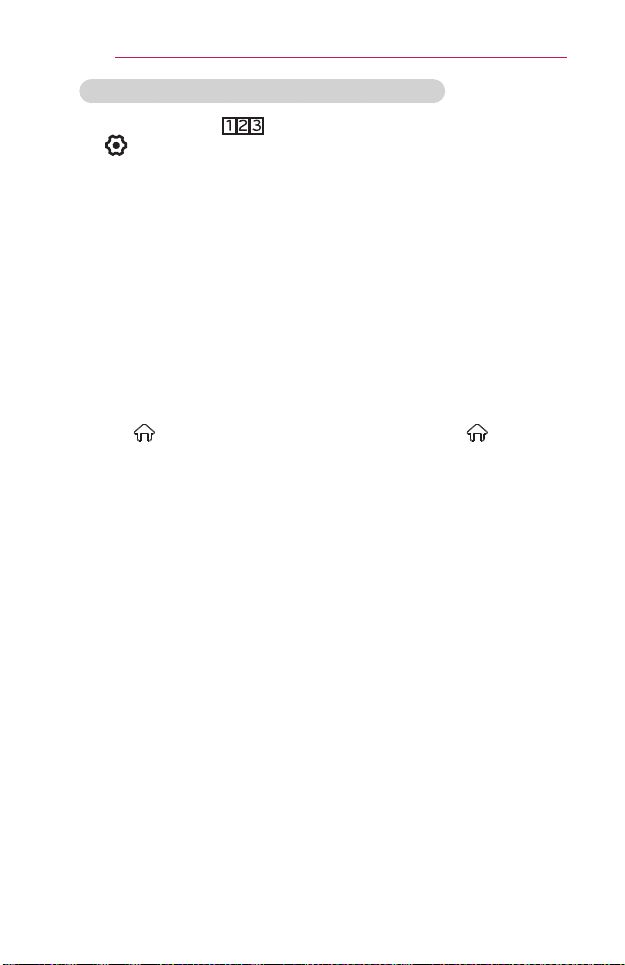
96
USINGADVANCEDFUNCTIONS
TochangeorcleartheUniversalControlsettings
1 After pressing the button on the magic remote control, select the
(TV/input selection) button.
2 Select ChangeSetting or CancelSetting at the bottom of the device
to be changed.
• When change setting, check if the power of the device to be changed is
turned on.
• You can set one device per type.
• With the screen remote, you can only control the devices of a brand or
manufacturer that you can select in the setup screen.
• If you connect to a network before setting the universal remote control,
update for the latest manufacturer list is available.
• Some buttons may not work depending on the external device model.
• Place the device near the projector for seamless operation.
• If the device is in a drawer, open the drawer.
• Go to (Home) → MYAPPS → UniversalControl or (Home) →
INPUTLIST → SettheUniversalControl and add, delete, or change
a device.
• Please be advised that the channel tuning feature may not work properly
if you have already manually assigned channel numbers that differ from
the original set-top box channel numbers.
Loading ...
Loading ...
Loading ...