Loading ...
Loading ...
Loading ...
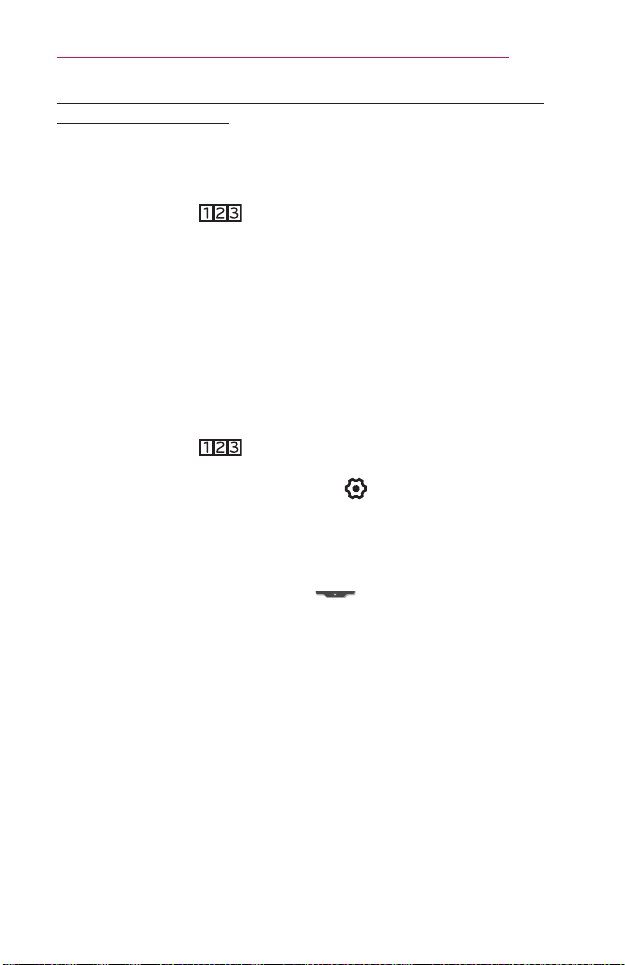
95
USINGADVANCEDFUNCTIONS
ToControlaDeviceConnectedtotheProjectorUsing
theScreenRemote
You can control a device connected via SIMPLINK or MHL using the
Screen Remote.
1 Check if the device is connected to the Projector.
2 After pressing the button on the magic remote control, select
the device you want to control in the Change Device tab. The screen
remote that can control the device appears.
– This may not work with some buttons.
ToUsetheUniversalControlfunction
• This feature is available in certain countries only.
With the Magic Remote control, you can control a set-top box, Blu-ray
player, home theater system, etc.
1 Check if a device you want to set is connected to your projector.
2 After pressing the button on the Magic Remote control, select
the icon of a device you want in the change device tab.
If there is no device you want, press the on the tab, and select the
external device you want. Once the setup is complete, the name of the
selected device is displayed in the Change Device tab.
3 When you select a device you want in the Change Device tab, the
Screen Remote that can control the device appears on the screen.
To see more control buttons, select at the bottom of the Screen
Remote.
Loading ...
Loading ...
Loading ...