Loading ...
Loading ...
Loading ...
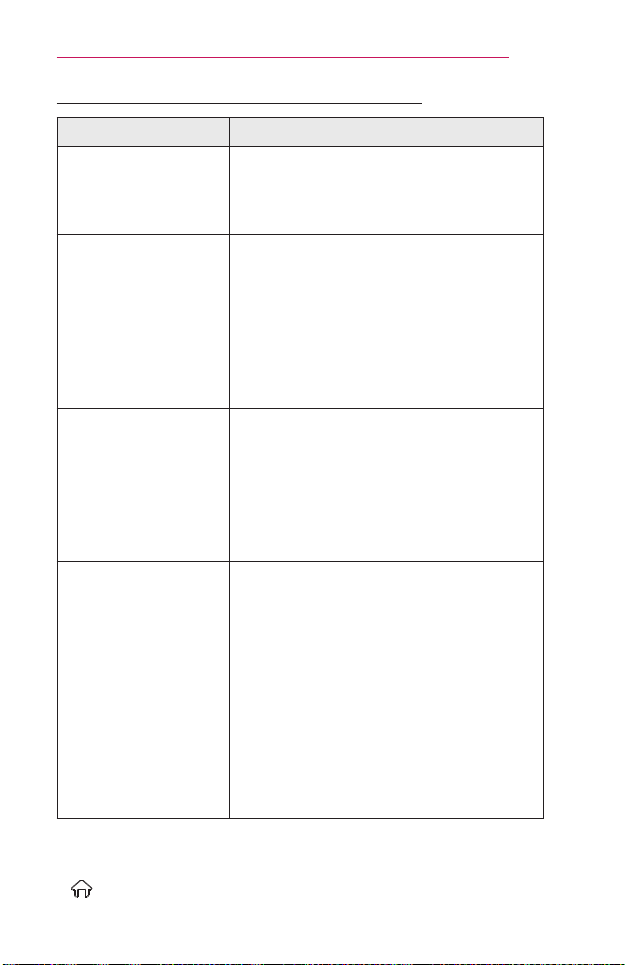
139
INFORMATION
ProblemsReplayingMoviesinMyMedia
Problem Solution
Icannotviewtheles
ontheMovieList.
• Check whether the file on the USB storage
device can be read on a computer.
• Check whether the file extension is
supported.
Thisleisinvalid.
messageappears
ortheimagedisplay
isnotnormaleven
thoughthesound
isOK.
• Make sure that the file replays normally on
the computer’s video player. (Check for
damaged files.)
• Check whether the resolution is supported
by the computer.
• Verify that the video/audio codec is
supported.
• Verify that the frame rate is supported.
Audionotsupported.
messageappears
orthesoundisnot
normaleventhough
theimagedisplayis
OK.
• Make sure that the file replays normally on
the computer’s video player. (Check for
damaged files.)
• Check if the audio codec is supported by
the computer.
• Verify that the bit rate is supported.
• Verify that the sample rate is supported.
Subtitlesarenot
displayed.
• Make sure that the file replays normally on
the computer’s video player. (Check for
damaged files.)
• Check if the video file has the same name
as the subtitle file.
• Make sure that the video and subtitle files
are in the same folder.
• Verify that the subtitle file format is
supported.
• Verify that the subtitle language is
supported. (Subtitle files can be opened in
Notepad to check the language.)
• Image shown may differ from your projector.
• For information on requesting service, refer to the following menu.
(Home) → SETTINGS → SUPPORT → Product/ServiceInfo.
Loading ...
Loading ...
Loading ...