Loading ...
Loading ...
Loading ...
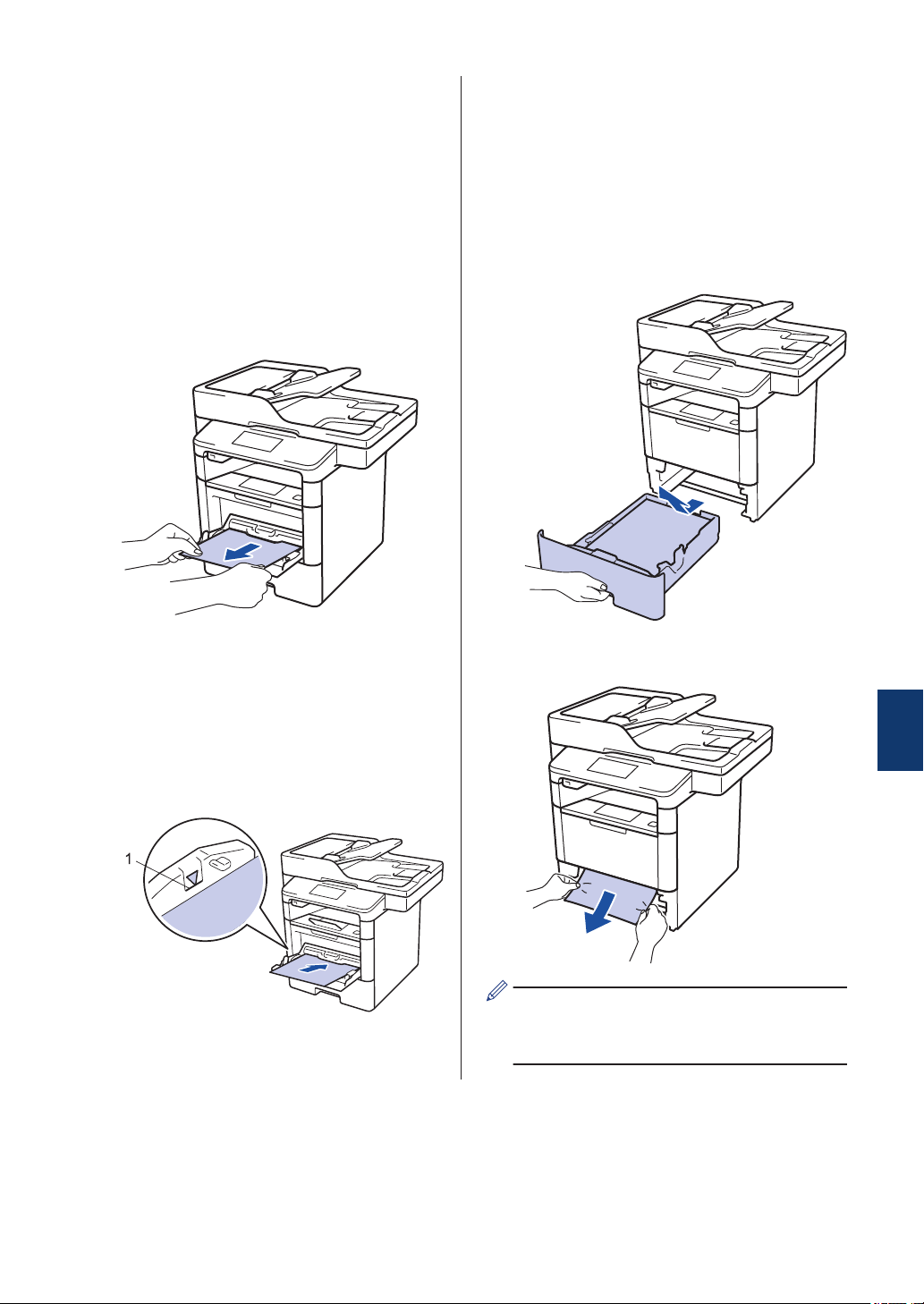
Paper is Jammed in the MP tray
If the machine's control panel or the Status
Monitor indicates that there is a jam in the
machine's MP tray, follow these steps:
1
Remove the paper from the MP tray.
2
Remove any jammed paper from in and
around the MP tray.
3
Fan the paper stack, and then put it
back in the MP tray.
4
Reload paper in the MP tray and make
sure the paper stays under the
maximum paper height guides (1) on
both sides of the tray.
1
5
Press [Retry] to resume printing.
Paper is Jammed in the Paper Tray
If the machine's control panel or the Status
Monitor indicates that there is a jam in the
paper tray, follow these steps:
1
Pull the paper tray completely out of the
machine.
2
Slowly pull out the jammed paper.
Pulling the jammed paper downward
using both hands allows you to remove
the paper more easily.
A
Troubleshooting
57
Loading ...
Loading ...
Loading ...