Loading ...
Loading ...
Loading ...
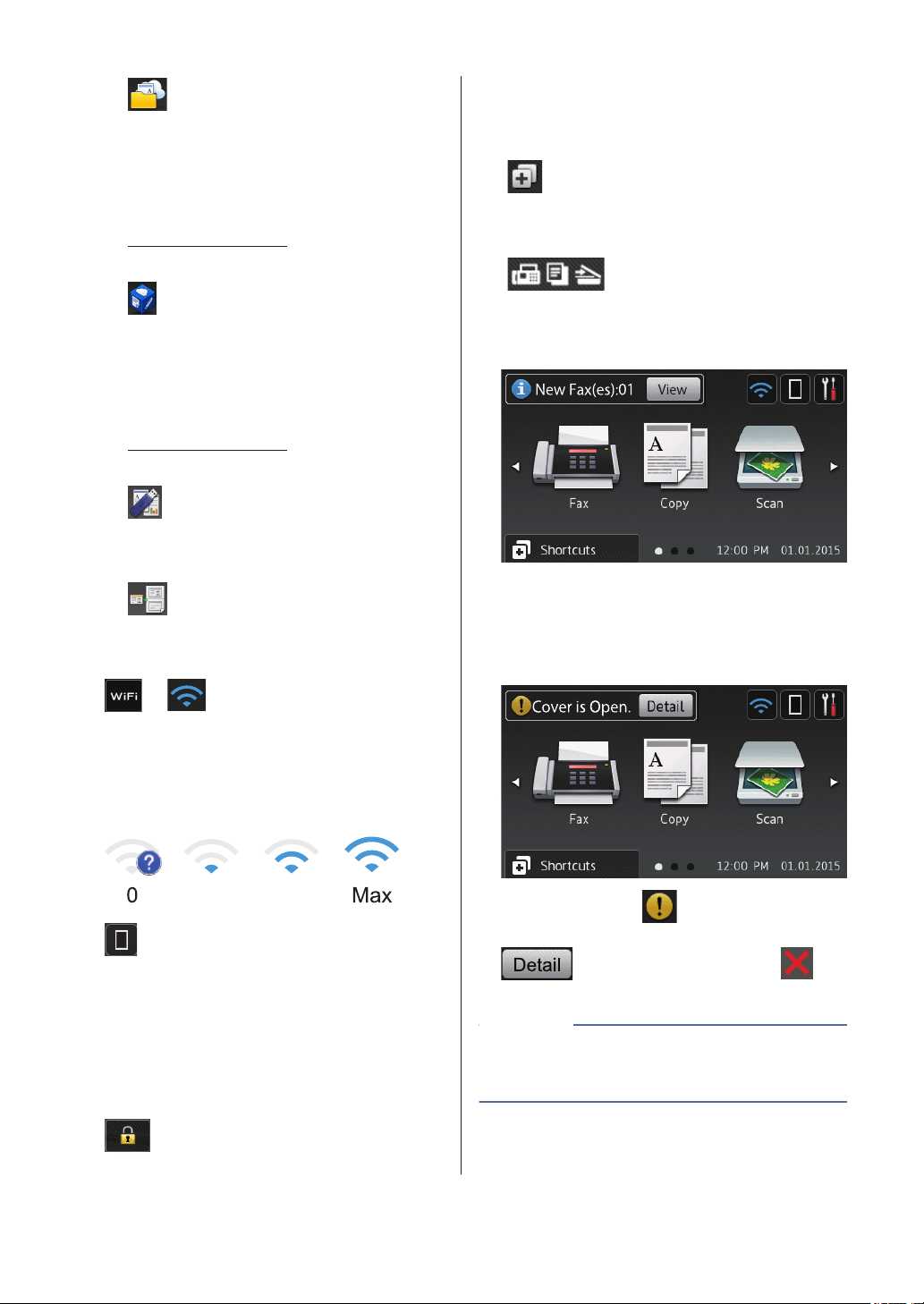
• [Web]
Press to connect the Brother machine
to an Internet service. For more
information, see the Web Connect
Guide. Go to your model's Manuals
page on the Brother Solutions Center at
support.brother.com to download the
guide.
• [Apps]
Press to connect the Brother machine
to the Brother Apps service. For more
information, see the Web Connect
Guide. Go to your model's Manuals
page on the Brother Solutions Center at
support.brother.com to download the
guide.
• [USB]
Press to access the Direct Print and
Scan to USB menus.
• [2 in 1 ID Copy]
Press to access the 2 in 1 ID Copy
option.
2. or (Wireless Status)
Press to configure wireless settings.
If you are using a wireless connection, a
four-level indicator displays the current
wireless signal strength.
0 Max
3. (Toner)
Displays the remaining toner life. Press to
access the [Toner] menu.
4. (Settings)
Press to access the [Settings] menu.
If Setting Lock has been turned on, a lock
icon appears on the LCD. You must
unlock the machine to change settings.
5. Date & Time
Displays the date and time set on the
machine.
6. [Shortcuts]
Press to access the [Shortcuts]
screen.
7. (Function screens)
Press to access the Function screens.
New Fax
When [Fax Preview] is set to [On], the
number of new faxes you received into the
memory appears at the top of the screen.
Warning icon
The warning icon appears when there
is an error or maintenance message; press
to view it, and then press to
return to Ready Mode.
This product adopts the font of ARPHIC
TECHNOLOGY CO., LTD.
NOTE
4
Loading ...
Loading ...
Loading ...