Loading ...
Loading ...
Loading ...
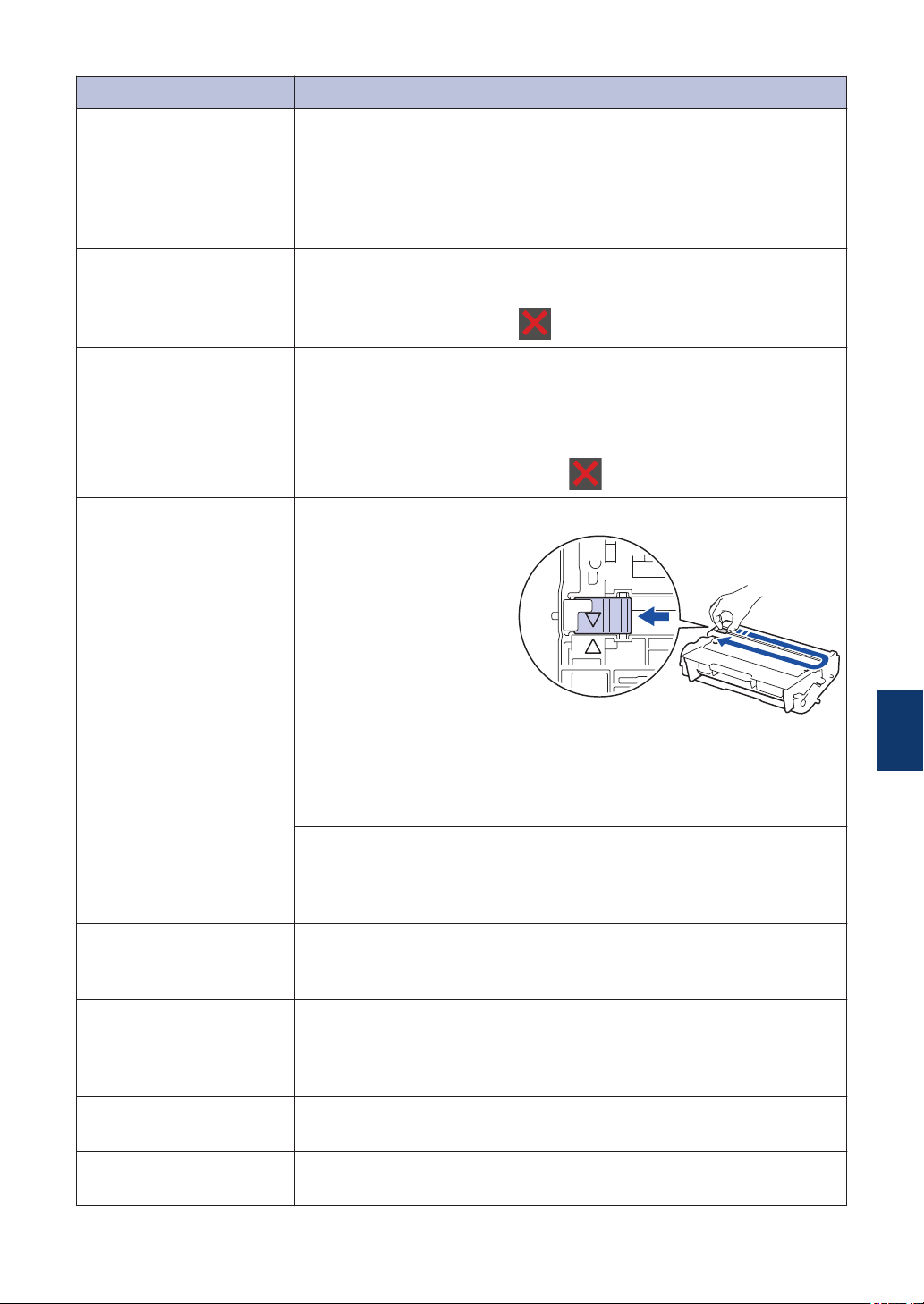
Error Message Cause Action
Cover is Open.
The fuser cover is not
completely closed or
paper was jammed in the
back of the machine
when you turned on the
power.
Close the fuser cover located inside the
back cover of the machine.
Make sure paper is not jammed inside
the back of the machine, and then close
the fuser cover.
Cover is Open.
The ADF cover is not
completely closed.
Close the ADF cover.
If the error message remains, press
.
Document Jam
The document was not
inserted or fed correctly,
or the document scanned
from the ADF was too
long.
Remove the jammed paper from the
ADF unit.
Clear any debris or scraps of paper from
the ADF unit paper path.
Press .
Drum !
The corona wire on the
drum unit must be
cleaned.
Clean the corona wire on the drum unit.
See the Online User's Guide: Clean the
Corona Wire.
If the problem continues, replace the
drum unit with a new one.
The drum unit or the toner
cartridge and drum unit
assembly is not installed
correctly.
Remove the drum unit, remove the toner
cartridge from the drum unit, and put the
toner cartridge back into the drum unit.
Reinstall the drum unit in the machine.
Jam 2-sided
The paper is jammed in
the 2-sided tray or inside
the back cover.
Remove the 2-sided tray and open the
back cover to pull out all jammed paper.
Jam Inside
The paper is jammed
inside the machine.
Open the front cover, remove the toner
cartridge and drum unit assembly, and
pull out all jammed paper. Close the
front cover.
Jam MP Tray
The paper is jammed in
the MP tray.
Remove all jammed paper from in and
around the MP tray. Press Retry.
Jam Rear
The paper is jammed in
the back of the machine.
Open the fuser cover and remove all
jammed paper. Close the fuser cover.
A
Troubleshooting
45
Loading ...
Loading ...
Loading ...