Loading ...
Loading ...
Loading ...
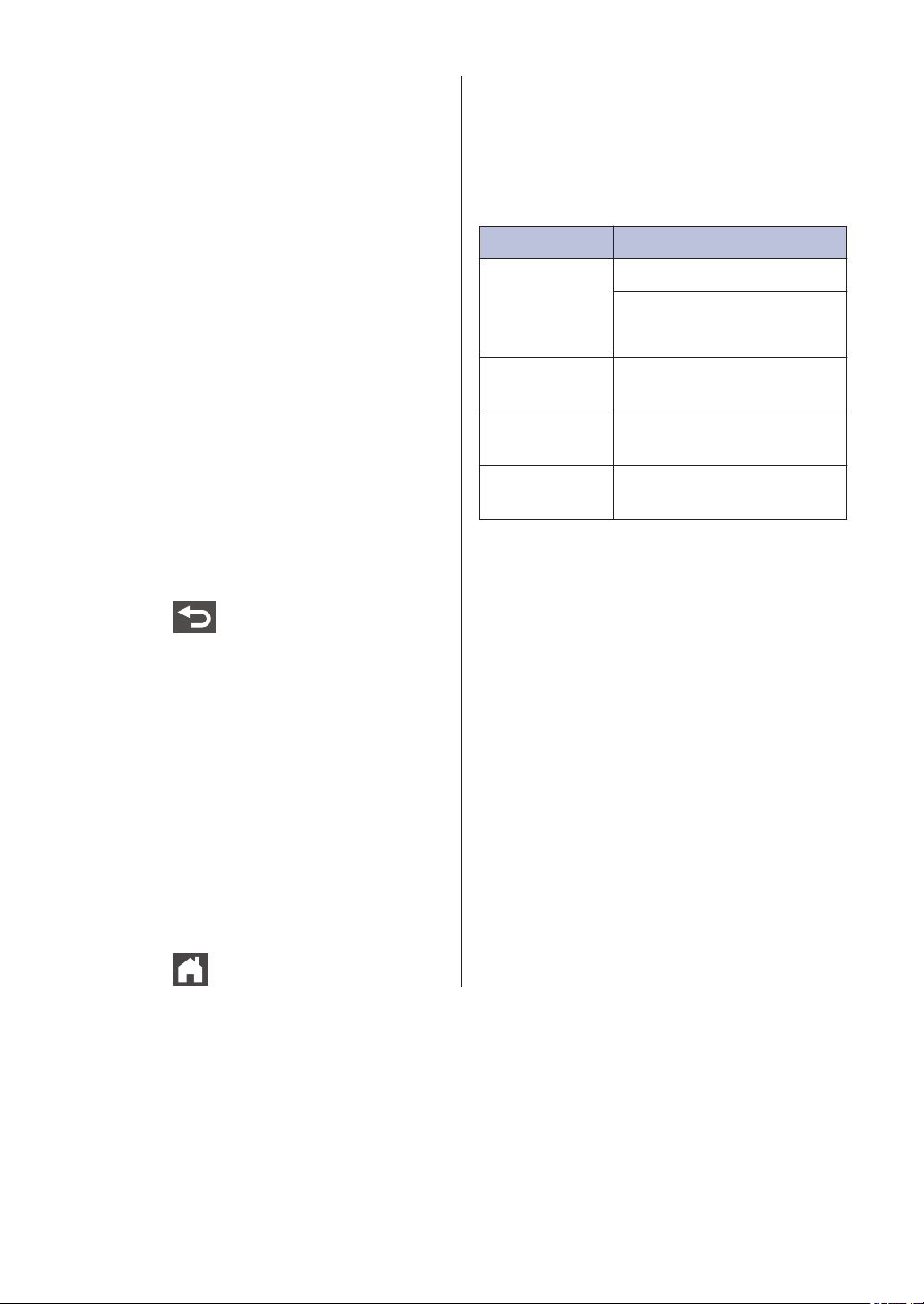
Change the Paper Size
and Paper Type
When you change the size and type of the
paper you load in the tray, you must change
the Paper Size and Paper Type settings on
the LCD at the same time.
1
Press
[Settings] > [All
Settings] > [General Setup] >
[Tray Setting] > [Paper Type].
2
Swipe up or down or press a or b to
display the paper tray options, and then
press the option you want.
3
Swipe up or down or press a or b to
display the paper type options, and then
press the option you want.
4
Press .
5
Swipe up or down or press a or b to
display the [Paper Size] option, and
then press [Paper Size].
6
Swipe up or down or press a or b to
display the paper tray options, and then
press the option you want.
7
Swipe up or down or press a or b to
display the paper size options, and then
press the option you want.
8
Press .
Recommended Print
Media
To get the best print quality, we recommend
using the paper listed in the table.
Paper Type Item
Plain Paper Xerox 4200DP 20 lb
Hammermill Laser Print
(24 lb = 90 g/m
2
)
Recycled
Paper
No specific brand
recommended
Labels Avery laser labels white
#5160
Envelopes No specific brand
recommended
12
Loading ...
Loading ...
Loading ...