Loading ...
Loading ...
Loading ...
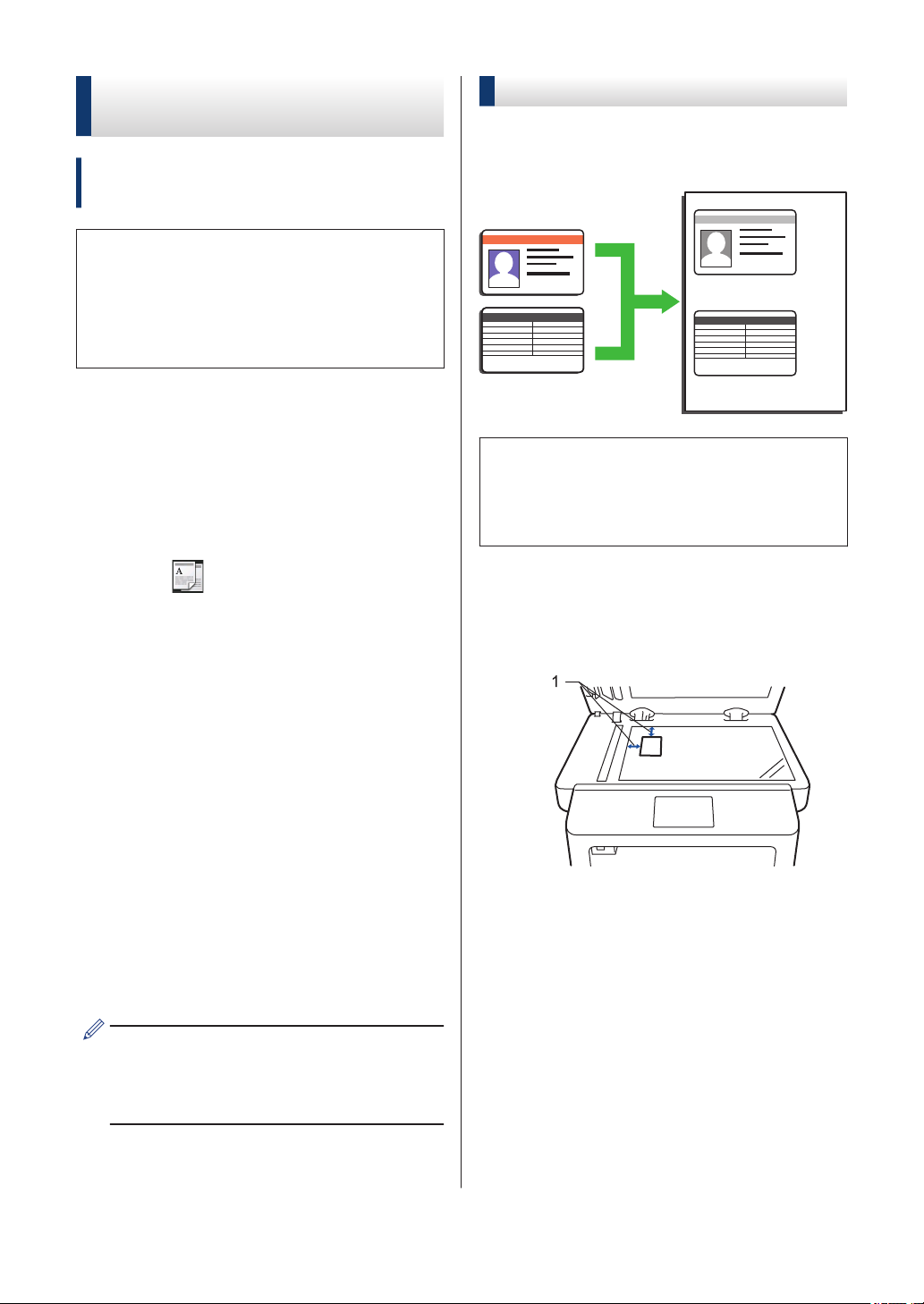
Copy a 2-sided Document
Using the Scanner Glass
Related Models:
DCP-L5500DN/DCP-L5600DN/MFC-L5700DW/
MFC-L5800DW
• To copy a 2-sided document using the
scanner glass, you must scan both sides
of the document manually.
• Select Letter, Legal, or Folio size paper
when using the 2‑sided copy option.
1
Make sure you have loaded the correct
size paper in the paper tray.
2
Place your document face down on the
scanner glass.
3
Press
[Copy].
4
Enter the number of copies.
5
Press [Quick Copy] >
[2sided(2⇒2)].
6
Press [Start] to scan the page.
7
After the machine scans the page, press
the [Continue] or [Finish] button.
• To scan another page, place the next
page on the scanner glass, and then
press [Continue].
• If you have scanned all the pages,
press [Finish].
• After scanning the first side of your
document, you must turn over the
page to scan the other side. Turn over
the page along the long edge.
Copy an ID Card
Use the [2in1(ID)] feature to copy both
sides of an identification card onto one page,
keeping the original card size.
• You may copy an identification card only
to the extent permitted under applicable
laws. For more information, see the
Product Safety Guide.
1
Place your identification card face down
near the upper left corner of the scanner
glass.
1
1: Distance 0.16 in. (4.0 mm) or greater
(top, left)
2
Swipe left or right or press d or c to
display the [2 in 1 ID Copy] option,
and then press [2 in 1 ID Copy].
3
Enter the number of copies.
4
Press [Start].
The machine scans one side of the
identification card.
24
Loading ...
Loading ...
Loading ...