Loading ...
Loading ...
Loading ...
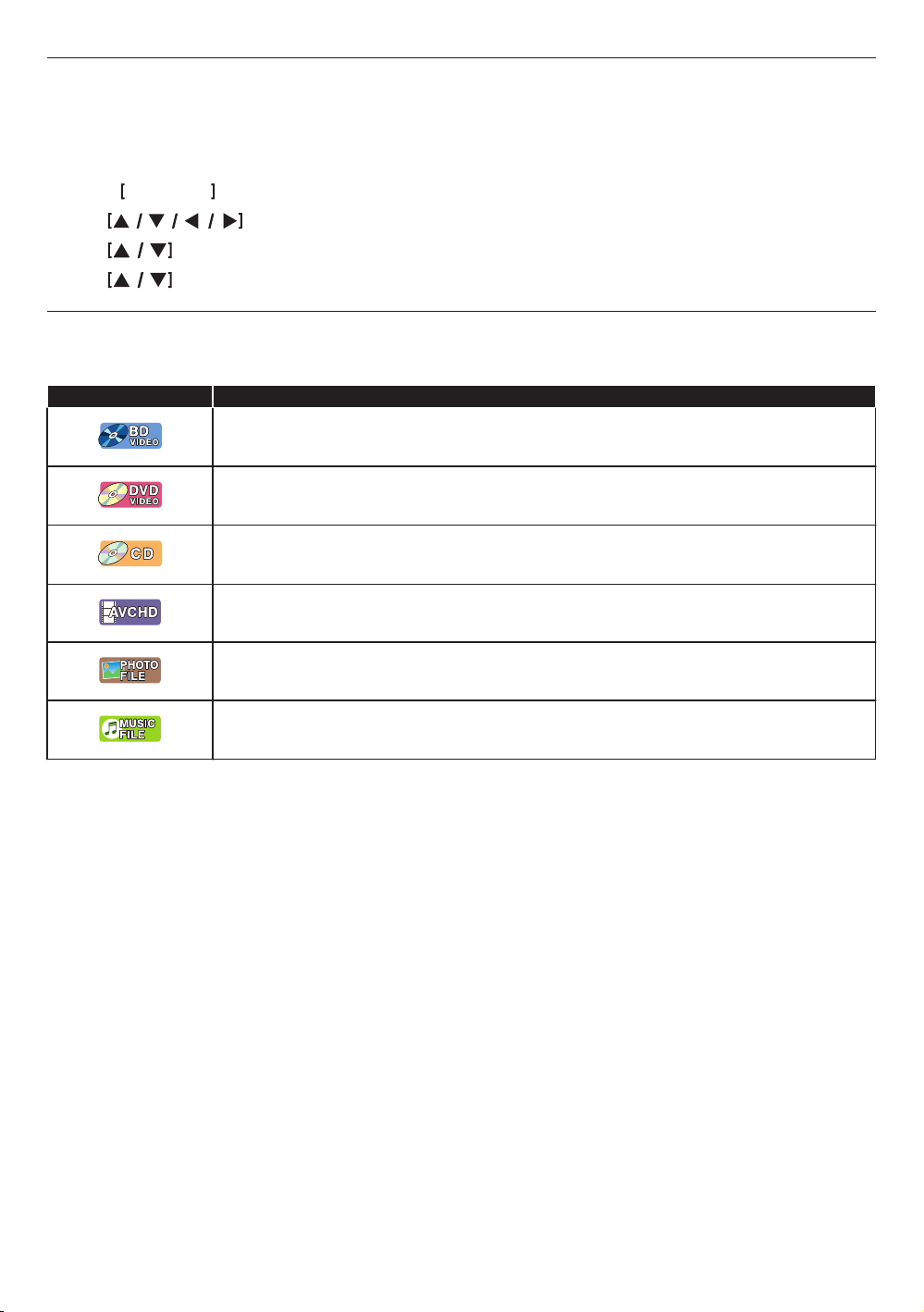
2.2. Version information
“Version Info” screen provides information about this unit's software version.
You can also download the latest software from the Philips website and update it yourself if it is newer than the version
currently on your unit. The current version of software on your unit can be seen on the “Version Info” screen.
To access “Version Info”, follow the procedure below.
1.
Press Q (HOME) .
2.
Use to select “Setup”, then press [OK].
3.
Use to select “Advanced”, then press [OK].
4.
Use to select “Version Info”, then press [OK].
2.3. Symbols used in this owner's manual
To specify which media type each function is applicable to, a combination of the symbols shown below will be depicted
next to that function's explanation.
Symbol Description
Description refers to BD-Video
Description refers to DVD-Video
Description refers to Audio CD / DTS-CD
Description refers to DVD-RW/-R with AVCHD files
Description refers to BD-RE/-R, DVD-RW/-R, CD-RW/-R and USB memory stick with photo
files
Description refers to BD-RE/-R, DVD-RW/-R, CD-RW/-R and USB memory stick with music
files
If you do not find any of the symbols listed above under the function heading, the operation is applicable to all media
types.
9
EN
Loading ...
Loading ...
Loading ...