Loading ...
Loading ...
Loading ...
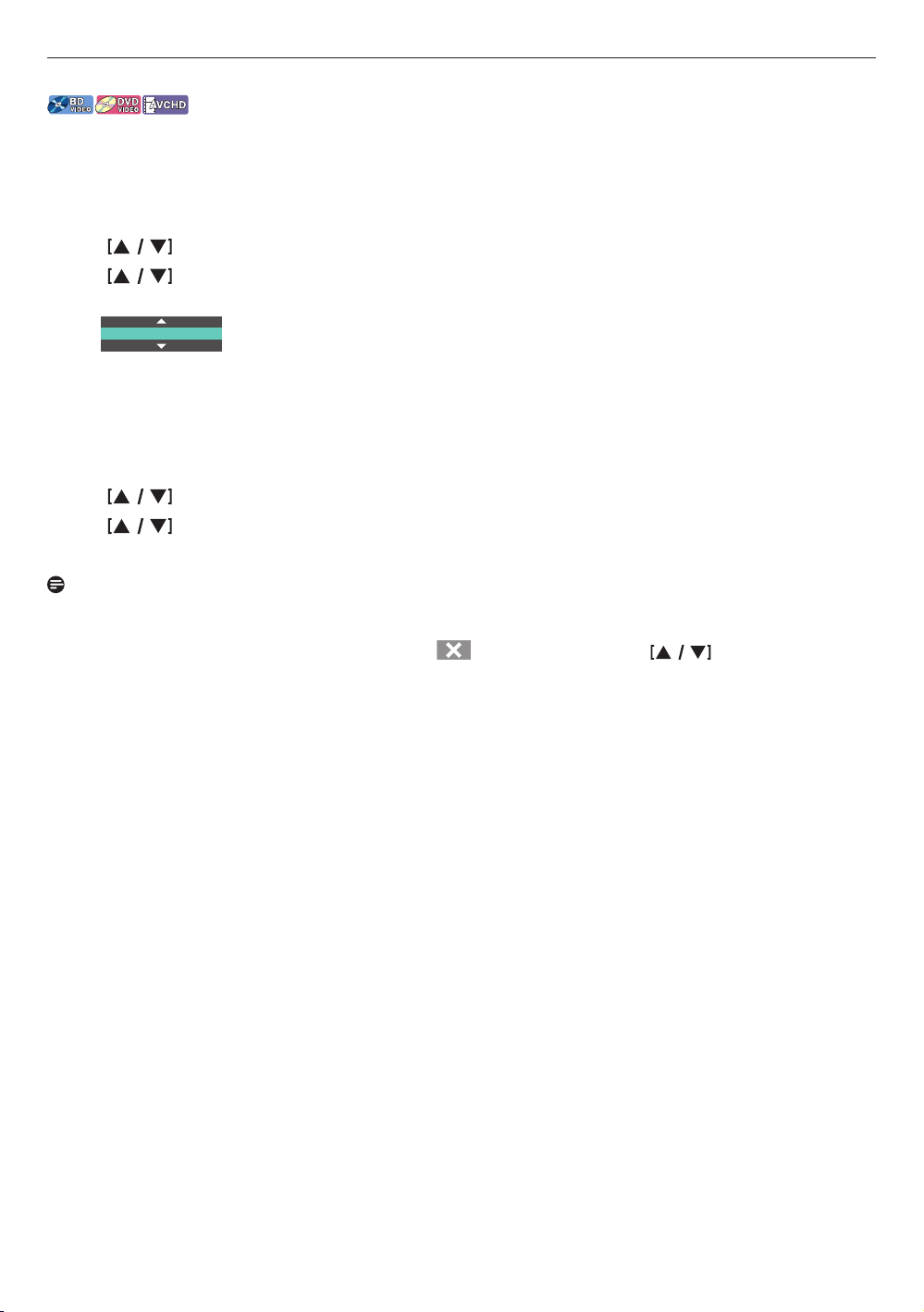
8.13. Switching subtitles
Some video materials may have subtitles in one or more languages. For commercially available discs, the supported
languages can be found on the disc case. Follow the steps below to switch the subtitle language during playback.
■ Using [OPTIONS]
1. During playback, press [OPTIONS] to display the play menu.
2.
Use to select “Subtitle”, then press [OK].
3.
Use to select your desired subtitle, then press [OK].
e.g.) Blu-ray Disc™
2 / 5 English
4. Press [OPTIONS] to exit.
■ Subtitle style
For Blu-ray™ discs, the text style can be changed if subtitle style is available.
1. During playback, press [OPTIONS] to display the play menu.
2.
Use to select “Subtitle Style”, then press [OK].
3.
Use to select your desired style, then press [OK].
4. Press [OPTIONS] to exit.
Note
•
Some discs will only allow you to change the subtitles from the disc menu or pop menu. Press [TOP MENU] or
[POP MENU] to display the disc menu or pop menu.
•
If the disc has no subtitle language or subtitle style, “
” will appear if you press .
•
During playback of the secondary video, the primary subtitle setting is not available except when there is no subtitle
for the secondary video.
31EN
Loading ...
Loading ...
Loading ...